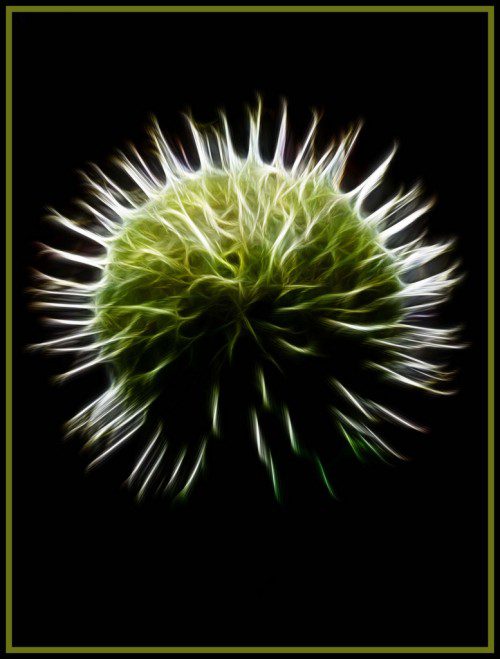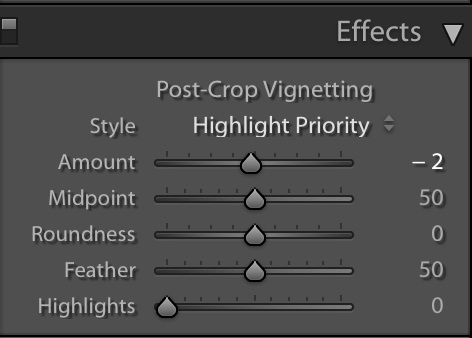We reviewed ideas and tips on framing our subjects while in the field here. We'll now explore framing our subject in post processing. There are times that with the best intentions and effort, our photo did not come out the way we intended. We also have photos that with a little framing help in post processing could go from ‘maybe' to ‘yes.'
Just as our photographer's eye in the field is unique, the same is true with our technique in post processing. With post processing tools in Lightroom, Photoshop, plug-ins and presets, our framing techniques and options are vast.
We'll explore a few framing examples using 1) Local Adjustment Tools in Lightroom 2) Color enhancement & manipulation examples from Lightroom & Photoshop 3) Layering in Photoshop 4) Special effects and 5) Vignetting.
1. Local Adjustment Tools
In Lightroom there three powerful tools that allow isolating areas within a photo to make specific, local adjustments. These three tools include the Graduated Filter, the Radial Filter and the Adjustment Brush.
To read more about each of these, refer to these articles:
How to Use Lightroom's Radial Filter to Enhance Your Subject
INSERT GRADUATED FILTER ARTICLE
INSERT ADJUSMENT BRUSH
2. Color Enhancement & Manipulation
Manipulating and enhancing specific colors can separate your subject from the surrounding area. The photo below was a telephoto of a pink flower on a cloudy, breezy morning. The water was cover in green algae. The vegetation was a myriad of green shades. I could have punched up the green in the HSL panel – adjusting the hue (more green with yellow or green with blue), saturation (intensity) and/or the luminance (brighter or darker).
Another approach was to go into Photoshop and create a copy of the first layer and using overlay. Opacity was at 100% for rich, intense color. The last step was to isolate the green and enhance saturation using Hues.
In this instance, the green ‘frame' was what made the image. The pink flowers were nondescript. The soft shock of pink color allowed the frame to become the story.
3. Layering in Photoshop
Working with layers, you can isolate and apply adjustments to a single subject, multiple subjects, foreground and/or background.
In the example below, the main subject was selected and adjustments applied. This was followed by inverting the selection and making adjustments to the rest of the image.
The burrowing owl above perched on a fence with a background of yellow flowers. Other than the background and owl, there was not a lot of natural framing where the owl was perched. After making initial adjustments in Lightroom, I loaded the image into Photoshop.
I created an adjustment layer for the owl (selected the owl only) and increased the exposure. Then, I inversed the selection to the background. The exposure was decreased a small amount and the saturation of the yellow background was punched up a titch. While not a technical frame, it definitely allowed the owl to stand out more against the backgound.
4. Special Effects
Special effects add drama while framing your subject. In Photoshop (and 3rd party plug-ins) there are multiple filters that can be applied to a photograph. The use of Photoshop's ‘blur' feature added artistry and mystery to the night walkers.
5. Vignetting
Vignetting reduces/increases the brightness or saturation of the edges of the photograph compared to the image center. Scroll down Lightroom's adjustment panels on the right to locate the Effects Panel which includes the Vignetting tool.
The vignetting adjustments apply to the size of the midpoint, the shape (round or more square) and feathering from the center to the outside. A soft, feathered vignette casts a gentle frame around the subject. A solid, or near solid vignette has a completely different look.
The three photos below illustrates different vignettes.
Each of the techniques above took a few minutes. Framing in post processing not only enhances our photographs, it also encourages trying new techniques.