This is a guest tutorial from Light Stalking community member and professional photographer and teacher, Tom Dinning. Check out Tom's photography website and his blog for some great photos and tutorials.
Uploading your images to Light Stalking or many other photographic communities is a simple process. This short tutorial will take you from the beginning.
The first thing to do is to resize your image so it doesn’t take all day for the viewer to have it appear on their screen. You might be fortunate enough to have high speed fibre optic cable with download speed measured in Mb/s but for us in the internet backwaters we still receive messages in bottles.
If you’re using Photoshop or Lightroom you will have a simple option of ‘Save for web or devices’ under the File menu. After opening your file, click on ’Save for web and devices’ to open up the next window.
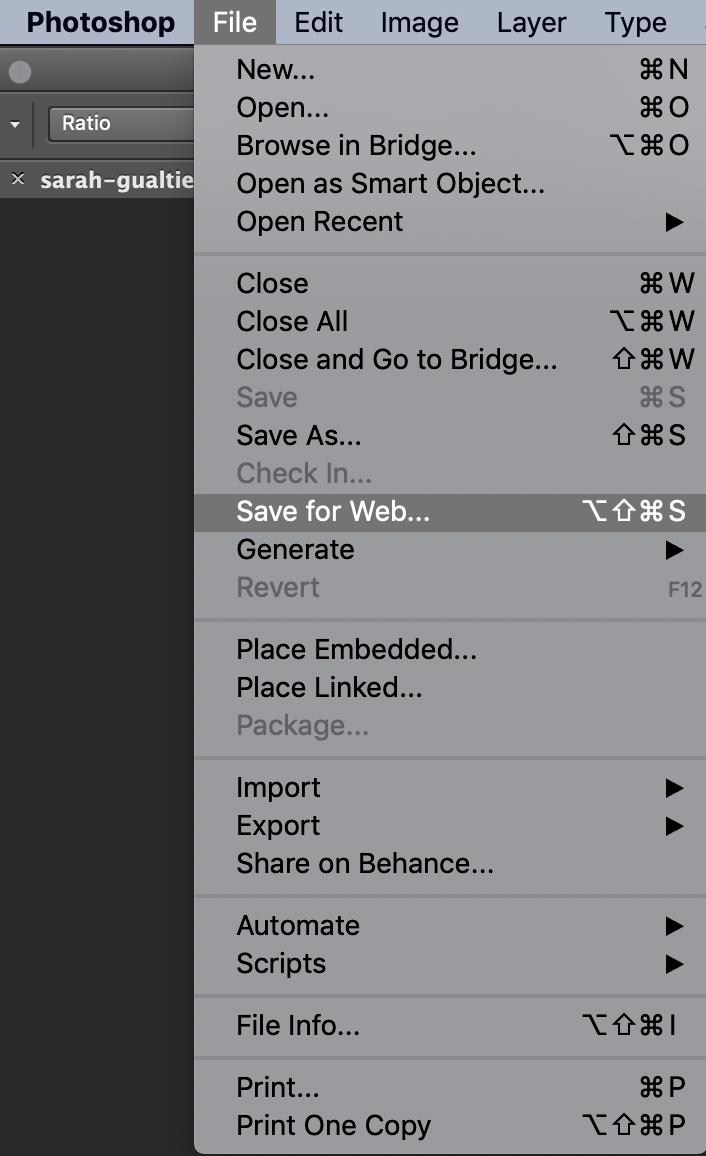
This is what it will look like.
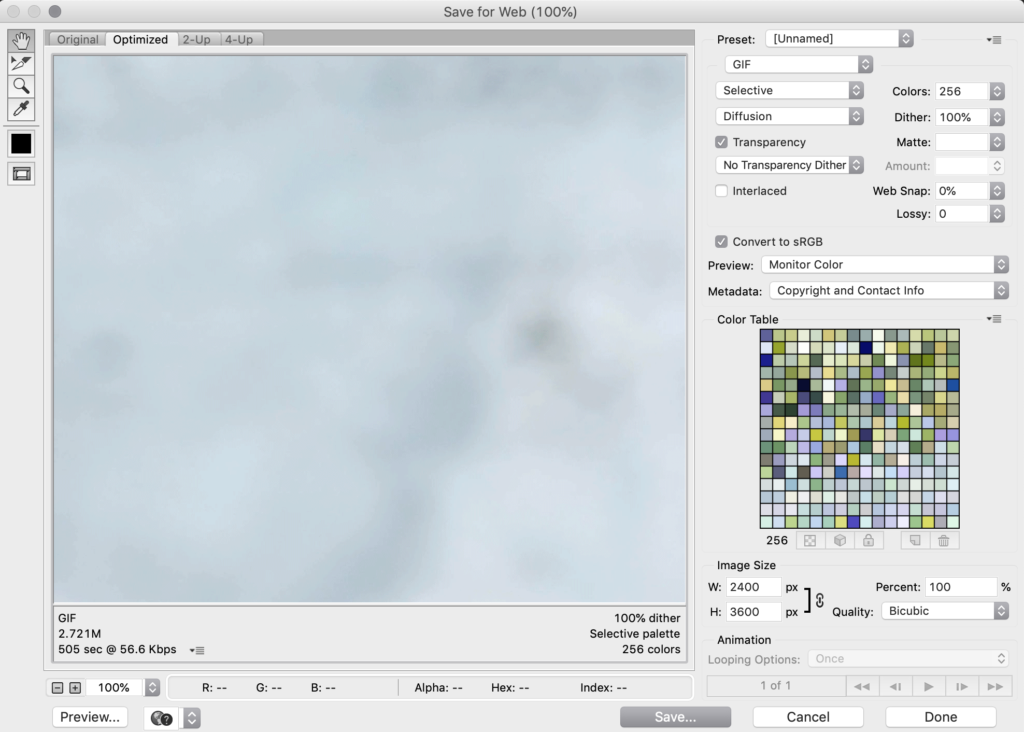
1. Set the file type as jpeg
2. Set the quality to at least 80
3. Set the maximum dimension to 500 pixels
4. Hit ‘enter’ and check file size and download time. This can be up to 200 kb but is better at about 100kb.
You can do a preview if you want to have a look.
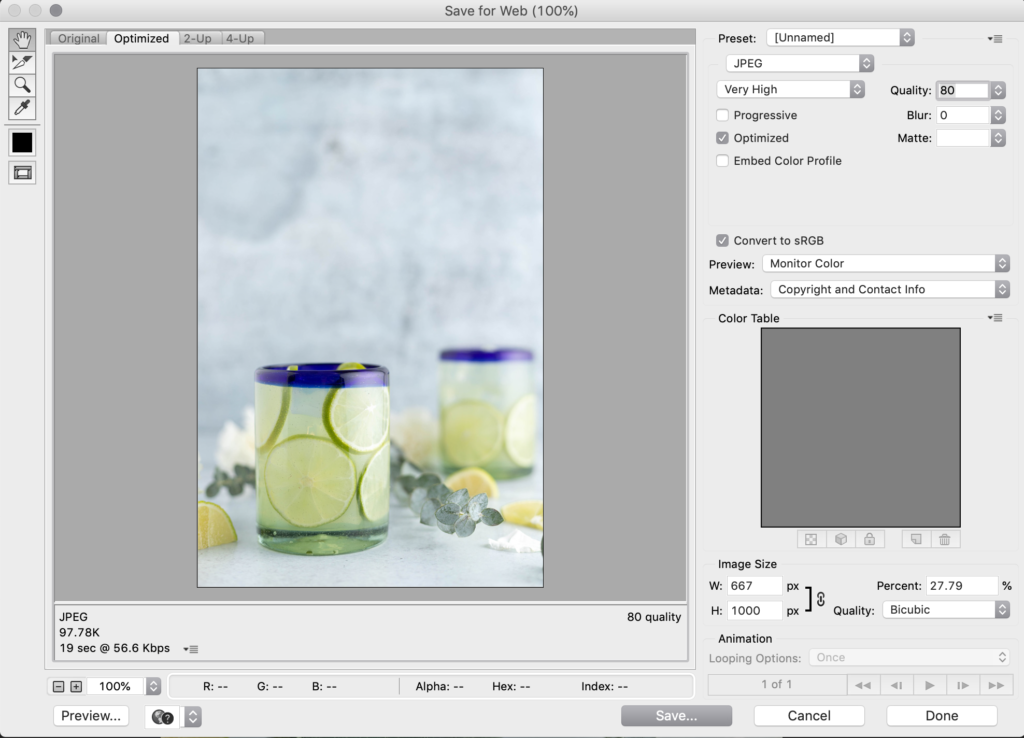
Now hit ‘Save’ and store it in a place where you can find it. Don’t save over the top of the existing file. I didn’t really have to tell you that, did I?
The next step is to transfer the file to Flickr or some other file sharing site. Flickr is dead easy and highly recommended. There’s lots of other nice people taking pictures you can meet as well.
5. Click on ‘Upload Photos & Video’

6. and
7. Choose your file (or files)
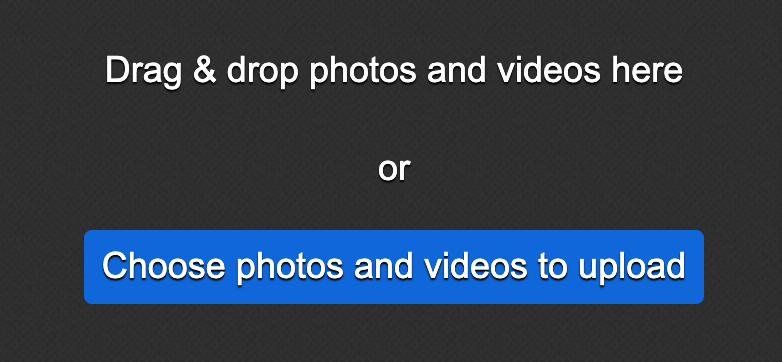
8. Check to see if its the right file and
9. Upload photo(s)
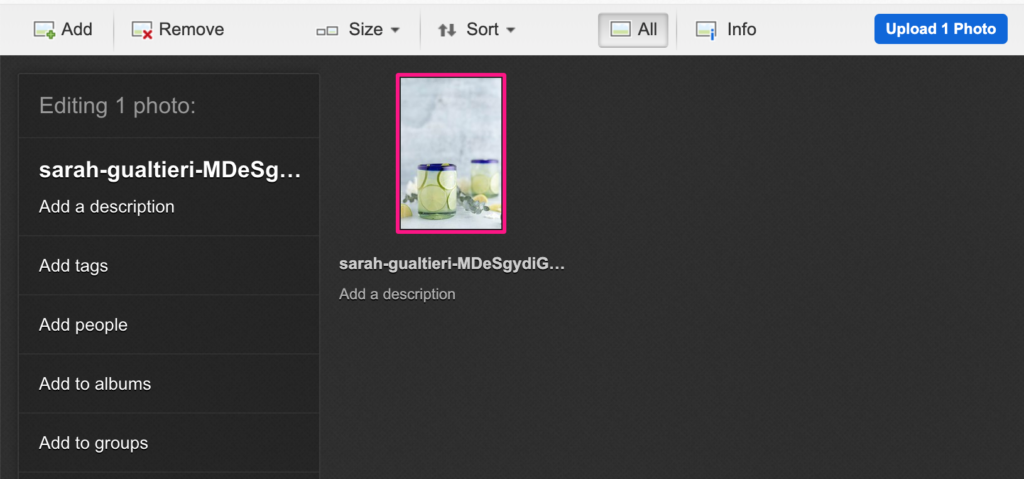
10. Go to ‘Your Photostream’
11. Select the image you want to display on Light Stalking
12. and
13. Use the arrow for ‘Share Photo’ and
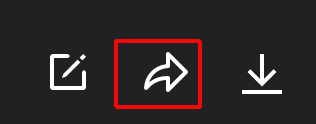
14. copy the “Share” link (not the BBCode).
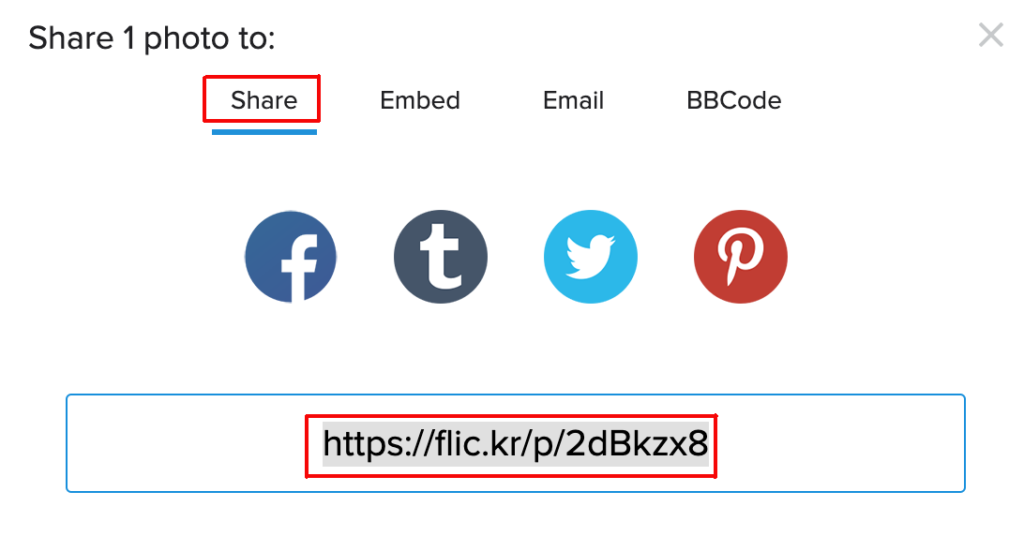
Now go back to Light Stalking, select the Group or Forum you want to post the image and paste the link into the dialogue box.
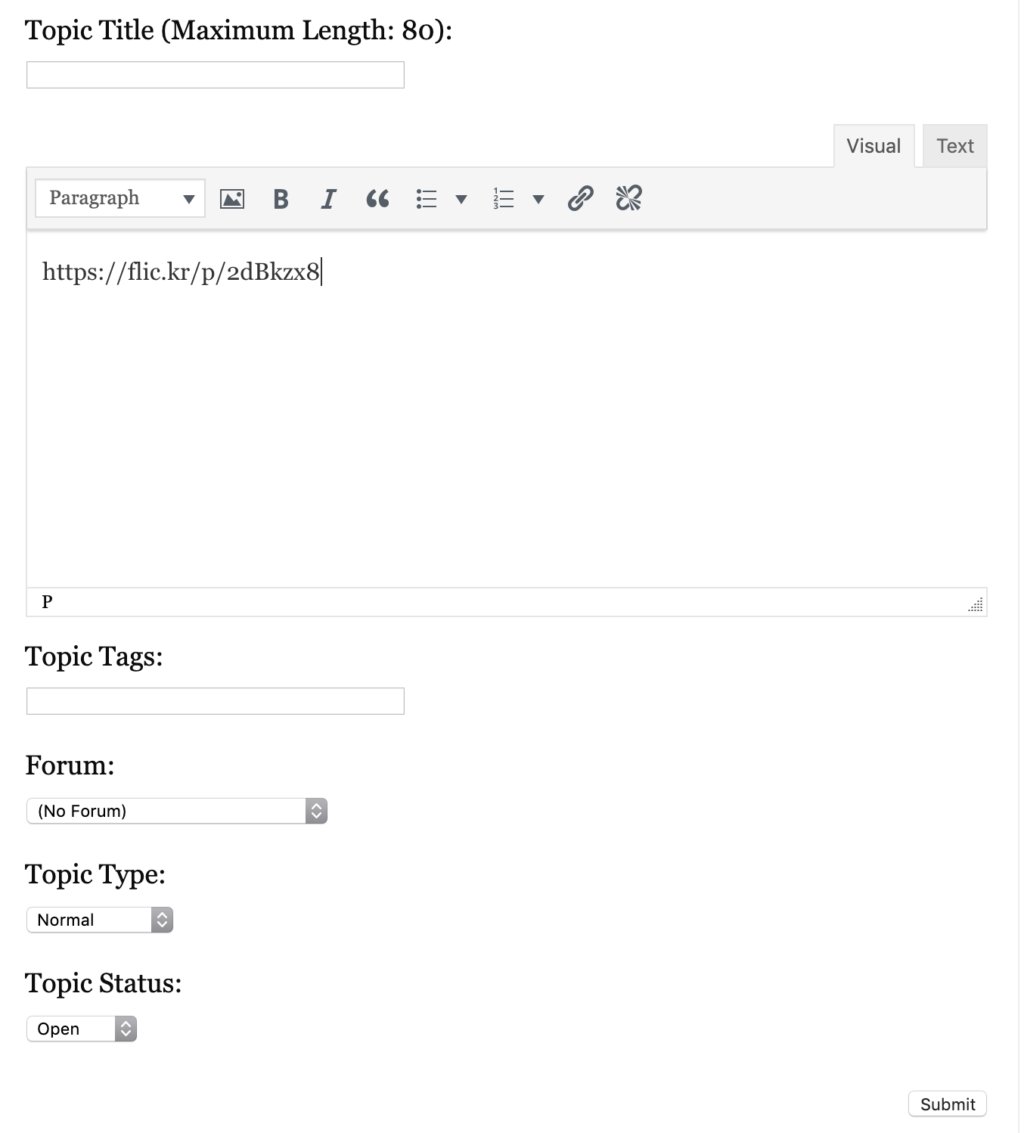
Click on ‘Submit’ and ………
Just like magic.
You can repeat this process in the same dialogue box as often as you like – or until the server becomes as clogged as a school yard septic tank.
And isn’t that what we are all about?

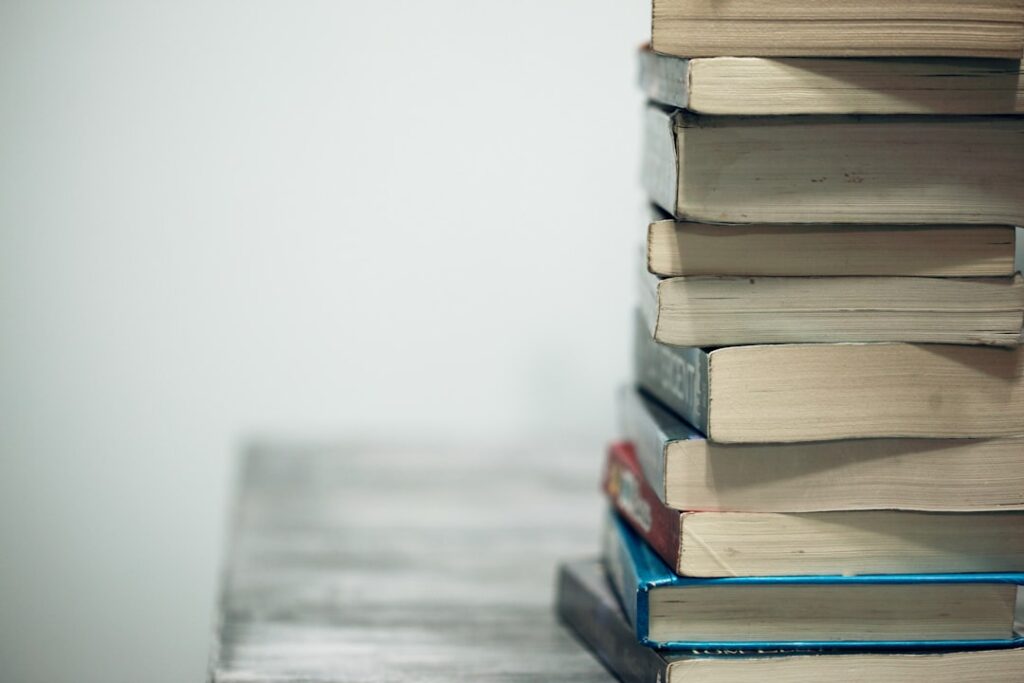


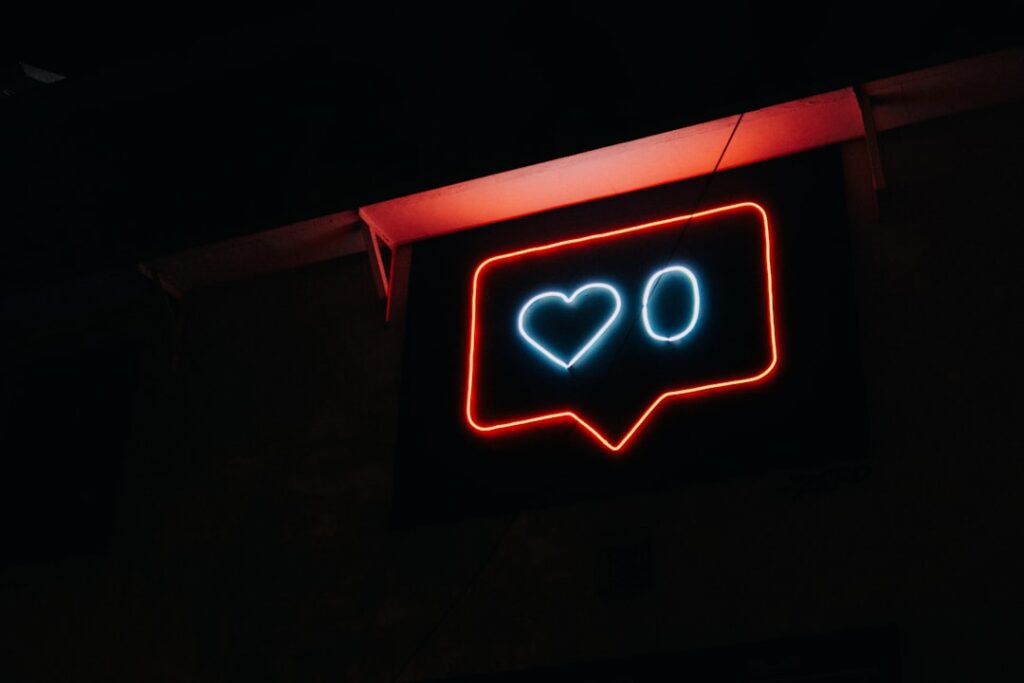
17 Comments
The photo above is my latest experiment – and it’s 5214×3502 *on Flickr*. There’s no need to resize in your editing program, as Flickr does it for you when displaying on Flickr and when creating the HTML code. (Flickr’s default is your desired 500 pixels.) Not resizing leaves the original intact on Flickr for people to click through your link (note the photo above is clickable) and see at full size if they so choose.
There’s other sizes to choose from too…
Small:
Thumbnail:
Square:
All clickable, and all available at full resoution on Flickr.
The problem with loading such a big file onto Flickr is, if you download a lot of images, you can consume your designated space pretty quickly. At over 3Mb that would take a while on my computer to upload as well. I’m an impatient man.
Picassa does what you say as well. I haven’t tried them all but I’m sure they all do similar things.
Thanks for the input.
If anyone is using SmugMug, it’s also easy to post an image here. First, check that the gallery which contains the image setting is set to share (in gallery settings, under Social, the easy sharing button should be set to yes). Then on the photo display there will be a tab at the top that says “Share” with a drop down menu. Check on “Get a Link”. From the options that present themselves, go to “Embeddable Links” click on the button that reads either “blog medium” or “blog small”. That will preserve the link copy, then just paste command into a dialog box here.
Using SmugMug, one must be very careful not to embed a link that is an open source. If that occurs, anyone who then clicks on your photo, links to your gallery as administrator of your SmugMug site. You must set the ‘share’ setting, sign out of your account then go back in as the general public would and pick up the link to post here or elsewhere.
How simple life used to be when we sent a post card and we trusted the mail man wouldn’t read the back.
He might even put a stamp on if we had forgotten !
did you have the same postman as me?
The problem with loading such a big file onto Flickr is, if you download a lot of images, you can consume your designated space pretty quickly. At over 1.5 Mb that would take a while on my computer to upload as well. I’m an impatient man.
Picassa does what you say as well. I haven’t tried them all but I’m sure they all do similar things.
Thanks for the input.
is there anyone who deals with digital photo files that doesnt know this?
is this blog that desperate for posts?
whats next? a tutorial on how to remove a lens cap?
I really enjoy this blog but this is really basic stuff.
Actually, that was the next tutorial. How did you know?
It’s hard to believe there are people out there who don’t know what you and I do.
Name me a topic you don’t know anything about and I’ll make up some stuff.
Oh, and Morgan, can you put an apostrophe in ‘what’s’ in the future. That’s pretty basic punctuation.
Actually, it is the single most common question we get asked by our community members, hence the necessity for the post that i asked Tom to write for us.
Great blog, I am excited to delve in now that I migrated 16K+ pics to LR. I have posted to Picasa & others before, but both LR & Flickr are new for me. I “know” how already, but my ego doesn’t need to waste time proving I can figure out the variations in these 2 programs for myself, however intuitive they might be. Thanks for the screen shots, now I can be as efficient as I prefer.
Side note: The biggest sector of our population is the baby boomers (born 1946-1964), many of whom are just catching up to tech in their new retirements, such as posting pics for family and friends. Any biz is GENIUS to address their needs, as doing so has been creating wealth and stability since Gerber made baby food for them and Ford sold them the Mustang.
Re: that lens cap tutorial… could you do one just for Canon caps, since they are different than Nikons?
Not everyone is born a genius like yourself, Morgan.
Tom, I have problems posting to this site from Flickr at times – took me some patients and help to get it to work. Since I re-size my images for Flickr(and anywhere else that’s not required for printing purposes) I created an Action in Photoshop to save as a Hi-Res Jpeg and then the Flickr size.
Morgan, did you stop to think that maybe there are people out there who are quite new to photography and the web in general?
That’s a good move drec. I like the actions function in PS for those fiddly little jobs like this.
Maybe you can explain it to the others how you do it. Morgan will already know.
Thanks Tom, for taking the time to put this tutorial together. I’ve picked up a few pointers reading it.
: )
THANKS TOM…
WE LESSER MORTALS A THAT MUCH WISER…