This October has seen some big changes in the Adobe software world. For photographers that means major updates to Lightroom CC and Photoshop CC. The biggest changes have been in Lightroom, where the standalone app has now been discontinued and the subscription-based app split into two distinct versions.
The desktop Lightroom CC that we all know has now become Lightroom CC Classic. The new addition is now called Lightroom CC and is effectively a desktop upgrade to the Lightroom mobile apps. We will take a first look at this new app today and at the Lightroom Classic and Photoshop updates in a future article.
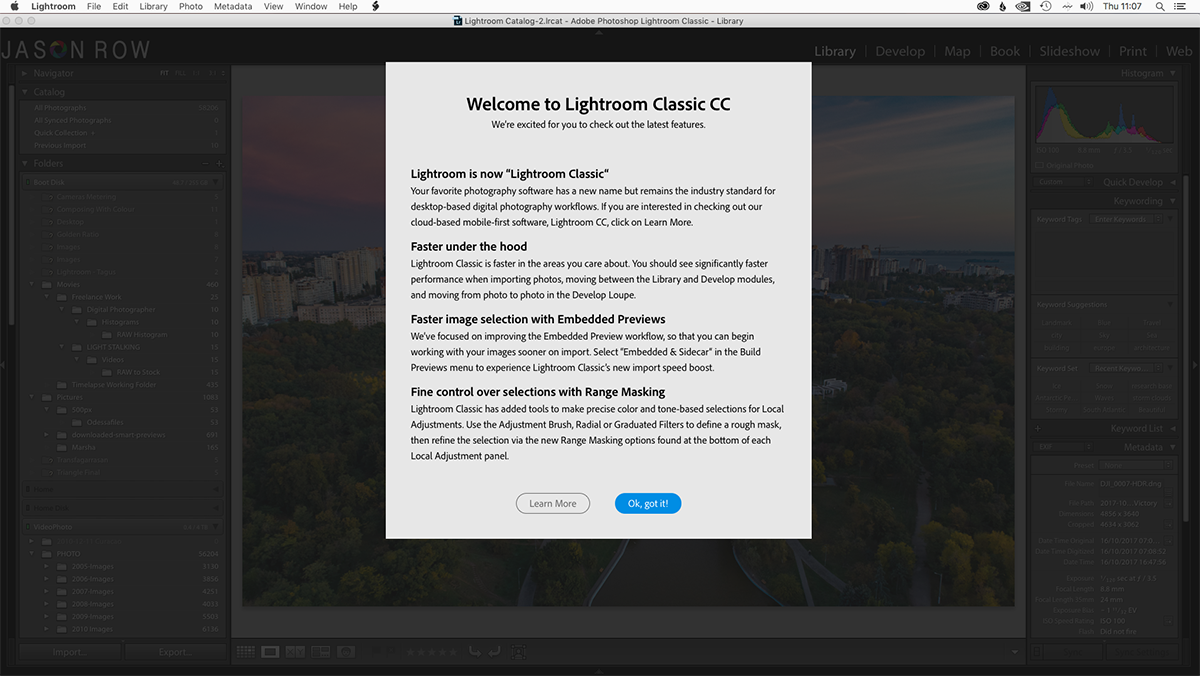
Mobile Gone Desktop
At first glance, you cannot help feeling that the new Lightroom CC is a souped-up version of its mobile cousin. Adobe suggests that the future of photo management and editing is increasingly becoming mobile based and this app address that theory. It works in much the same way as the mobile app, you can import images from synchronized collections in Lightroom Classic. However, you can now import images directly from your hard drives for storage in the cloud. These files are full versions that can be edited non destructively on any device with an internet or data connection.
If you subscribe to Lightroom CC you will get 1TB of cloud storage as part of the package. If you already subscribe to the Adobe Photographer’s Package, Lightroom Classic, and Photoshop, you will only get 20GB of cloud storage. You will also get access to the new Lightroom CC app. To get the full 1TB of storage you need to upgrade, effectively doubling the price of your subscription. This seems a bit of a kick in the teeth to existing subscription customers, who I am sure would have welcomed a discount on the extra cloud storage for their loyalty to the product.
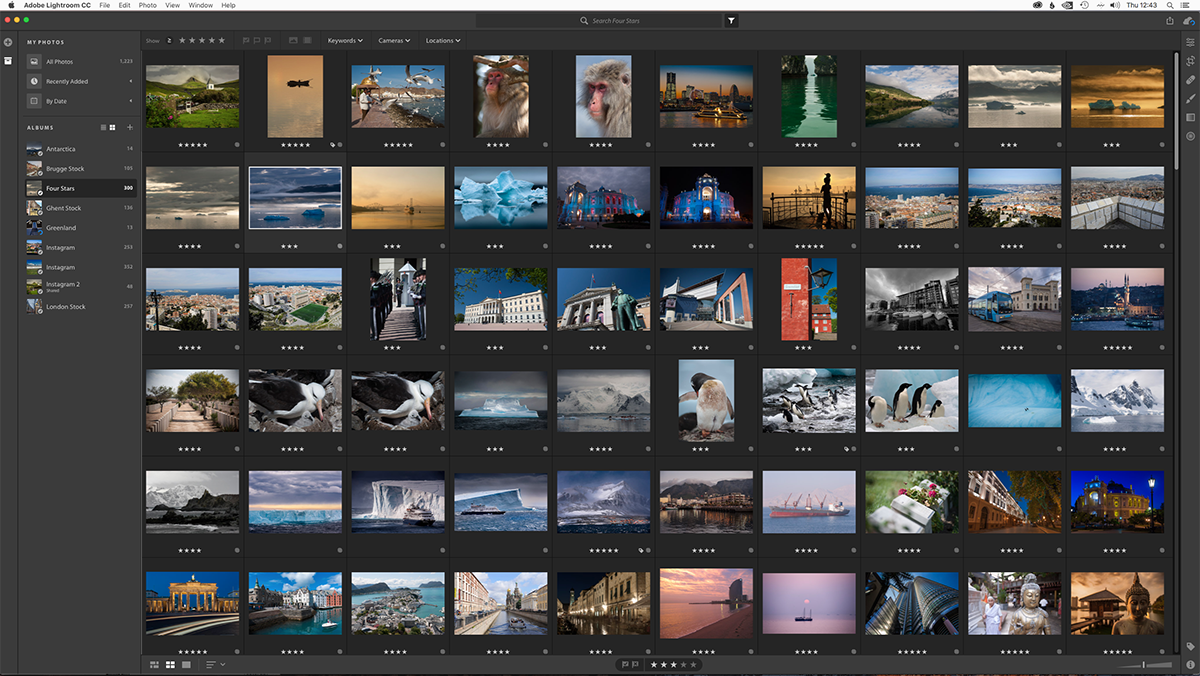
Same Name Different App
Looking at the new app, it will seem very familiar to mobile Lightroom users. To the left of the screen, we see a plus icon. This allows you to import images from your storage devices. If you already use the mobile app, you will see that the synced collections have already been added in the form of albums.
Selecting an album will reveal all images in it in grid form. Double-clicking an image will open it as a full single image, the Detail Mode. Double-clicking again returns to the grid view. As the bottom left of the screen are options for displaying the grid either in Photo Grid View or the more traditional Square Grid. You can also define how to sort the images.
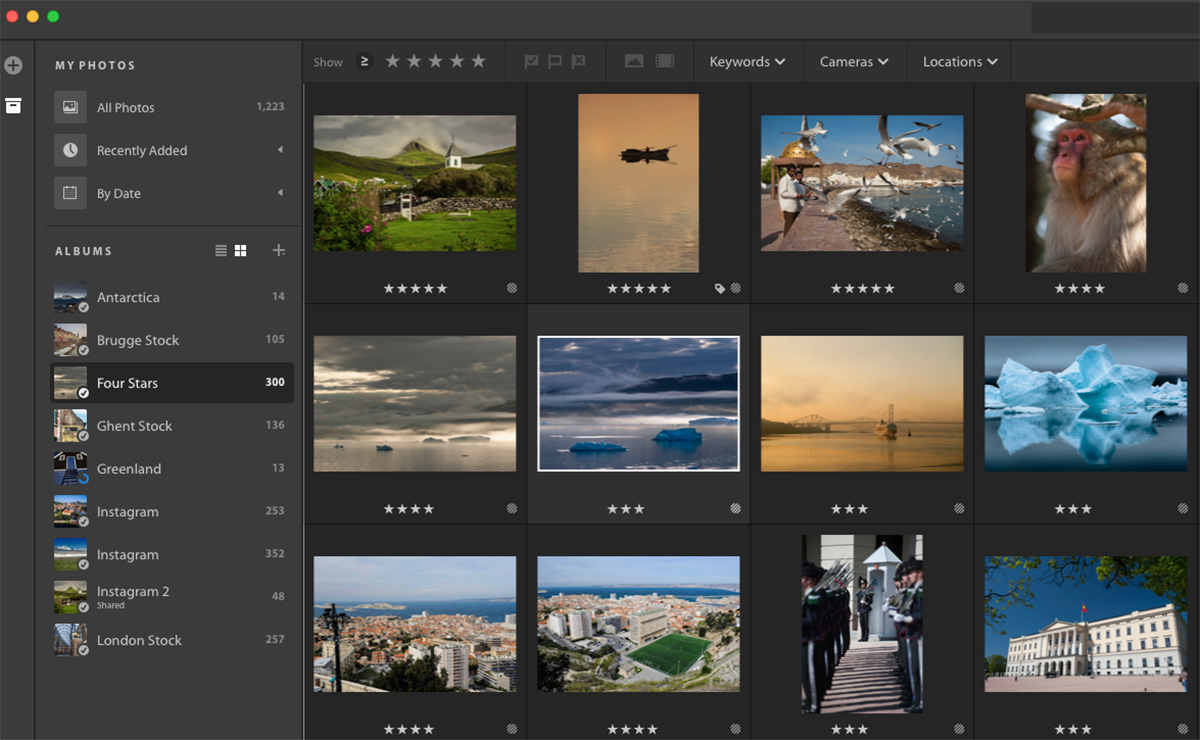
To the right of the screen, we have the editing toolbar. In grid mode clicking on any of the tools will open the selected image in Detail Mode. There is quite a comprehensive set of tools available, broken down into six sections. These are defined by the icons in the toolbar.
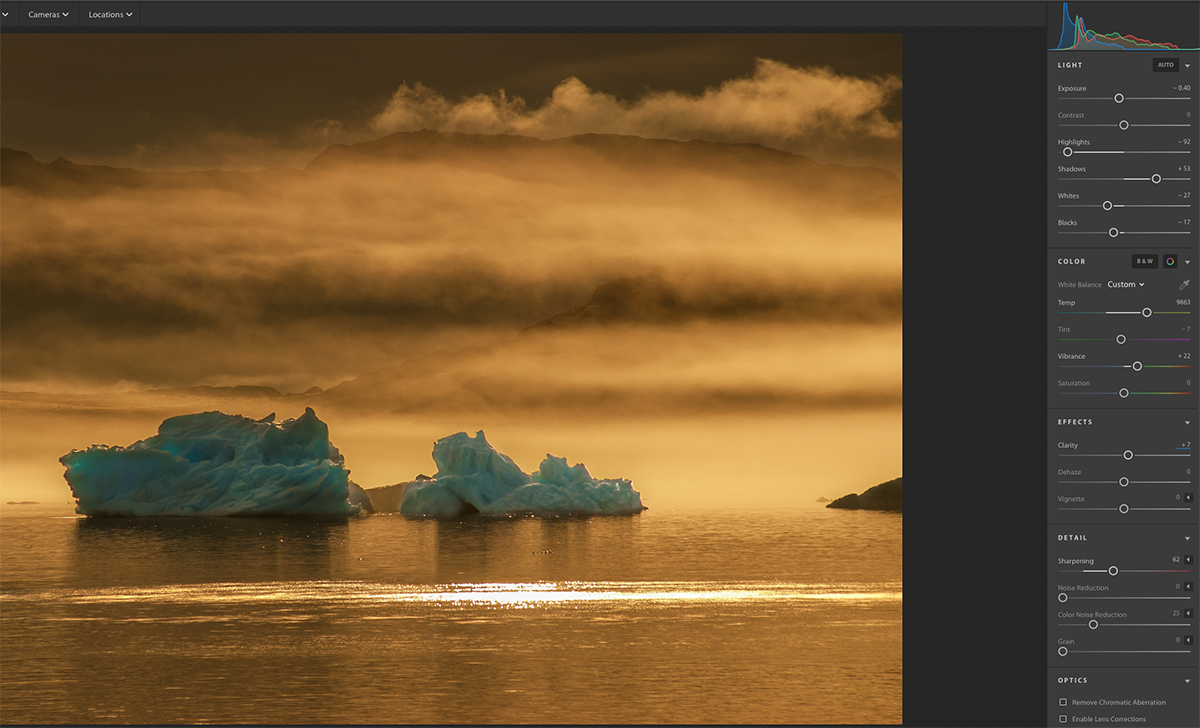
The uppermost icon deals with exposure, color, effects, detail, and optics. They will be instantly familiar to Lightroom Classic users although in a more basic and user-friendly interface.
The second icon deals with rotating and cropping the image. The third is a healing brush that can heal or clone regions of the image. The fourth is a brush tool that allows you to brush on effects such as color, exposure or clarity. Next is a gradient tool offering the same adjustments but in a graduated version. Lastly is the Radial Gradient which is the equivalent of the Radial Filter in Classic Lightroom. At the very bottom, we have Presets. Clicking on this will reveal a range of premade presets under the sections, Color, Creative, B&W and Components. You can also create your own presets.
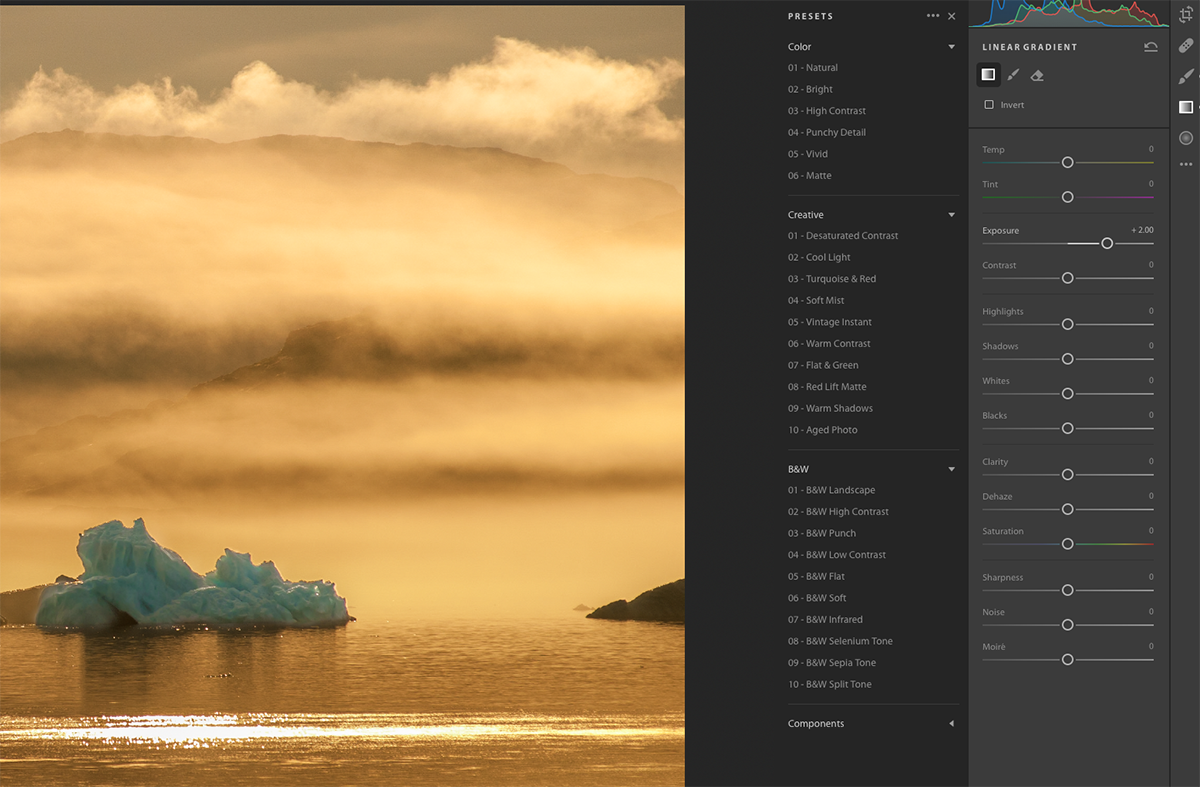
At the top of the interface, we have a search box. This allows you to search for images using names, keywords or even by camera type. Below this, you can filter images by rating keywords, cameras and location.
Top right of the screen we can synchronize our images to the cloud or save them to hard drive. You can also export them to Facebook.
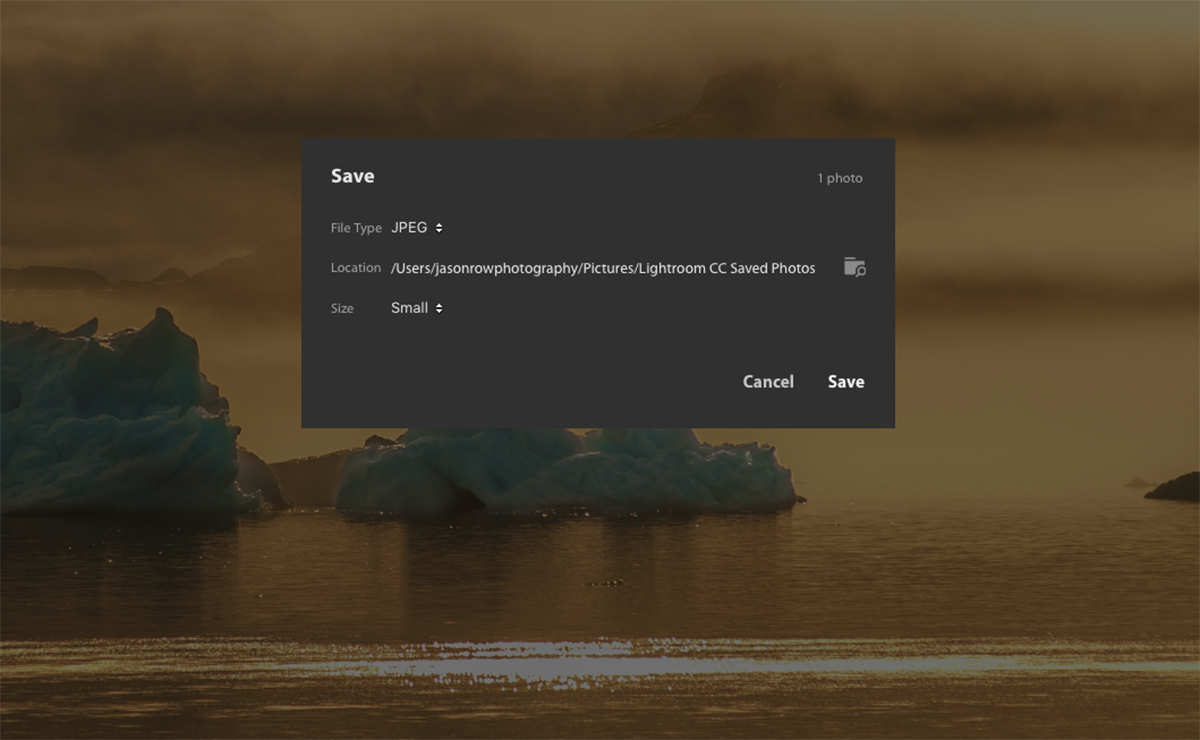
Lightroom Classic For The Mobile Age
The new Lightroom CC desktop app is a significant upgrade to the mobile version, coming very close in functionality to the Classic version. For photographer’s on the move it offers a comprehensive set of editing tools for working on RAW files.
However, I can see potential issues. Modern RAW files are can be huge, combined with slow internet or high mobile data costs, its actual use might be fairly limited at the moment. It lacks a significant functionality of the Classic version. These include export presets and publishing services, map views and some of the more advanced editing tools. Given the prevalence of hacking these days, the concept of storing all your images in the Cloud could also give pause for thought.
Photographer’s coming from the discontinued standalone version of Lightroom may well be disappointed. They could consider the Lightroom/Photoshop package instead, this includes CC and Classic. Photographers who are constantly on the go will find Lightroom CC a useful and powerful tool.





5 Comments
As I understand it and read, the perpetual licence is not dead just will not be updated after the next one in October but will still work just not with future cameras.
For most people the biggest plus of classic is speed but if it does not have significant take up I am sure that will go as well leaving us CC and Photoshop CC as well as a huddle of alternatives which are growing in support and usage.
Adobe are free to do as they please. Their business model is their choice. After all, life is a game of choice and consequence. Adobe has every right to make whatever choices it wants to – after that, they then have to live with the consequences, just as anyone else has to.
Like millions of other photographers around the world, I am also entitled to do as I please – how I post process my photos is MY choice. I’m fed to the back teeth with the way LR and PS have been developed over the past few years – the attitude to the customers who have helped Adobe build their business up till now is simply offensive, and like practically everyone else I’ve seen commenting on this development, for me this latest change is the end of the road, with Adobe.
A friend is having problems with the Lightroom update. She says ‘Definitely has something to do with LR. I can open graphics, my watermark for example, that I have created in PS with extensions of .png .jpeg and .pdf but any photo files exported from LR as .jpegs whether old or new, will not open.’ and ‘I can open graphics, my watermark for example, that I have created in PS with extensions of .png .jpeg .psd and .pdf etc, but any photo files exported from LR as .jpegs whether old or new, will not open. Just downloaded a JPEG from web and can’t open that either.’
Anyone else experiencing similar problems? I can’t find anything on various websites.
If they are on Lightroom CC, check and see in under preferences they have a box checked for using the GPU. I had a similar issue and I solved it by unchecking that box.
still no ability to adjust midtones in the raw file then? unlike many other Raw editing programs can……