You've invested countless hours in your photography. This includes RAW files, post processing, exports to programs for sharing. Many have a backup hard drive for their computer for the just in case of ‘hard drive crash” moments. To protect and save your work, you may want to consider a strategy that doesn't leave you sweating bullets trying to recover your data.
If today, the only place you have your work is on your hard drive, you are at risk. Nine times out of ten it's not ‘if your hard drive crashes' it's a matter of ‘when will it crash'. One week after I had backed up my work the first time, my system did a hard crash. While I was lucky that I had saved my work, it was too close for comfort.
After talking with other photographers about how they protect their work, there were 4 common themes that validated the need for backing up consistently. These included:
- Theft of your laptop from you car, home or place of work
- Natural disaster damage
- Technology failure/crash
- Human error. At any time
Any of these put our work, our investment of time at risk.
Is there a solution to ensure that your data is not lost? Yes, with a little bit of upfront work and a minor investment, your work will be safe and secure. There are two steps that include 1) Two external hard drives and 2) Cloud storage.
Some may think that's overkill. For those who have had data loss, they are the ones that are the most passionate about the need to be overly protective of your work and creativity. Even external drives crash or can get damaged, the cloud may not always be accessible depending on your location.
Two External Drives
The reason for two external drives is to make two identical backups of your photography files. If you use Lightroom, Photoshop or other program, just copy the complete directories that include your catalogue files, digital negatives, etc and then paste it on to your formatted external drive. I have two 3 TB Seagate Drives. Both have the same set of files. I store one at home and the other in my office at work. If something happens at one location, I have a backup that houses my files and catalogues. I typically update the external drive once every couple of weeks. I then update the offsite drive once per month.
Cloud Storage
The other backup location is in the cloud. For $100 for two years or a few dollars per month, unlimited cloud storage is available through BackBlaze, a cloud storage offering that also supports RAW files. There's a free trial for a couple of weeks. After I uploaded and saw that it was going to work easily, that was my choice. My hard drive alone took a few days to update. Be prepared to modify your settings so that your computer will not time out during the first long upload.
You can then have BackBlaze work in the background during the upload process and as you work. It did not disrupt the workflow at all. There are other cloud based services that range from selecting important files to complete backup systems.
Now that I have all three, I can rest a bit easier knowing that my data is safe and backed up.
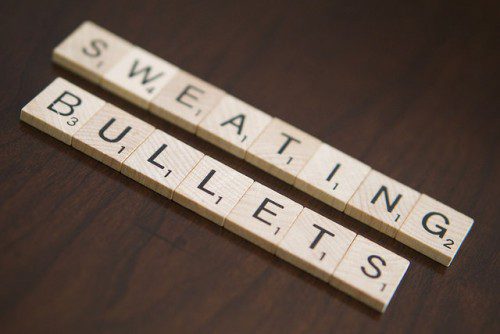







3 Comments
Thanks for the reminder. I had two external hard drive backups and one recently failed. Yeah, not sleeping well.
I’m in the process of uploading my files to the cloud (I use Google Drive) but with ISP upload speed of 4Mpbs, it looks like it will take me 45 days to upload my 2 TB of files. That’s being optimistic with speed and using full bandwidth, which I really don’t want to do during the day.
Any ideas on speeding all this up? Are there services that offer high speed uploads? I know nothing is perfect, but I’ll sleep a little better when I can get these copied offsite.
Hi Elisabeth – yes, it is a slow process even with a fast connection. We have a LOT of data to protect. This link Backblaze Speedtest
will take you to a brief Backblaze page that you can test your bandwidth. With Backblaze you can go in to settings and modify the speed (settings, then go to performance) which does help!
Note: Your actual upstream internet connection speed is what determines how fast it will upload.
Good luck and let me know if you need any additional info.
What program do you use to update your storage files? How to get rid of stored files that were deleted on your working files?