As you may know from my past articles on Light Stalking, I might be considered somewhat of an Apple fan. I try not to take things too far with my fandom, but I do like Apple products, and I particularly like their offerings in photography and video production.
Back in late 2020, Apple released its first Apple Silicon products, amongst which was the new Mac Mini M1. As my aging Mac Pro was, by then, 12 years old, I decided, based on the glowing reviews, to get one as my main machine.
It was a great choice. For around $800 I got a machine that was fast, quiet, and allowed me to edit my Fujifilm RAWs with ease and to edit 4K video. However, with my purchase, I made one, perhaps schoolboy error.
Learning From Your Mistakes
The error I made was to pay the extra money for the 500GB SSD – up from the default 256GB. There were two problems with this, 500GB did not really give me anything extra. All my apps would fit neatly onto 256GB and all my video and images were always going to need external drives.
The other problem was that I went for the default 8GB RAM version of the Mac Mini. There was a certain amount of consternation amongst reviewers about Apple’s RAM policy with their new M1 products. Both 8 and 16GB seemed like nothing in a world where PCs were running 32GB as default.
However, Apple’s RAM worked differently.
Instead of being connected to a motherboard, separate from the CPU, it was “unified”, built onto the CPU. This meant it shifted data around much quicker, negating the need for larger banks of RAM. And that was true, my Mac Mini M1 was fast and powerful. Then I bought a secondhand medium format digital camera.

Big RAWs Need More Ram
I have written about the reasoning for buying my Fujifilm GFX 50s. It’s a camera I adored from the moment I first uploaded the raws to my Mac Mini M1. It’s also the camera that revealed the fatal flaw in my decision to go for 8GB over 16GB.
You see, the Fuji’s RAW files are 119MB apiece. I like to shoot and edit in HDR, especially my blue-hour shots. That means a single HDR merge is over 600GB in size. Technically it’s less as Lightroom converts to Adobe’s DNG raws, however, it did mean my Mini M1 slowed down dramatically when both previewing and compiling HDRs.
In addition, my Fujifilm X-H2 shoots significantly higher-quality video than my previous cameras. With 10-bit color and bit rates of up to 400 Mbps in 4K, video editing was also becoming very sluggish.
It was time for an upgrade.

The New Mac Mini, Same As The Old Mac Mini
Unboxing my new Mac Mini M2 Pro, I could have become very confused. Externally, it looked almost identical to the M1 version. The only tell-tale sign that something is different is on the rear, where you now get 4 USB-C/Thunderbolt ports, compared to the two on the M1. This incidentally was another drawback of the M1 model especially as I needed external hard drives plugged in.
The real changes are on the inside. The CPU is the Pro version of the M2 Apple Silicon chip. This is effectively two M2 CPUs welded together giving a big increase in speed over the M2 and a massive increase in speed over the M1.
The memory bandwidth is also twice that of the base M2. Better still the base model M2 Pro Mac Mini comes with a 500GB SSD and 16GB of RAM as standard. All this for around $500 more than I paid for my M1 three years ago. So was it worth it?

The Mac Mini M2Pro In Use
As ever, the Apple experience in setting up was seamless. Unplug the M1, plug in the M2Pro, go through the set-up screens, and choose the Time Machine backup. This copies over all the apps, settings, and files from my older Mac. It takes a little while to do but when you return, it is as if I hadn’t changed a thing.
Apps opened without the need for reinstallation, entering passwords, etc. All my documents, images, music, and movies were in exactly the same place. Safari web browser had all my bookmarks and more importantly, I did not have to re-enter my passwords whenever I visited sites. Sitting in front of the monitor, visually everything was the same.
Until I started working.

Fast Not Furious
The moment I started to work in Lightroom I noticed the difference. Fuji GFX raw files would open quickly, edits were instantaneous. Two areas where the M1 really slowed down were multiple masks and clone/healing tool corrections. Have more than a few of these and the M1 would really struggle. The M2 Pro however does not slow down even with tens of edits on GFX raws.
When it comes to HDR merges, it is night and day. The M2 Pro shows the preview within seconds and only takes a few more to merge the files. I can actually be previewing a second HDR merge whilst the first one is compiling.
The same is true of video. My big Fuji 4k files now playback in real time with no stutter even with multiple edits and effects. The real test in video speed is stabilization.
As a stock videographer, I shoot from a gimbal a lot. This invariably needs some stabilization applied in editing. The M1 Mac Mini wasn’t particularly slow at this, however, the M2 Pro is rendering stabilization at 4X the speed of the frame rate, that’s fast. If you are stabilizing tens of clips every session, that adds up to some serious time saved.
Another pro for the M2 Pro is the 4 Thunderbolt ports. It means I can now run my 2K Ultra Wide as my main monitor but also add in my 27in 4K monitor as well. This gives me a dedicated monitor for detailed editing and color corrections as well as a larger preview window when editing video.
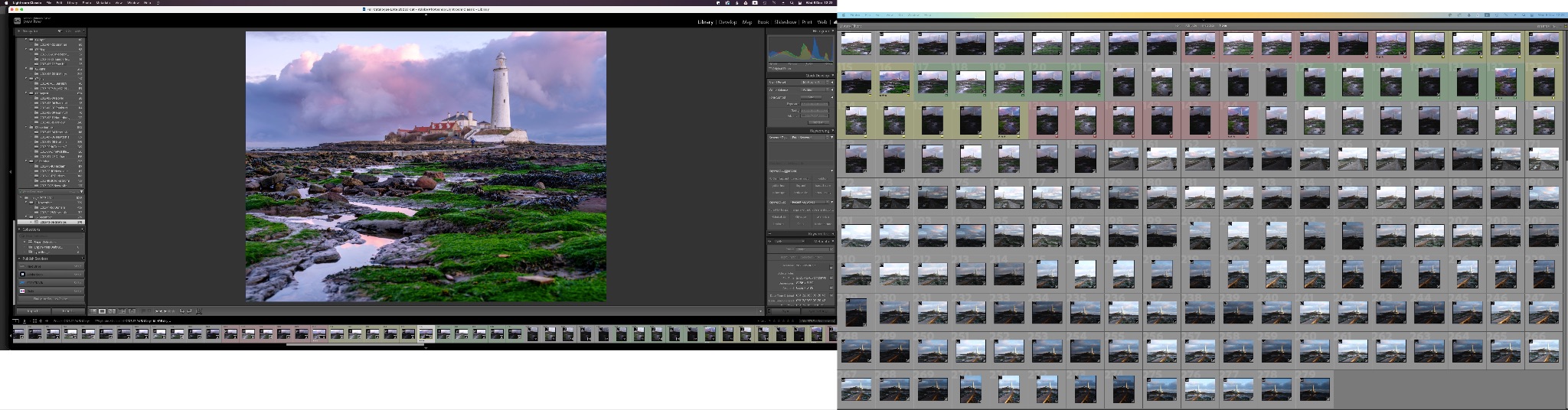
Summary
If I had not bought the Fujifilm GFX50s I would probably have chugged along with the M1 for a while longer. The GFX required me to upgrade to the M2 Pro if I wanted to keep a smooth workflow going.
However, the extra speed has actually improved my workflow speed in both stills and video.
The other important factor is the resale value of Macs. They do tend to hold a higher value for much longer than their Windows counterparts. That means that all being well, I will still get $400-$500 back on my old M1 when I sell it. This means in real terms the original M1 has cost me $400 over three years.
More than good value.
The M2 Pro whilst about 30% more expensive, is probably much more future-proof and hopefully will also represent very good value. Whilst I am not expecting it to beat the 12 years of my old Mac Pro, I still foresee it being perfectly usable in five years time.
Who knows what Apple will have produced by then?

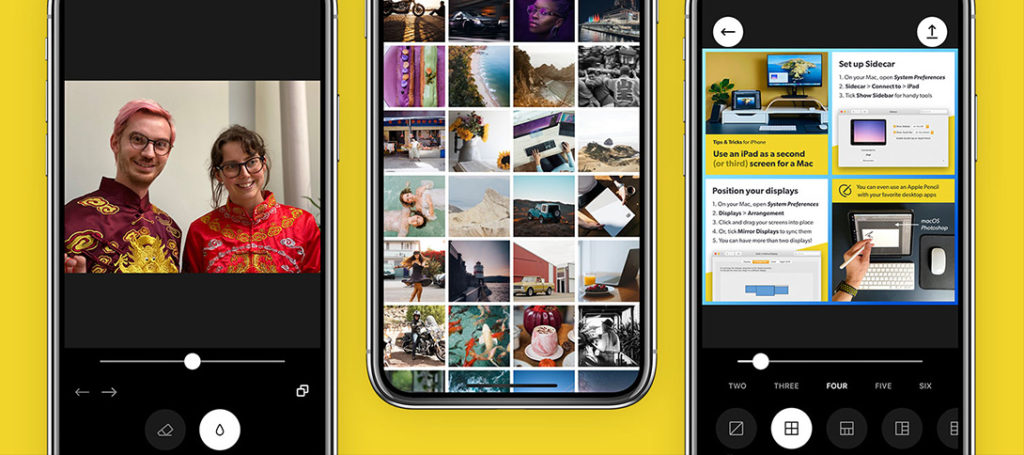

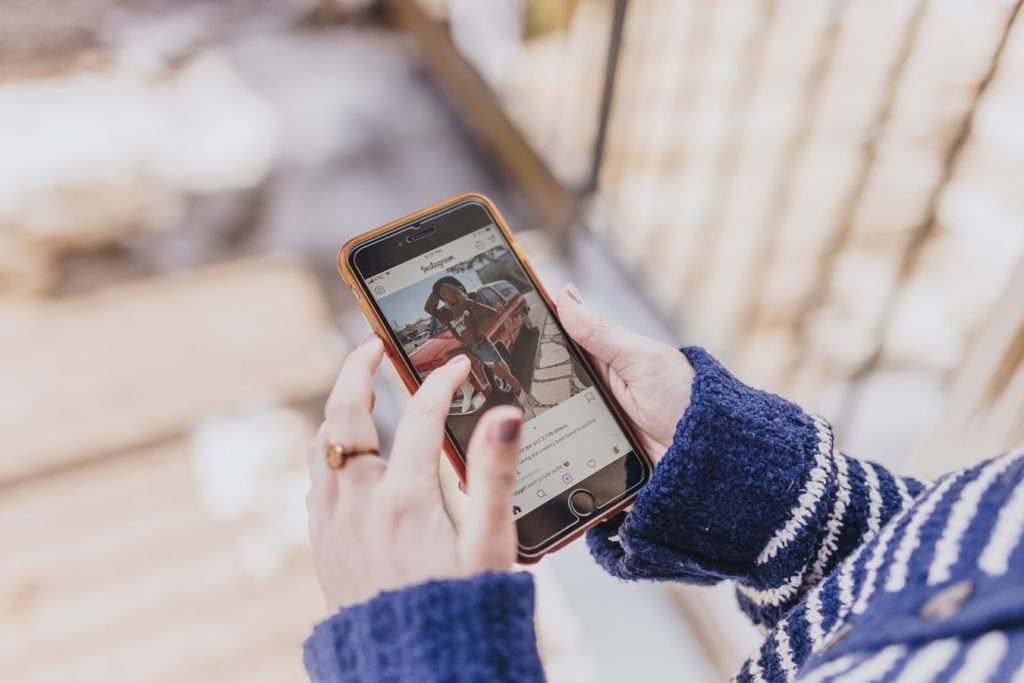

2 Comments
Hi Jason – this is really helpful as I have a similar decision to make. Out of interest – what hub do you use?
Hey, Jason. Great article. I don’t see a headphones jack on the M2 Pro. Does it have one?