While we often spend significant sums of money on our camera equipment, one area we tend to neglect is the computer side of this hobby of ours. In particular, storage. Most modern computers will play nicely with RAW files, without any lag. However, as we upgrade our cameras, those RAW files tend to get bigger and bigger, often filling the hard drives in our computers. So how can we manage our ever-increasing collections of images?
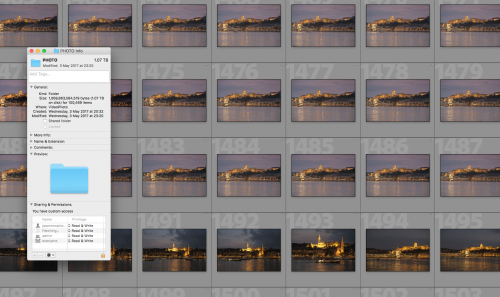
Internal Drives
If you run a desktop PC or older Mac Pro, then it is pretty easy to add internal hard drives. Most internal hard drives are of the 3.5 inch type but can have spin speeds of 5400rpm, 7200rpm, and in some cases 10000rpm. For most purposes, the 7200rpm versions are the best compromise between price and speed. In terms of storage capacity, these drives can go up to 12TB these days but we are getting to pretty expensive territory at those sizes.

The other option in internal drives are what are known as Solid State Drives or SSDs. These are ultra fast drives with no moving parts however for photographers, the price v capacity ratio is not favorable. There is a third option here called hybrid drives. These have a low capacity SSD attached to a normal mechanical HHD. They are often significantly faster than HHDs in tests but due to the way they work, I am not convinced they offer any great speed boosts when editing images.

Internal drives can also be configured in a RAID array. This is where multiple identical drives work together to create one faster drive. There are several different configurations for RAID drives, some maximise the storage capacity, 2 x 2TB drives making one fast 4TB drive. Others will use those two drives to create a fast 2TB drive with failsafe ability. If one drive dies, the data is still secure. RAID arrays can be created either via software or using a hardware add-on.
External Drives
Gone are the days of tediously slow USB 1.0 external drives. Today modern computers will use ultra-fast USB 3 or even faster Thunderbolt interfaces to connect external hard drives. Like internal drives, external drives come in a range of spin speeds and capacities with prices to match. They also come in 2.5 inch and 3.5 inch varieties. The former get their power from your computer via the USB or Thunderbolt bus. This makes them more suitable for travel with portable computers rather than as a main storage drive. The 3.5 inch versions usually carry their own external power supply but are often significantly faster than their smaller counterparts.
Although slightly more expensive than internal drives, external drives are easier to connect and to archive as your image collection gets bigger. They also are very suitable as backup drives.
Network Attached Storage (NAS)
NAS’s are external boxes that house multiple internal hard drives, usually in a RAID formation. Their chief advantage is that the hard drives can easily be swapped and upgraded. As they can house 8 or even 12 drives, their capacity is phenomenal. They also work alone from your computer, being attached to your Ethernet router instead. This means you can access them from wherever you are in the world.
There is one very big caveat with NAS drives though. Lightroom and some other image management do not work well with them. There are workarounds but they tend to be convoluted and unreliable. NAS drives are better suited to archiving your images rather than as a working drive.

Storage Strategies
Whilst it is nice to be able to store all your images in one place, as your collection grows it may not always be possible. Fortunately, modern image management software makes it very easy to split our collections over multiple drives. Lightroom, for example, works using catalogs that reference images in their stored locations. You can easily split off older, less used images into a separate catalog and move them to an alternative location.
Another consideration is backups. If your photographic collection is important to you, you should have multiple backups of your work. These can be onsite and offsite. An onsite backup is usually on external hard drives careful stored away. Offsite backup could be external drives moved to another location or more commonly backed up via a cloud server such as Backblaze.
As your image collection increases, it is important to plan ahead and have a storage strategy. If you have a desktop PC with plenty of hard drive bays, then internal drives are probably the best option. If you use an all in one PC, an iMac or a powerful laptop, then the best option will be fast external drives. For archiving a large collection that you will not frequently work on, NASs are a good option.





3 Comments
These are great strategies, I would like to add anyone who is a Amazon prime member allows you to back up on on limited number of photos automatically from your iPhone or android devices. And also it organizes your photos and matches faces magically. In addition you can share your photos with family members and create special family vaults.
Get a Drobo if your really serious about protecting your work, strange that the article didn’t mention this type of storage when so many pros use them.
Drobos are external attached drives or NAS drives. Both of which have been covered in the article.