Photography is about so much more than just shooting. Photographers are now required to be their own network administrator and IT people, managing growing storage, finding files, archiving and working on them all. I will share with you the workflow that I've been using for a few years starting with everything after a shoot.
I'm a pretty strong believer that when you are done with a shoot, no matter if it's a few snapshots at a friends birthday party or a wedding you've just been paid to shoot, each and every shoot should be copied off your memory card and put on your computer. I try my best to never leave the card in the camera for weeks on end allowing multiple events to pile up on the card. Memory cards are cheap and the size of them continues to grow making it that much easier. Transferring the files to a computer after each shoot minimizes the possibility of camera card corruption and aids in better organization, which I'll discuss in a minute. Having multiple memory cards also helps keep things somewhat separated.
My computer is where I obviously work on all the photos, but I only keep the more recent sets on there. More will be explained why later. When I started to shoot Windows 2000 was my operating system, I've since moved to Mac but the structure in which I store my photos hasn't changed. I know Lightroom, Aperture and iPhoto will all store and catalog my photos, I have never found them to be that good at it though. Here's my process.
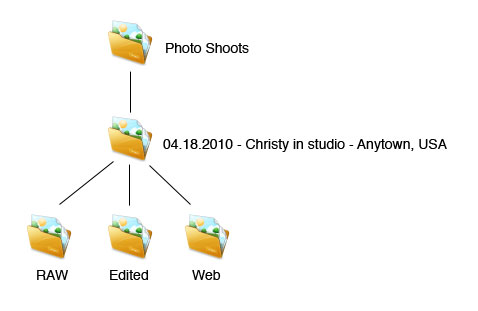
- The RAW folder holds either RAW files or the unedited JPG files if I didn't shoot in RAW.
- The edited folder contains everything that's been post processed and outputted as JPG, ready for print.
- The web folder contains the photos from the Edited folder resized for the web, watermarked and ready to be displayed on my website or for e-mail and social media purposes.
There isn't much automation in this, but it's simple and has worked for me for 10+ years now.
Previously mentioned was transferring files to your computer for each shoot or occasion, not when the card is full. Doing a transfer after each event helps keep this organized.
I also mentioned that my primary and currently only computer is a laptop, so I try not to keep too much on here at any given time. I utilize external hard drives to store shoots for long periods of time. I was previously burning each shoot to a DVD, but with file sizes growing, sometimes it would take two or three DVDs for one shoot and storing them was a paint unto itself.
The external hard drives are structured the same way my Photo Shoots directory is on my laptop in regards to folders. Nothing changes. Also, prior to deleting anything from my laptop I'll verify it is indeed on the external hard drive and randomly select files and open them to ensure the integrity of the file.
In addition, I have one more way to backup my files and keep my workflow going. Apple's built in system called Time Machine. Probably the best peace of mind I have. Run this once a day, sometimes twice to a separate hard. In the event my laptop fails, breaks, gets stolen or I drop it, all my data is on an the external drive. Luckily, I haven't had to use the Time Machine backup yet, but it's one more reason I'm glad to be a Mac user.
This is my basic primer to the photographic workflow that's working best for me, and has for the last decade. It might not be the best, or most efficient, which is why I'm always looking for suggestions and ideas.
What's your workflow like? Share it in the comments!




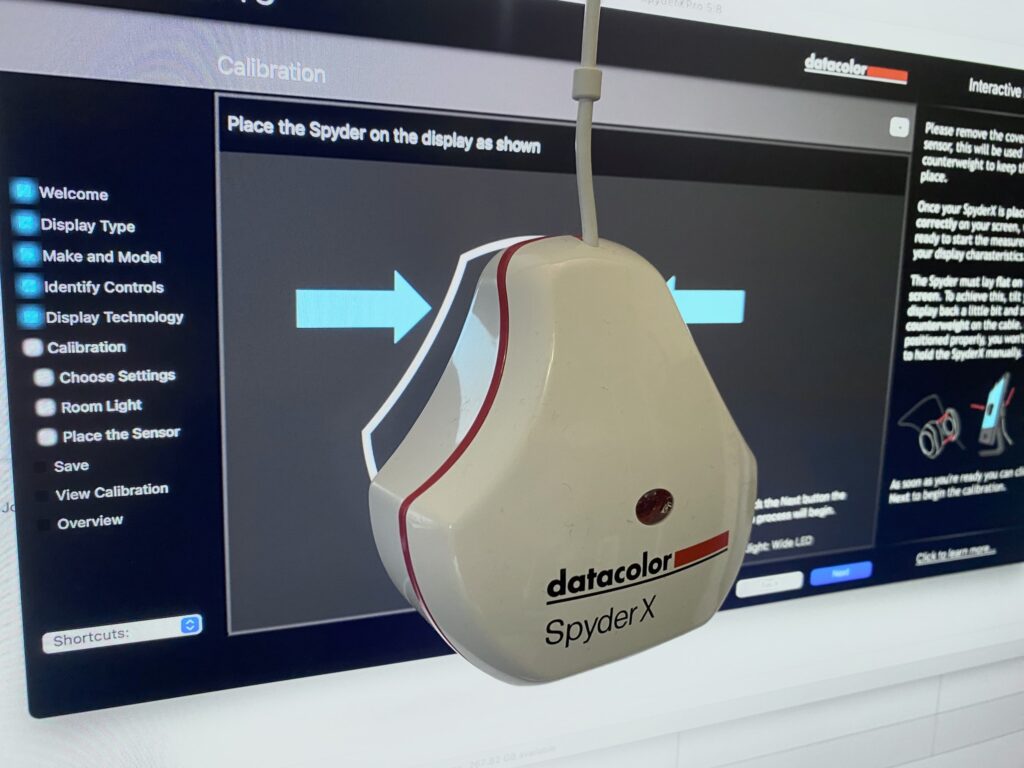

15 Comments
I work much the same way, but I tend to shoot different things on the same day, so have an intermediary step of putting everything from the card in a “temp” folder.
Also, I use Photoshop batch action to automate the resizing & watermarking for web. That does save a bunch of time 🙂
I’ve taken this piece of advice from you almost 3 years ago, and it’s the only thing that will work for me. I cannot sort my photos any other way but:
Photos ->
Year ->
mm/dd/yyyy-shoot in the park ->
originals
lightroomed
copyrighted
I keep everything on 2 external hard drives. I too, don’t keep everything on my main computer because it takes up too much space and I honestly don’t want photos from 5 years ago on there. If I need to, or are in the mood to, I’ll plug in my external HD.
This method has worked for me ever since, and I don’t intend on using any other method. I could keep everything in Lighroom catalogs or in iPhoto, but it so easily gets messy. This is the only way I can keep my sh*t organized.
Thanks!
I love your articles including this one, but one thing I will say – anyone relying on external hard drive as a main archive or back up is mad. Sure, use them, but have other systems in place.
To be totally secure you need to have off-site storage, e.g. a cloud backup service such as mozy or livedrive. This is especially useful if working away with a laptop cos you can have your files backed up safely even if your external drive is not with you. It’s all very well having some local RAID storage, and everything in triplicate at home, but if your house burns down or all your gear is stolen you are stuffed.
TRUST ME GUYS – I’VE BEEN THERE – multiple hard drive failures and all local systems going down. For under £5 a month you can have total peace of mind with an online backup solution… 🙂
“There isn’t much automation in this, but it’s simple and has worked for me for 10+ years now”
Are you seriously recommending a workflow for photography that you have not changed for over 10 years and involves that much duplication and manual labour? It may be “simple”, but it eats hard drive space and is incredibly inefficient.
“I know Lightroom, Aperture and iPhoto will all store and catalog my photos, I have never found them to be that good at it though”
There’s no way iPhoto should be put in the same sentence that so readily dismisses the two photo processing software programs most professional photographers use (i.e., they use either Aperture or Lightroom). The beauty of Lightroom, for example, is non-destructive edits to RAW files that do away with the need to duplicate multiple iterations of one image (unless one feels a need to have different edited “final” images saved somewhere).
Also, I do hope you are not counting solely on Time Machine to save you from losing data: my Time Machine drive has itself failed three times on two different storage devices (as a result, Time Machine had to be rewritten to the backup drive). Don’t get me wrong: Time Machine is great (and I’ve used it couple of times to restore my system), but it should not be the only place you duplicate data.
It is not made explicit in your article, but separate copies of one’s favourite images or best images should also be stored in other places and, in 2010, online storage is a great peace of mind place for important data (Mozy or Amazon S3, or whatever works for you): it’s cheap, it’s secure, and can be accessed from anywhere.
I know you meant this article to be for beginners, but I really feel you are steering potential photographers in the wrong direction by recommending such an outmoded way to cope with the ever increasing amount of data produced by digital cameras. When a DSLR is producing a single RAW file that is 18-20MB (as many recent models do), any form of image duplication needs to be carefully considered.
You said…
“Maybe I need to write a whole article on data storage for photographers =)”
I certainly think that it would be a well read article!
Any of us who shoot images for a living, whether full-time or part-time, are always looking for safer and more reliable means of storing our images.
Nik – I agree with you to a point. True, replaceable data storage should be in two physical locations on two different mediums. This wasn’t really an article on data storage, but seeing that I’m also a network admin, I can chime in with my 2 cents. Mozy and a few of these other sites have two main things going against them that I personally don’t like. Mozy says unlimited space today, what happens a year from now when they decide to charge? I shoot more than 1TB of photos a year, for their commercial accounts they charge 50 cents per GB of data stored per month. A years worth of photos would cost me $500 / month to store! My other major problem is that you need an Internet connection in order to get your files back. Plugging into an external hard drive requires none, and based on the naming convention I laid out, I can easily find any file I’ve shot. Additionally, backing up and downloading your files is limited to your Internet connection. I have a blazing fast connection with Verizon FiOS, but my upstream is still only about 250 kb/s, so sending several gigs of photos after every shoot could be really time consuming.
My other major hesitance with cloud storage is with the companies actually staying in business, and being reliable. I’ve had photos stored on many photo print ordering sites that have crashed and “lost” my photos. That’s a major problem, but luckily I keep everything on disk and hard drives and don’t rely on them. What happens if / when one of these companies goes out of business?
I did mention that in addition to hard drives I utilize Time Machine, but one could easily make the argument for buying two external hard drives at a time and duplicating them. Keep one local at your home and take the other to your business, relative or friends house for storage. If you want something more automated, you can utilize a DROBO or QNAP RAID NAS device and place an identical one in a different location and utilize the FTP functionality of the NAS devices to back up the data automatically.
Maybe I need to write a whole article on data storage for photographers =)
Hey up!
Thanks for this, I am still struggling with my workflow (it’s a mess).
One note of caution though, as Nik already said, don’t rely on external hard drives!
I once had an external hard drive I used for backups, that my then one year old pulled to the floor by the cable… dead (the hard drive not my son).
Luckily I had most of the pictures and data stored online (flickr, dropbox, ubuntu one).
Best case is probably you should triple store: external hard drive, DVD, and Cloud…
ATB
Mike
Laura,
As I replied to Nik – this article is for beginners and is about workflow, not just about storage. I work as a network administrator and understand proper file storage, as I replied to Nik directly. Also, regarding Lightroom, I simply don’t have the space to store all my Lightroom libraries on my laptop, it doesn’t make sense. I also fully understand about your Time Machine hard drive becoming corrupt, all hard drives have that potential. They need to be tested, checked and so forth. I also addressed the online storage problems I have, mostly the need to be connected to the Internet and the accessibility of several gigs, instantly. I don’t want to wait 20 minutes to download a few gigs of my own photos.
Mike, I agree, hard drives are not the answer, they are part of the answer. I’ve been storing files since floppy disks were the main storage method and CD-Rs cost over a buck a piece and a burner cost $300+. Now you’ll be hard pressed to find a floppy drive to use, so as media evolves (floppy, hard drive sizes, CD-R, DVD-R, Blu-Ray, etc.) we need to move and migrate data, over and over.
Expect a data storage article for photographers coming soon!
What is the obsession with mm.dd.yyyy? I realize that it’s a no-brainer for US residents, but it is not the standard notation for any other country. Even the more commonly accepted standard of dd.mm.yyyy causes problems when you don’t know the source.
Please everyone, start using yyyy.mm.dd date format. It’s the shortest, most logical and least ambiguous notation. I switched a couple years back and am much much better off for it.
Thanks for an interesting summary of your workflow. Mine is similar, yet dissimilar. I’m a PC and use Lightroom – after a shoot I empty images into Lightroom. Generally strive to keyword at least minimally because I can batch-keywording on import. I immediately backup to two external hard drives – one is supposed to be kept off-site but so far it’s still sitting on my work table — and to a second internal hard drive. Then I reformat my memory card in-camera. Recently opened a PhotoShelter account and am populating my archives which will be another backup. Before I got Lightroom, I used a folder system for organizing my images. Now I lump them all in one folder in Lightroom and use the search function to find images.
Perhaps because I come from the pre-digital age of photography, I am still uncomfortable with the idea of having everything — all my work, my livelihood — stored in one place. I feel more secure having 2 internal HDs & 2 externals. I suspect I’ll feel even more secure once I get all my images archived at PhotoShelter.
Great tips. Using am app like Aperture or Lightroom also helps in the organization of raw and edited images.
Joel – this article is more about workflow than data storage, and I understand your concern with file naming formats, however here in the US I simply don’t look at dates like that. To make things worse, NOTHING here in the US is formatted like that. It’s not an obsession, it’s just how things are. Filling out a check to putting down my date of birth on a form, the standard for us in the US is month.day.year. I’m the only one who sees my files, so for me it’s not a big deal.
Darlene – your workflow and storage system sounds like it’s working just great for you! Just need to remind yourself to take that second external drive off-site!
Joel- Like Mike said, it isn’t an obsession, it is a way of life here. I am familiar with speaking dates and writing dates differently in Vietnamese, but mm/dd/yyyy is easier (at least for me) when it comes to organizing and when looking through a folder with 100+ photo folders.
When I title them by month, I can see the months in order when I am looking at them on my computer. I can easily get to an image when i know around when it was taken.
If I looked on my computer and saw ‘year’ then jumbled out of order dates, I’d go crazy. (I also wouldn’t want to sort things in order they were made either simply because that too takes time, and I may not always create photo folders in the order that they were taken.
Everyone’s got a different way of doing things, and I think this article can help those who are just starting out with photography. If you have a working system, no need to change it, keep it.
when you name your folder use year first, month and day later, this way it is easier to find anything later, when you use day first you mix all years together, which can make things painful 😛
Label your shots with key words. I didn’t bother, as they were all in folders that were dated and labelled. But now, 5 years later, i’m really losing track and it’s too late to go back!