Despite the fanfare over the introduction of content aware tools in Photoshop CS5, its predecessor, CS4 introduced the first real content aware tool in the form of scaling. Content Aware tools have become a powerful and important part of modern photoshop work and can dramatically increase the speed at which certain tasks can be accomplished. It’s impossible to explain exactly how these tools work but put simply, as their name suggests, the tool analyses the areas around the point that you wish to work on, an by the use of complex algorithms, predicts how that part of the image should look when manipulated. In this tutorial we are going to have a practical look at three of Photoshops content aware tools, scaling, fill and move.
Lets start with scaling – This is a very interesting yet often underused tool. It allows you to simply resize only certain elements within an image. For this example we are going to expand the sky area on an image to enhance the composition.
To do this, first we need to expand the canvas at the top. From the menu select Image – Canvas Size. Check the relative box and click the down arrow. We are going to add 400 pixels to the top, so enter 400 in the Height box and click OK. You will now see the extra space at the top of the image. Next we are going use the Select tool to select the upper two thirds of the image, not including the canvas area. Now from the menu goto Edit – Content-Aware Scale and drag the top of the selection up to the top of the canvas. As you can see we now have a realistic expanded sky region without making a lot of complex selections.
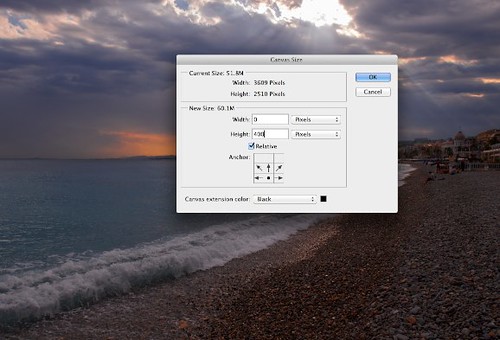
Expand the Canvas by Jason Row Photography, on Flickr
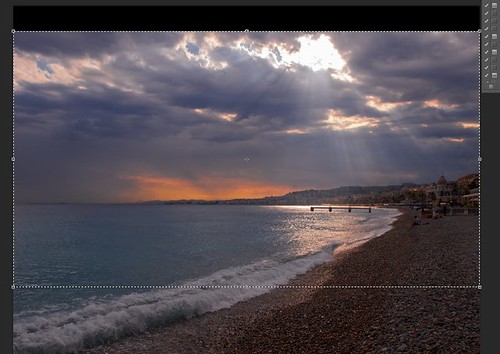
Drag the selection up by Jason Row Photography, on Flickr
Of course Photoshop is not infallible, and can make mistakes, however, by preselecting potential problems areas we can tell Photoshop not to apply scaling to those areas. Will will look at this more advanced technique in a later tutorial.
Next up is Content-Aware Fill – I am sure many of us have struggle with the clone tool at sometime, spending hours to remove an extraneous part of the image. Content-Aware Fill makes that tedious job a breeze.
In this image, we want to remove the yellow building to the left of the landscape. First of all we will duplicate the layer so we are not working on the original. From the menu select Layer – Duplicate Layer. With the new layer selected, we are going to draw a selection using the lasso tool around the yellow building, keeping fairly close to the edges of the unwanted object. With the selection made, from the menu select Edit – Fill. Make sure the Use is Content Aware and click OK.
The offending building in instantly removed from the image and replaced with the surroundings. Again it’s not always perfect but for the most part it does a surprisingly good job.

Select the offending building by Jason Row Photography, on Flickr

The final result by Jason Row Photography, on Flickr
Last but not least is the move tool – Sometimes a composition is just slightly off, the subject not quite in the best position.
With Content Aware Move, we can select and reposition our subjects within an image. In this case we want to move the Bosporus ferry a little bit more into the picture. To find the Content-Aware Move tool, right click on the Healing Tools section of the tool bar. From the top of the Photoshop window, under adaptation, select Strict or Very Strict. Now we will draw a tight selection around the subject we wish to move. With the selection made, we now simply drag and release in the new location and Photoshop will take care of the rest.

Selected with the Content Aware move tool by Jason Row Photography, on Flickr

The ferry moved up the screen slightly by Jason Row Photography, on Flickr
The usefulness of Content-Aware tools should not be underestimated, whilst not perfect, they have an uncanny ability to be able to get very close to the required effect and hence saving you immeasurable amounts of time. That alone is a good enough reason to be using them.





1 Comment
Great tutorial!
Could you please make the articles printer friendly? Would love to print them for later references.