Perhaps the standout feature that Photoshop has over Lightroom is layers. The problem is that, for many, Photoshop’s layer tools can be a daunting and confusing prospect. This is compounded by the fact that there are several different Photoshop tools that use the layer technique.
Today, we are going to give you a basic overview of the most common layer tools in Photoshop. Rather than a tutorial, this will be a run through of what they do and why you would use them.
We will look at Layers, Adjustment Layers, and Layer Masks. Along the way, we will also make a pit stop at Blending and Opacity
A Look At Layers.
The basic Layers tool has been around since Photoshop v3 way back in 1994. For pure photographic editing it has been largely superseded by Adjustment Layers but it still has much relevance to the photographer today.
The easiest way to understand layers is to think of your photograph as a slide. With your slide laid flat on the lightbox, a layer can be seen as a clear acetate film placed over the top. On to that acetate, you can write, draw shapes, blur or opaque out parts of the slide below.
Photoshop layers work just like this. They make it easy to add a shape or text, resize and move it independently of the image below. You can add multiple layers all doing separate things and for each object on a layer, you can add an effect such as a drop shadow or a bezel effect.
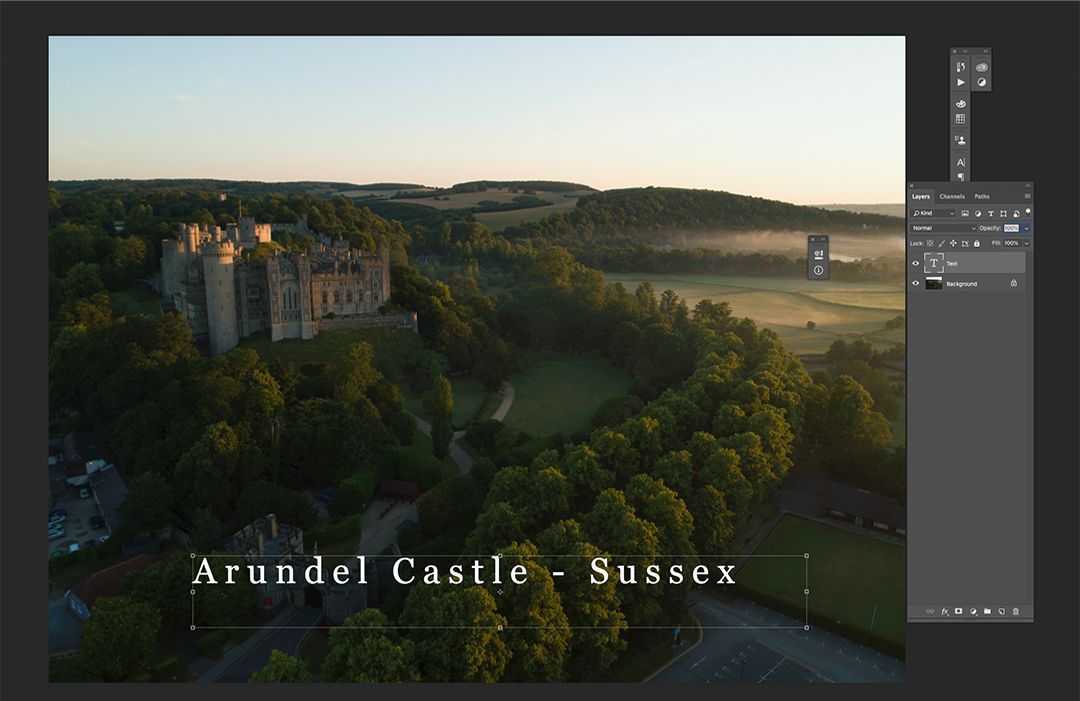
Adjustment Layers
If a layer is a clear acetate film over your slide, an Adjustment Layer is an exact copy of your slide, except one that you can make multiple different edits to without affecting the quality of that slide.
In Photoshop if we make an image adjustment such as curves and save it, the image will be degraded ever so slightly.
However, with add an Adjustment Layer we can make multiple and dramatic edits without affecting the integrity of the image. Whereas Image Adjustments is found under the Image section of the menu, Adjustment Layers is found in the Layers section. However, many of the image adjustment tools we are familiar with have Adjustment Layer equivalents.
For basic exposure, there are Brightness/Contrast, Levels, Curves, and Exposure. Beyond that, there are adjustment layers for colour, saturation, photo filters and more. For each specific edit, you wish to make you can add a new adjustment layer.
You can then choose how to merge those layers using blending or opacity. This allows you to vary the effect of each adjustment relative to others.
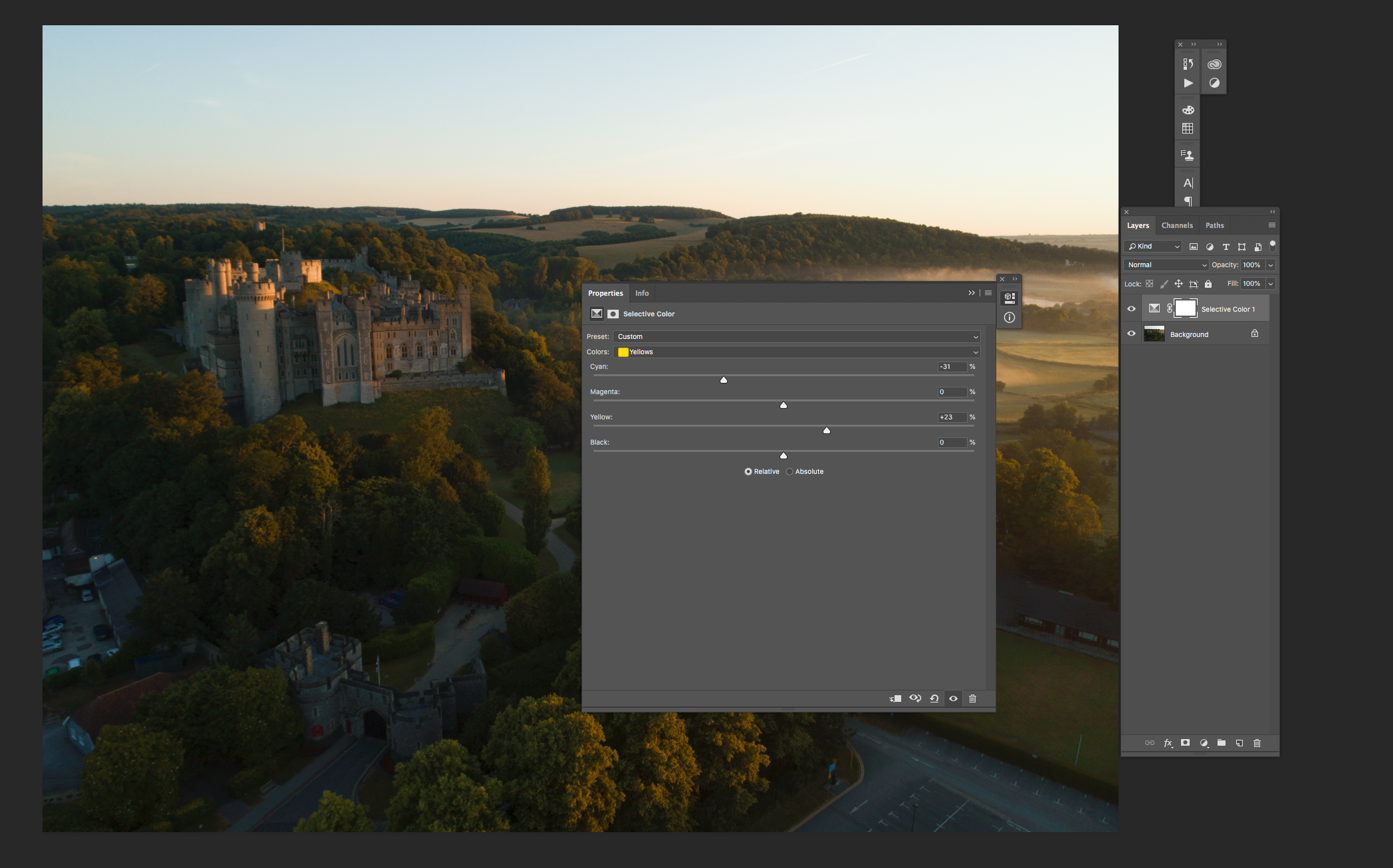
Opacity and Blending
These are the two tools that define how individual layers are merged together. Opacity simply dials up or down the translucence of the effect. If a layer is set to 0% it is completely transparent. and the layer beneath will be visible If it is set to 100% it is completely opaque and the layer below cannot be seen.
Blending is a way of merging two layers together. At a basic level, it works like a dissolve between two shots in a film.
There are multiple different Blend Modes. Some work out differences in luminosity between the layers, some colour. Some are very subtle some are dramatic. The easiest way to find the best blend mode for a layer is simply to experiment.
You can also move layers up and down to get different effects. The thing to remember is that adjustment layers are non-destructive so you can play around to get the right look without affecting image quality
Layer Masks
A Layer Mask is a copy of the original image where we can black out parts of that image. This enables us to work on parts of it without affecting the areas that we have masked. In the case of a Photoshop Layer Mask, the area that we have blacked out reveals the layer below. If that lower layer is, for example, darker, the masked area of the upper layer will also appear darker.
We can also mask out Adjustment Layers. This would allow us to hold back a colour correction in a specific part of an image.
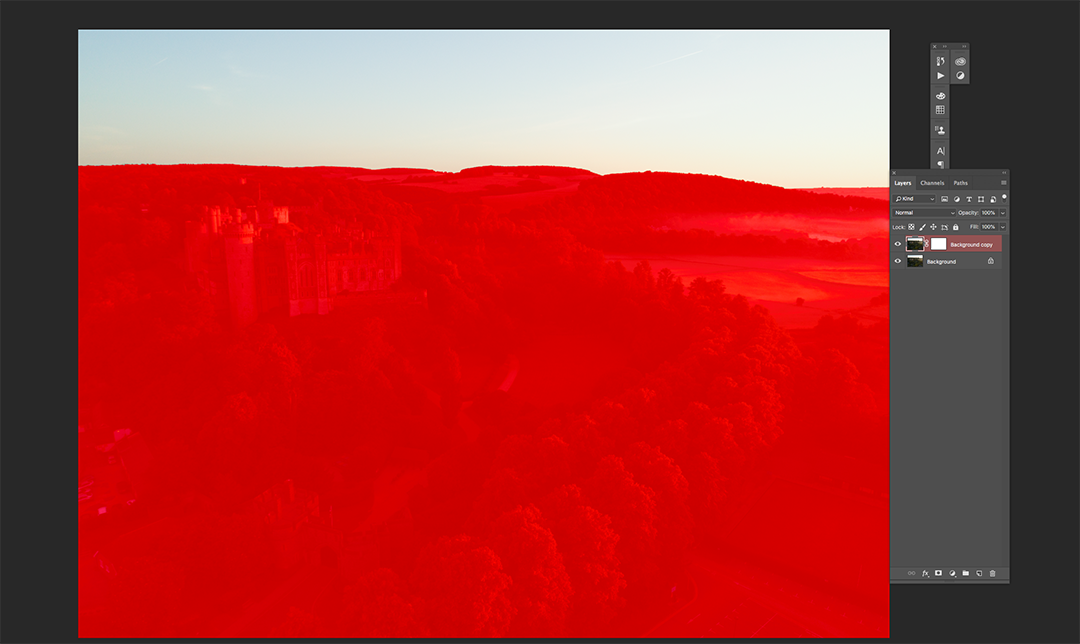
Layers are an amazing part of Photoshop. Getting a handle on how they work is the first stage in using them on your images. As we mentioned at the top, this article is only meant to be an overview rather than a tutorial.
However, if you would like us to go into more detail on how to use the three layer tools mentioned above let us know in the comments.





3 Comments
I would absolutely love as detailed an explanation of layers and masks as possible and a practical demonstration (in full detail) of every step along the way.
Yes, I would also like further explanation of layers and masks also.
I shall put together some more detailed tutorials over the next few weeks or so.