One of the very first things I learned in post-production was making watermarks for my images. Something logical since I was worried sick about my beautiful shots of doorknobs and flowers were stolen… Nowadays, that's something not bothering me at all, but I do understand the need of signing one's work.
In those early years of my photographic quest, I defined at least 2 designs for my watermarks. However, both of them have one thing in common, they explicitly stated my name in a neutral-looking font. Now, for using them I had a couple of rules, they were meant to be placed on any of the four corners of my images and they had to blend in with the overall colour palette.
With time, placing text on top of my images wasn't an efficient approach at all. So, I followed a short tutorial on how to make brushes in Photoshop and that was the main use I gave this powerful tool. Yeah, all the hard-work was done in Lightroom and the final jpeg was later stamped in Photoshop. Then I stumbled with Creative-Common Licenses and eventually stopped using watermarks; but that's a story for another day.
If you are interested in making your own brush in Photoshop, you can follow these simple steps:
- Open an image of your logo or click on the text tool to write something up
- Then click on “Edit” on the upper bar and select “Define Brush Preset”
- Name your preset with something intuitive so you can use it in the future
Now you can stamp your signature anywhere you want via the brush tool, just keep in mind to add a new layer so you won't interfere with your images' pixels.
Here's a quick video on how to create a brush from scratch with some text and also from an existing logo:
You've Probably Considered Watermarks
If you've been into photography for even a week, there's a high chance you've considered using watermarks at least once. Many creatives reach photography hoping to build a career, and getting images stolen is a reality we all have encountered in the past.
Good thing for you, is that there are plenty of ways for adding watermarks to your photos without interrupting the visual story embedded in them. Up next, I'll share some useful information on:
- How to add watermarks
- What are watermark templates
- What is the best free watermark app
- If it is necessary to watermark photos
- How to make a great custom watermark
But first, some pros and cons!

The Pros Of Watermarking
It's About Recognition
Watermarks can be understood as signatures of your craft, and they can be built simply by your name or your logo; if you have one. The main goal of watermarking your images shouldn't be to avoid getting them stolen but to resonate in people's minds. Eventually, people will start remembering your brand and should associate a certain aesthetic with you. Just like painters and drawers sign their work, adding a watermark states that you were the one behind the image publication.
To Watermark Photos Means To Protect Them
We would be very naive if we thought that a watermark would offer a bulletproof solution for our work not getting robbed. Watermarks can be removed manually or with the aid of AI. Sure, not everyone has the skills and time to do that, but could help you out in any future dispute if you ever encounter the unpleasant experience of finding your work being republished by someone else.
Now, what would be the reasons not to watermark your photos?

The Cons of Watermarking
Watermarks Can Look Bad
Let's be honest here, some watermarks end up ruining a photograph when they get used in a non-subtle way. Stepping into this mistake is easy if you use watermarks with 100% opacity, and it gets even worse when they are defined just too large… As said before, watermarks should be treated as signatures, which means you should take your time designing them; just like the one you use in banking paperwork and such. So avoid treating your watermarks like something meaningless.
Images Can't be Fully Protected by Watermarks
However, it reduces the chance of getting stolen simply due to the extra effort that needs to be done to get a clean image. Oh, and don't upload the highest-quality, instead use a web-quality format for displaying your work online.
Now we can move on to some aesthetic watermarking techniques!

Elegant Signature Watermark
Subtle and artistic, an old-time favourite by many photographers alike. For this, you'll need to make a digital variation of your hand signature and place it in the bottom part of your images. The best way to achieve this is to draw a signature with an iPad or Wacom tablet and then import it to Photoshop with the steps provided above. Adjust the opacity and you are ready to go!

Using your Logo as a Watermark
First of all, you don't need a logo but some people like having one, so it's wise to give it a proper use. Always ensure that your watermark's opacity isn't set to 100%, otherwise, it will distract the viewer's attention in an undesired way. Also, if you are considering having a logo, you can try some of the many graphic generation tools online, or even hire a designer for it!

Creating a Custom Border Watermark
This is not as popular as traditional watermarks but it might be something for you. At the end of the day, there shouldn't be fixed rules about something as unique and identitarian as a watermark. The idea behind this approach is to create a simple white border with your name on it. The border will act as a frame while delivering a certain aesthetic weight.
This can easily be achieved in Photoshop so you can use it across other images as well. This kind of watermarking is wise because it offers protection without interfering with the overall composition. Some people love it, some don't. As a viewer, I do enjoy this type of solution more than having watermarks scattered across the shot.

Using Watermark Apps
Apps offer a great solution if you don't want to spend too much time on the screen creating a simple watermark. Up next, I'll quickly mention some of the most popular apps available for us; some are free and some others require payments to be made.
Watermark X
This is one of the most popular and user-friendly apps for watermarking images. It offers free access for a limited amount of time and after the trial expires, one must purchase the subscription. Some of the most important features of this app are:
- Watermark templates from simple to very elaborate.
- Customisable watermarks
- Colour picking, transparent background, and semi-transparent overall.
- Free position
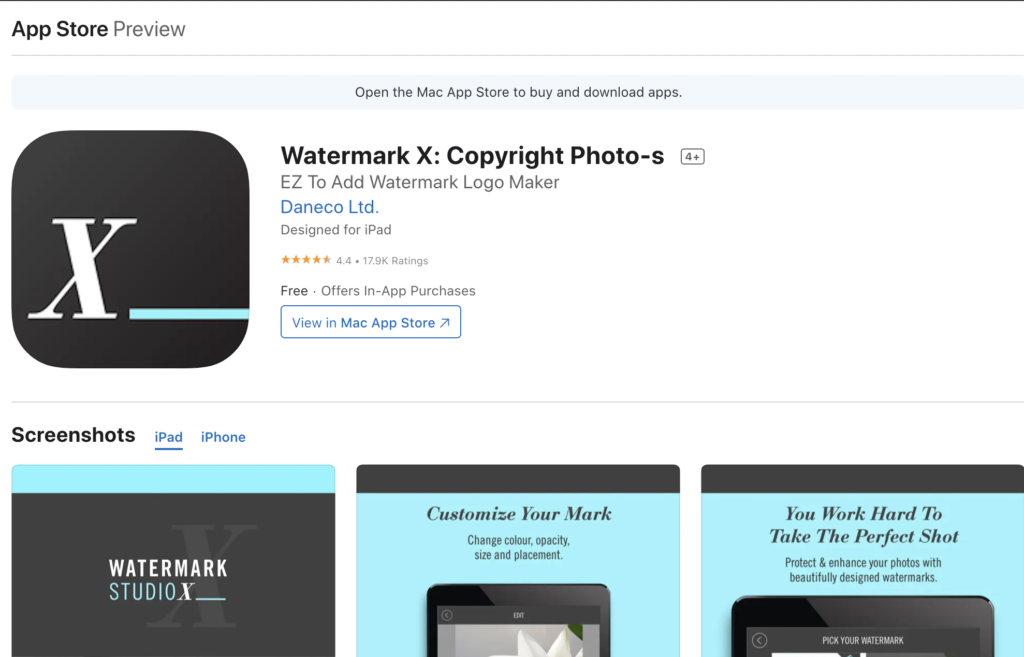
My Watermarks
Similar to Watermark X, but with an extra feature! This app allows us to scan our signatures from paper for an even more elegant result. This is great for us with no access to an iPad or Wacom Tablet as those recommended above.
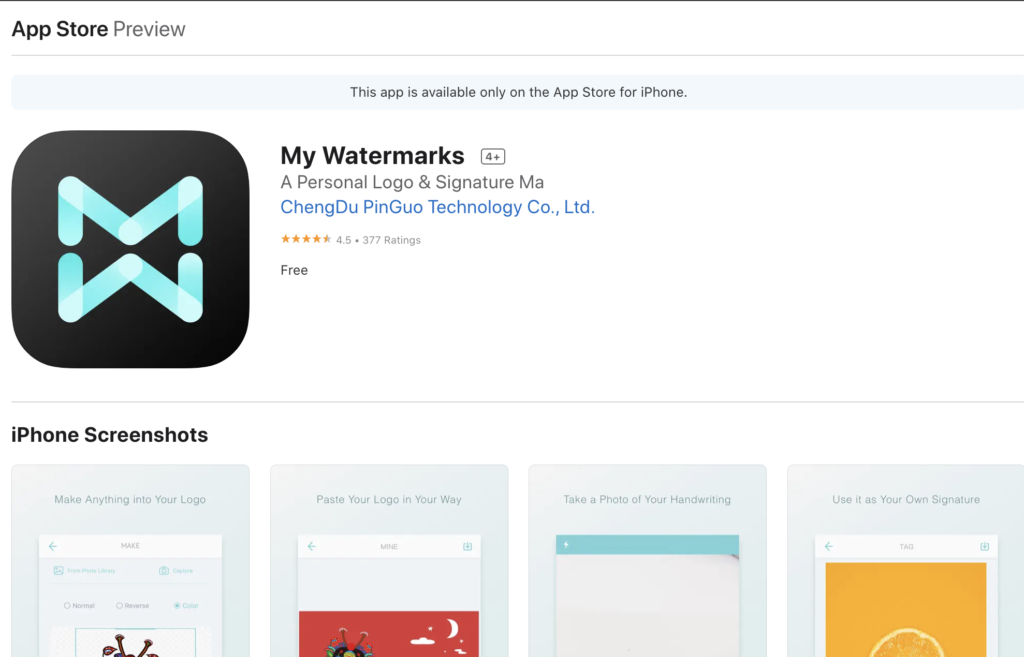
PhotoMarks
This is a premium app for those in need of more advanced editing tools. Some of the options you'll have with it are:
- Logo overlay
- Combine colours
- Shadow effects
- Text creation
The price tag of just $5, which makes it quite affordable.
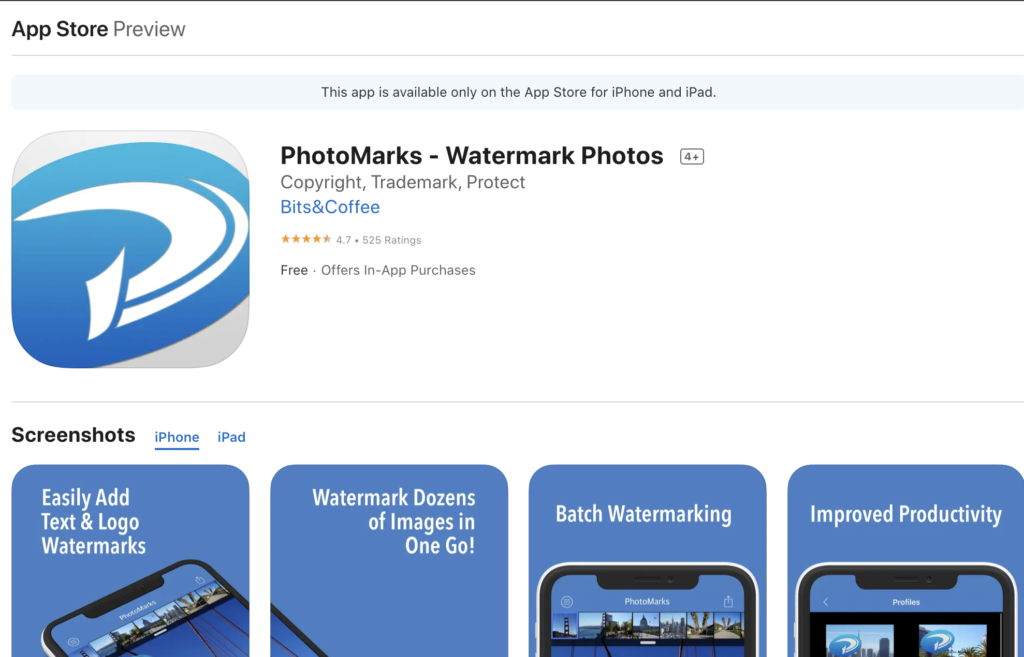
Add Watermark
This app allows us to apply logos, watermarks, or text to not only our photographs but also videos in an effortless way! If needed, you can also export the watermark for using it elsewhere; something great don't you think? However, editing options are pretty standard – colour and opacity control, resizing, cropping, manual watermark position, etc.
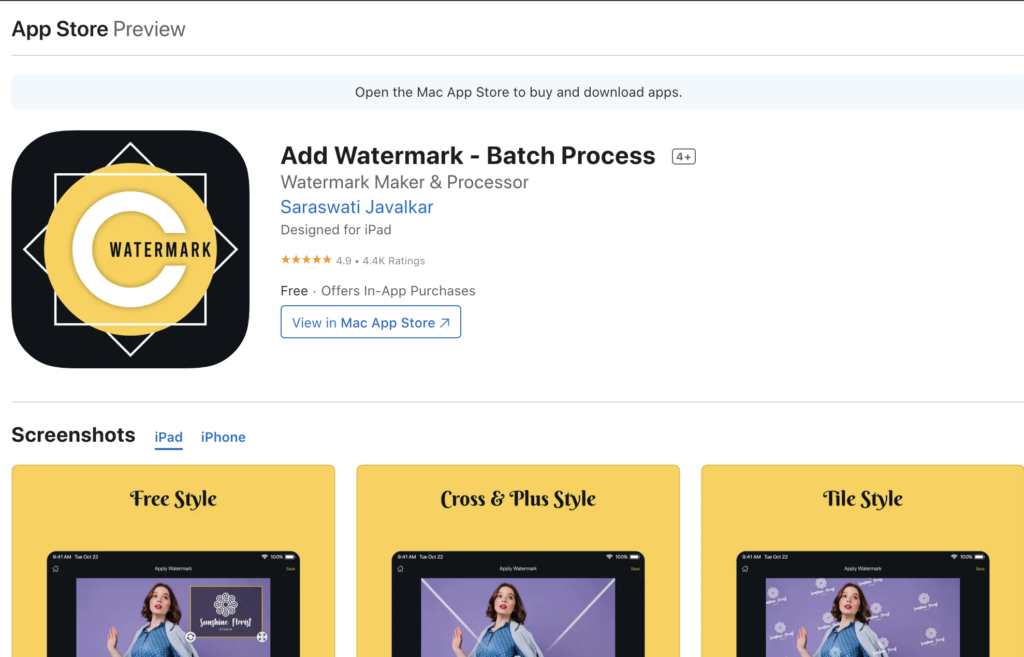
Watermark Photo
Last but not least, this copyright-oriented app comes with +300 built-in options to pick from. Customisation options here are quite abundant and there's a high chance you'll end up procrastinating a bit after a while 😄
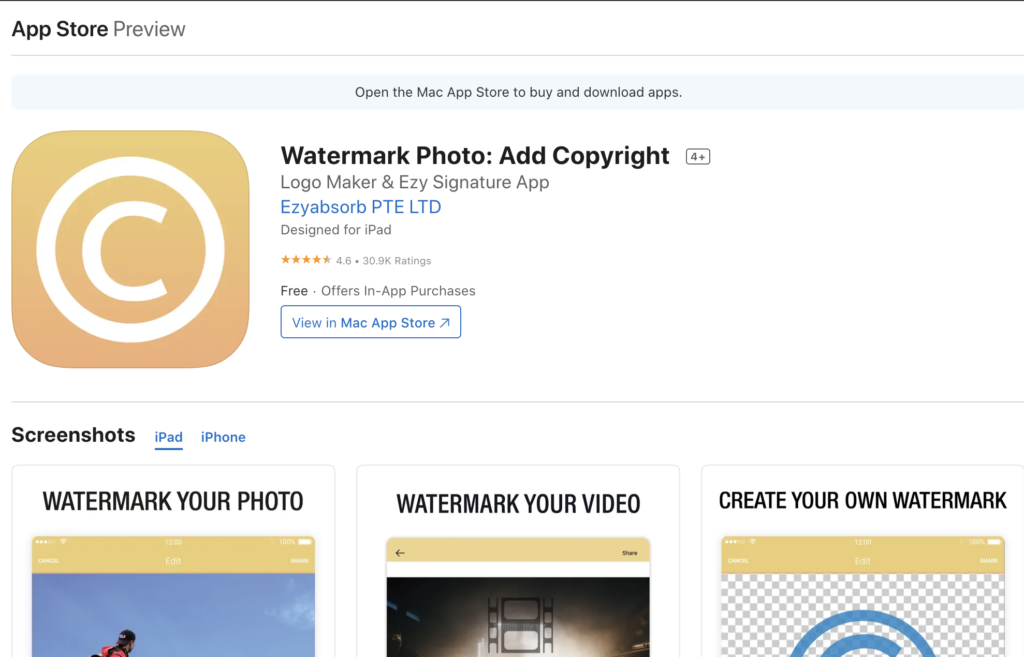
Copyright Watermark in Lightroom
And for those using Lightroom like myself, you can easily watermark your photos here as well.
- Go to Edit > Edit Watermarks (Windows) or Lightroom Classic > Edit Watermarks (macOS).
- In the Watermark Editor dialogue box, pick your watermark style – it could be text or graphic.
- Pick Watermark Effects if you want them
- Click Save
And that's it! Alternatively, you can watch the following video for step-by-step guidance in case you need it; thankfully watermarks in Lightroom are pretty straightforward.
To Watermark or Not to Watermark?
We hate telling you what you should and what you shouldn't do. Nevertheless, consider both the pros and cons of watermarking your shots and see what works best for you and your craft. The most important thing here is that if you decide to use them, you must ensure they are subtle and elegant so they don't ruin your work.







1 Comment
Thank you Jasenka – very useful 🙂