Chromatic aberration is a common effect that we can sometimes notice in photographs and most of the times it is more evident in cheaper lens, but expensive lenses also may sometimes have this effect. Chromatic aberration is caused by the refraction of different wavelengths of light at very slightly different angles that it should and hence all the colours do not focus on to a single point. This effect is also called colour fringing. So if you see a coloured blurry effect on the edges of your subject, then it is due to chromatic aberration.
If you find chromatic aberration in your images, do not panic as it is quite easy to minimize or fix. In this article, we will teach you how to fix it and what are different types of chromatic aberration. Removing chromatic aberration is important because it helps you improve image quality.
There are two types of aberration – lateral chromatic aberration and longitudinal chromatic aberration.
What Is Chromatic Aberration?
As we discussed above, chromatic aberration is colour fringing that occurs when light enters the camera, gets dispersed and does not converge to a point. The dispersed light contains different wavelengths and when these are not focused on a particular point after leaving the lens and reaching the sensor0, the resulting image can look blurry rather than sharp, with the edges having colours like magenta, green, etc. This is most evident around objects where there is high contrast, that is, dark edges close to very bright areas.
What Does Chromatic Aberration Look Like?
Lateral chromatic aberration looks like a coloured halo or colour fringe around your subject and, for longitudinal aberration there are colours in many parts of the frame beside the edges of the subject – we will see why in a minute.


Why Does Chromatic Aberration Occur?
We know white light is a combination of various wavelengths (colours) of light, and we also know that when light passes through a prism, it gets dispersed into its constituent colours as seen in the image below.
When there are defects in the way the lens is manufactured, wavelengths get refracted at a slightly different angle than they usually should and as a result, some lenses are unable to bring all the wavelengths into a single point and this happens due to the curvature of the lens.
As a result of the above, colour fringing (such as purple fringing) occurs and the resulting photograph looks blurred with noticeable coloured fringes along the edges of your subject. No lens is a hundred percent perfect, and this effect is different in different lenses as the glass and construction vary.
Some reasons why aberration can occur are:
- Using cheaper lenses that have low-quality glass, old lenses and/or cheap converters.
- Shooting scenes with high contrast, for example, shooting against the light or shooting against a very bright background.
- Shooting with wide-open apertures
There Are Two Types Of Chromatic Aberration:
- Longitudinal or Axial Chromatic Aberration
- Transverse or Lateral Chromatic Aberration
Longitudinal Or Axial Chromatic Aberration:
Light gets refracted when passing from one medium to another, and this phenomenon occurs when the different wavelengths of light do not converge at the focal point of the lens after refraction on passing through the glass but converge at different points along the same axis (optical axis), which is also called “focus shift” (different focal plane but the points fall on the same axis at different points, see illustration below). This is because the lens cannot focus the different colours onto the focal point, which is the sensor in our case. It focuses on one or more colours either at the front or back of the focus.
This can result in colour fringing not only at the edges of the subject but also on the subject itself because of colours being focused at the front and/or back of the focal point – as a result of this, one part of the image may show a green colour fringing, another part a red colour and so on, and other areas neutral. Longitudinal chromatic aberration is most evident in lenses with very wide apertures and using narrow aperture values can minimize the effect of longitudinal chromatic aberration. Moreover, these are most evident along the contrasty edges where there is a huge difference in the intensity of light.
The illustration below is not exact but represents how and why longitudinal chromatic aberration occurs. You can see that the light of various wavelengths leaving the lens, do not all hit the same focal plane. Instead, some wavelengths converge before or after the plane. As a result, axial chromatic aberration occurs and there is fringing around the subject.
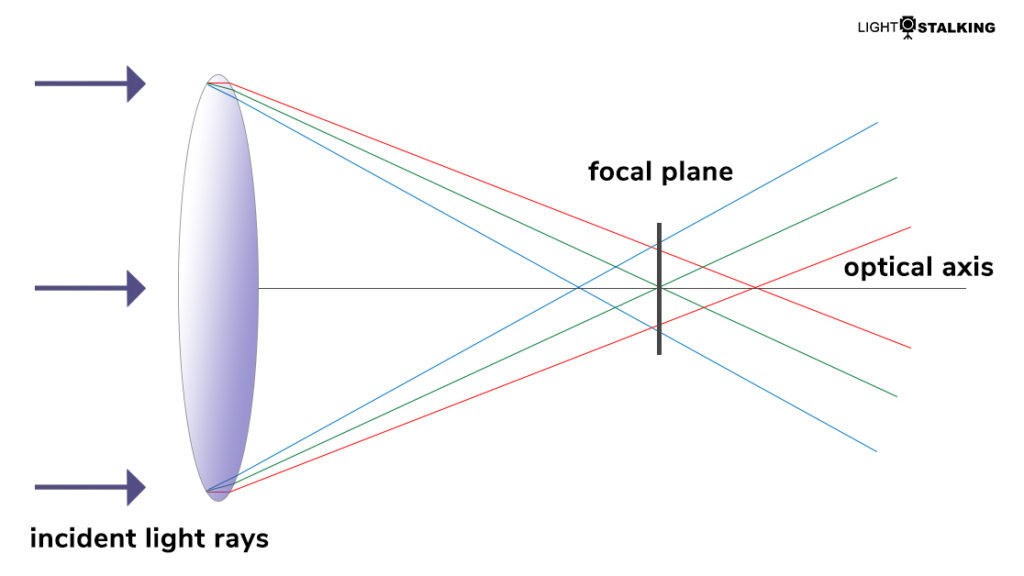
Transverse Or Lateral Chromatic Aberration:
Lateral chromatic aberration occurs when different wavelengths of light focus at different points on the same focal plane (same focal plane, different points, see illustration below). As a result, this type of chromatic aberration is only visible at the edges of the subjects especially in areas where there is high contrast in light. This type of fringing is common in very wide angle lenses and cheap lenses and are only seen towards the edges of the frame and never in the middle.
Also, unlike longitudinal or axial chromatic aberration, transverse or lateral chromatic aberration is seen only on the edges of the subject and not on the subject, and is more evident along the high-contrast edges where there is a huge difference in intensity of light. Most of the time these colour fringes appear as complementary colours on opposite edges – green on one side and red on the other side, etc.
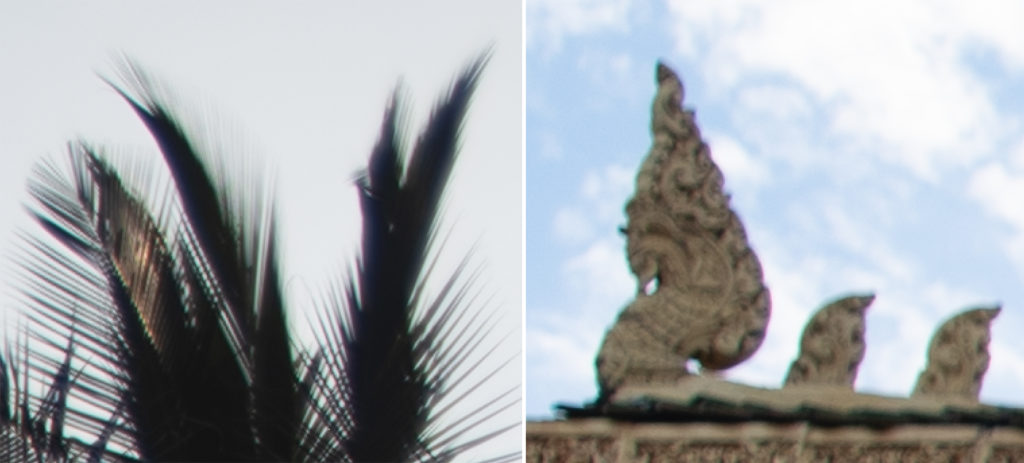
Transverse or lateral chromatic aberration can only be reduced while editing, as stopping down the aperture does not help for this type of aberration.
The illustration below is not exact but is just a representation for how and why transverse aberration occurs. You can see that the rays of various wavelengths leaving the lens do not hit the focal plane at the same point. Instead, some wavelengths converge above or below the focal point and avoid hitting the focal plane in the same place. As a result, there is fringing almost toward the edges of the frame.
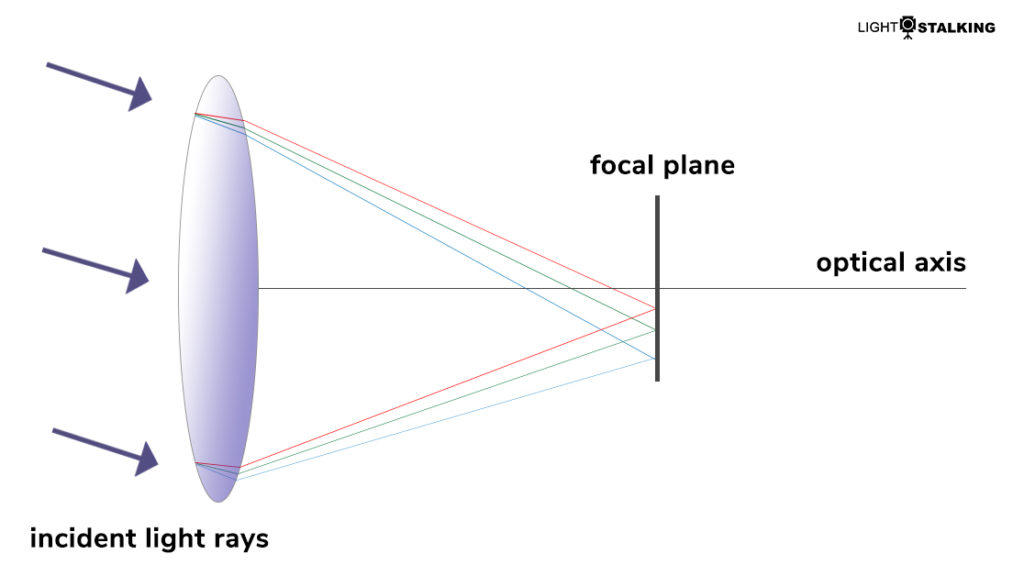
Note: It is not that a lens can have only lateral or axial chromatic aberration, but both aberrations can be found in cheap lenses. Transverse chromatic aberration is easier to correct in post-processing compared to longitudinal chromatic aberration. When both aberrations are found in a lens, it is quite complicated and so you need to carefully choose good glasses for your camera.
What Does Chromatic Aberration Do?
Chromatic aberration causes a fringing pattern around the edges of dark subjects against a brighter background, and as a result, the edges appear blurred and not sharp. This can make the image look like it is out of focus, and if you are planning on printing your images large, this will show up terribly as a bad-quality image on the print.
Chromatic Aberration Correction
Chromatic aberration can be minimized or avoided in camera or eliminated while post-processing using Lightroom or Photoshop. If you educate yourself about the factors that cause chromatic aberration, you can be careful while purchasing a lens or when shooting if you have already purchased one.
In the following sections, we will look at the different ways in which chromatic aberration can be minimized or eliminated.
Chromatic Aberration Correction While Shooting
Although camera manufacturers take every care and put tremendous effort into minimizing chromatic aberration in lenses, a slight amount of chromatic aberration becomes sometimes unavoidable.
What Type Of Lenses Should You Choose To Minimize Chromatic Aberration
- When choosing wide-angle lenses, prime lenses perform better compared to zoom lenses.
- Too wide or too long focal lengths show more chromatic aberration compared to lenses in the mid-focal length range. So lenses in the mid-focal range would be better, and this is most applicable for portrait lenses.

Tricks To Remove Chromatic Aberration:
- Although shooting with wide-open apertures can give that dreamy beautiful bokeh, if you are having trouble with chromatic aberration, you will need to stop down your lens aperture to avoid this issue.
- As much as possible, try to avoid high-contrast scenes. Look for the light and frame your shot, so there isn’t high contrast between your subject and the other areas. If you are shooting indoors, try avoiding bright backdrops like white. In unavoidable situations, shoot raw to remove chromatic aberration while post-processing.
- As much as possible, avoid backlighting.
- Reflective surfaces can boost chromatic aberrations along the edges of the bright reflective areas. So try and avoid these types of surfaces in the frame.
- Focus very accurately so that chromatic aberration does not become very evident.
- Since transverse chromatic aberration is more evident towards the edges because of the curvature of the lens, try to compose your shot with your subject placed in the middle and not near the edges so that there is no chromatic aberration around your main subject. You can crop and recompose the shot while post-processing.
- Avoid blown-up highlights, as that can show an increased effect of chromatic aberration.
- If you are using a zoom lens, try not to shoot at the shortest or longest focal lengths as these focal lengths tend to be not too sharp and can enhance the effect of chromatic aberration.
How To Fix Chromatic Aberration?
- In Camera: The best way to reduce chromatic aberration is by stopping down the aperture if the lens has longitudinal chromatic aberration, which means using narrow apertures and not shooting with the aperture wide open. Transverse chromatic aberration cannot be reduced by stopping down apertures and hence will need to be removed while post-processing.
- In Lightroom: Removing chromatic aberration in Lightroom is fairly straightforward and simple and can be done in a few clicks. Make sure you shoot only raw, as it gives greater flexibility and more control over your images so that these fringing effects can be fixed easily and effectively.
- In Photoshop: Chromatic aberration can be removed from images using Photoshop using a few methods – using camera raw, using lens correction, using blend method, etc.
Note: If you shoot jpegs, the camera will apply some corrections to chromatic aberrations internally, but if you need to make further changes to any colour fringing still evident in your images, it will be extremely difficult to remove them while editing without loss in image quality.
Similar to Lightroom and Photoshop, if you are using another application for editing, you will need to look for the lens correction panels in your application where you can apply similar tweaks to remove chromatic aberration from your images. We will now look at how to remove chromatic aberrations in Lightroom and Photoshop.
Removing Chromatic Aberration Using Lightroom:
- In Lightroom, you will be doing most of your post-processing in the “Develop Module.” In this module, locate the “Lens Corrections” panel. The recent version of Lightroom has two tabs in there – Profile and Manual
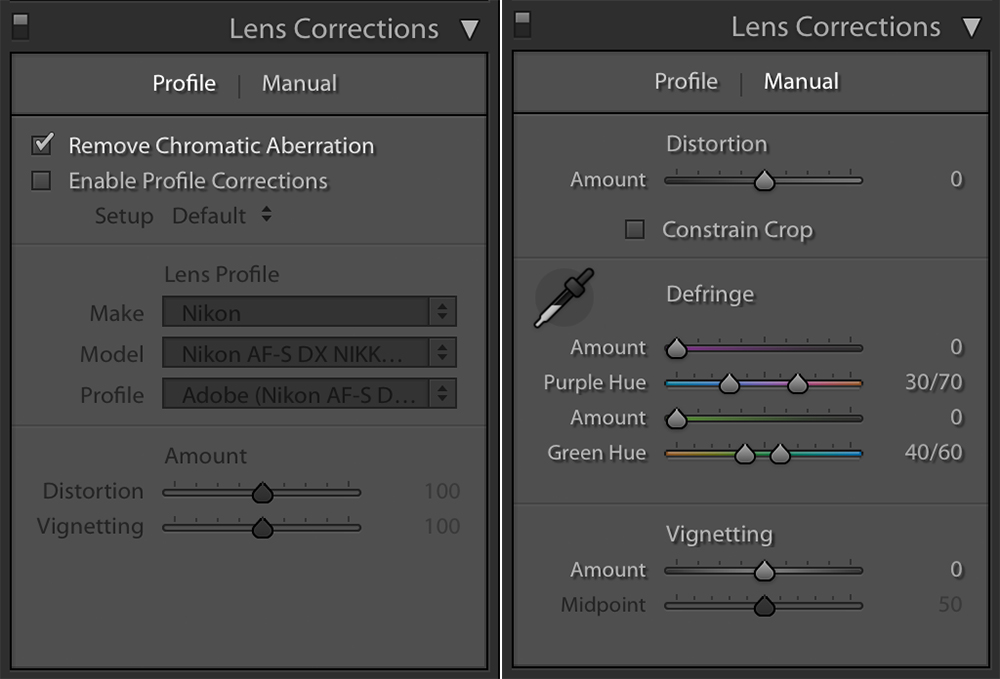
- In the “Profile” tab, select “Enable Profile Corrections” and “Remove Chromatic Aberration.” “Enable Profile Corrections” will remove distortions using the preloaded profiles in Lightroom for various lens manufacturers and “Remove Chromatic Aberration” will minimize or eliminate chromatic aberration in your image.
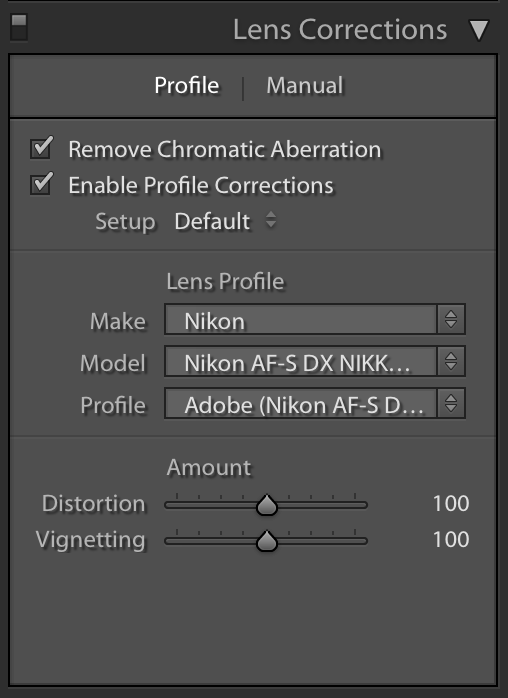
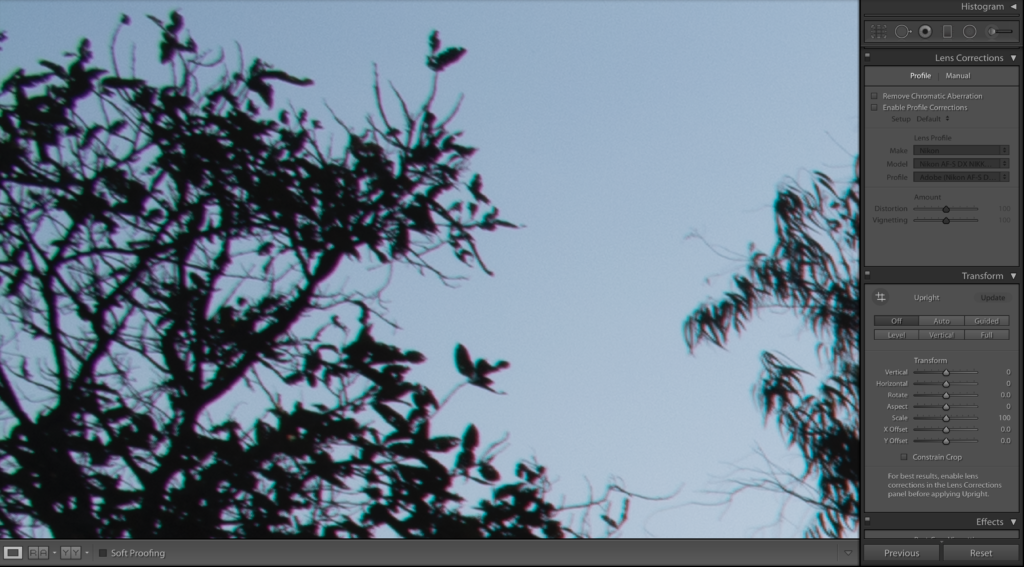
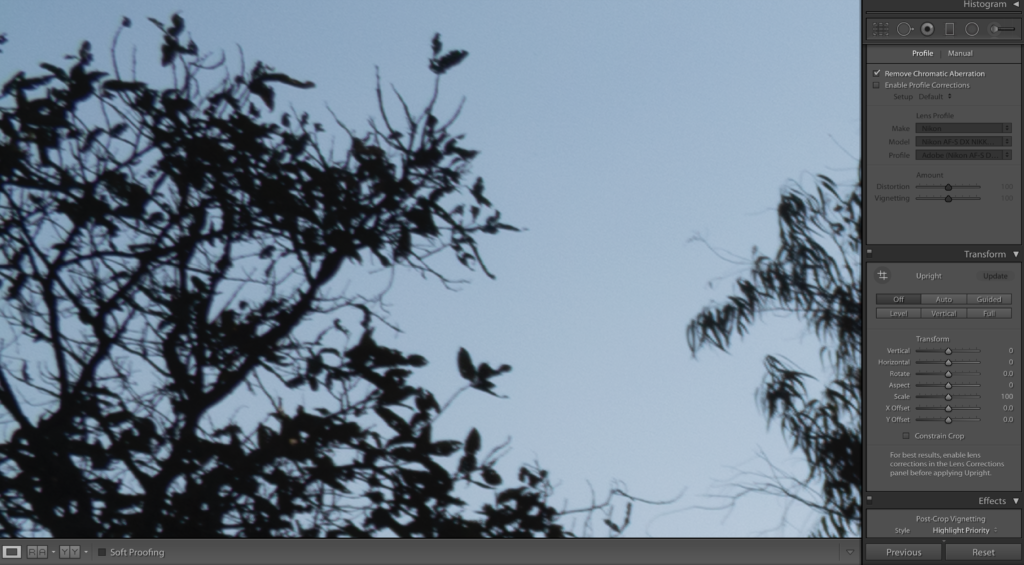
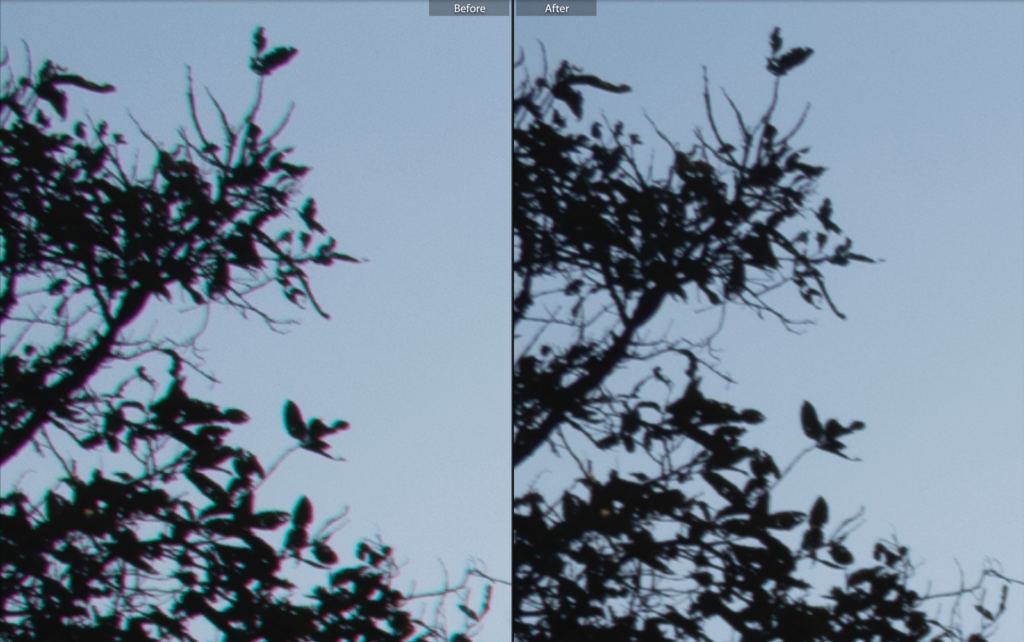
Note: Lightroom comes preloaded with profiles for most camera lenses, and based on that, it will automatically be able to recognize your lens and apply some corrections to distortions and chromatic aberrations. If Lightroom cannot do this correction automatically, you can manually look through the list and select your lens make and model. If you still do not find the lens in the list, you can manually use the sliders to correct distortion, chromatic aberration, and vignetting.
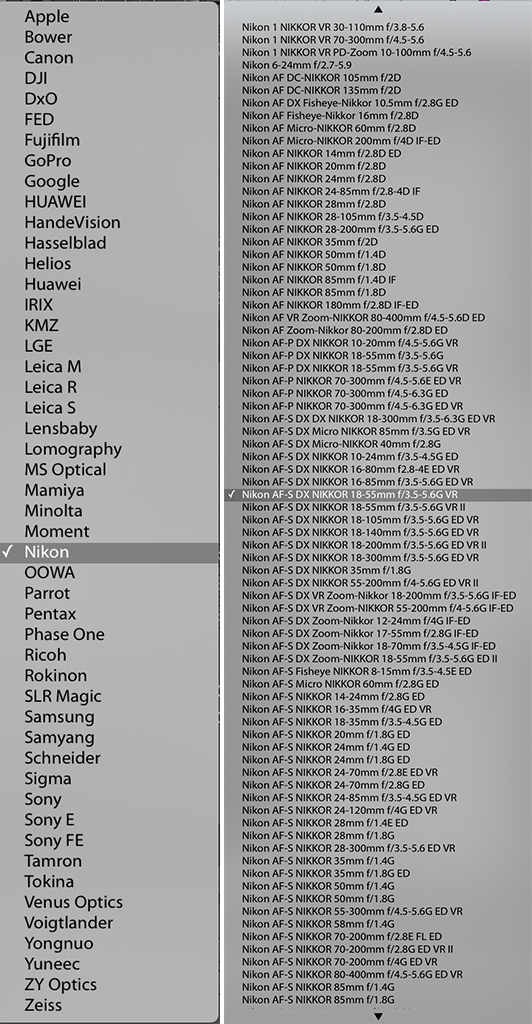
- Some lenses may require some more manual corrections to be done to correct distortion, vignetting, and fringing effects. In that case, go to the “Manual” tab and use the “Distortion” and “Defringe” sliders to fine-tune and fix chromatic aberration till you see it disappear.
- If you want to be really precise with selecting the fringing colour, then use the “Fringe Color Selector” or eyedropper tool and sample along different areas along the edges that show chromatic aberration. Select the fringe colour and fix it.
- If the automatic method or “Fringe Color Selector” tool did not help, you can also fine-tune further using all the sliders in the “Defringe” section to reduce or eliminate chromatic aberration.
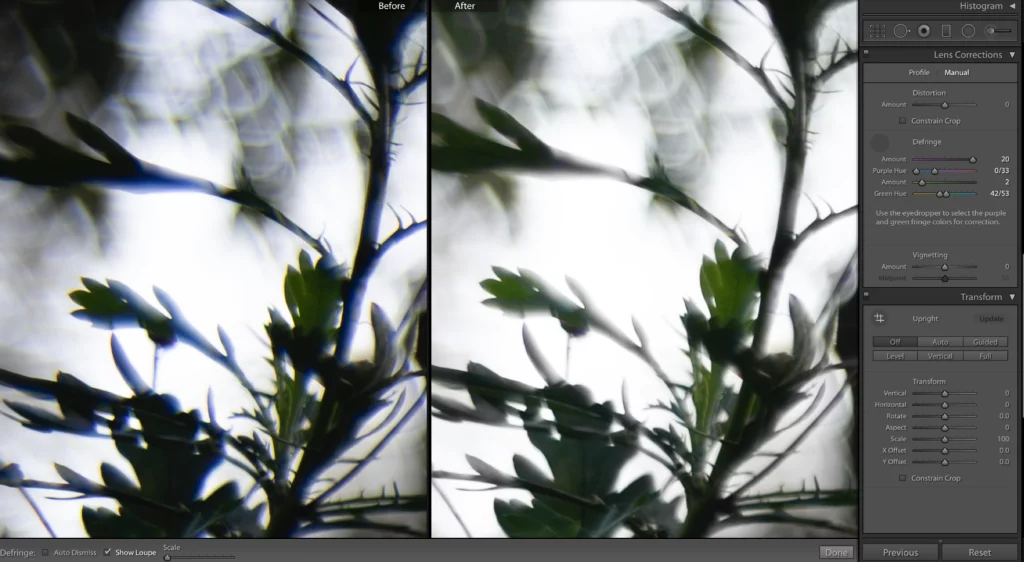
This is a very simple and straightforward way to fix chromatic aberration and in most images, automatically selecting the boxes in the “Profile” tab will do the job. You rarely need to go to the “Manual” tab to make adjustments.
Here are two more examples: minor adjustments had to be made in the “Manual” Tab to remove chromatic aberrations.
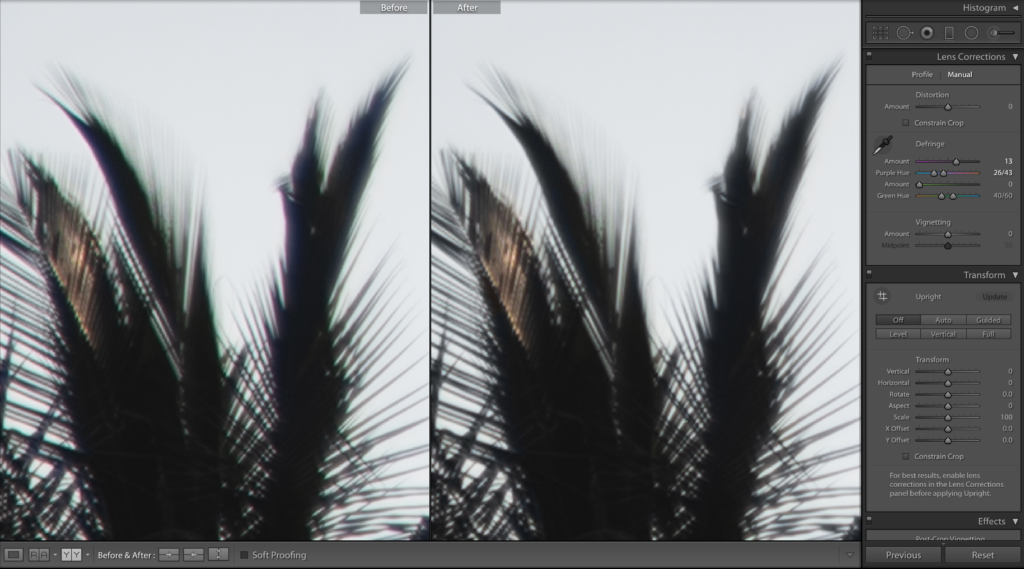
Removing Aberration In Photoshop:
Using Adobe Camera Raw:
In Photoshop, when you open a raw file, it opens in Adobe camera raw, and similar to Lightroom, chromatic aberration can be easily fixed in photoshop. You have the same adjustments that you would find in Lightroom. Here are the steps to remove chromatic aberration in Adobe camera raw.
- Open your raw file in camera raw and go to the “Lens Corrections” tab, where you have both the “Profile” and “Manual” tabs.
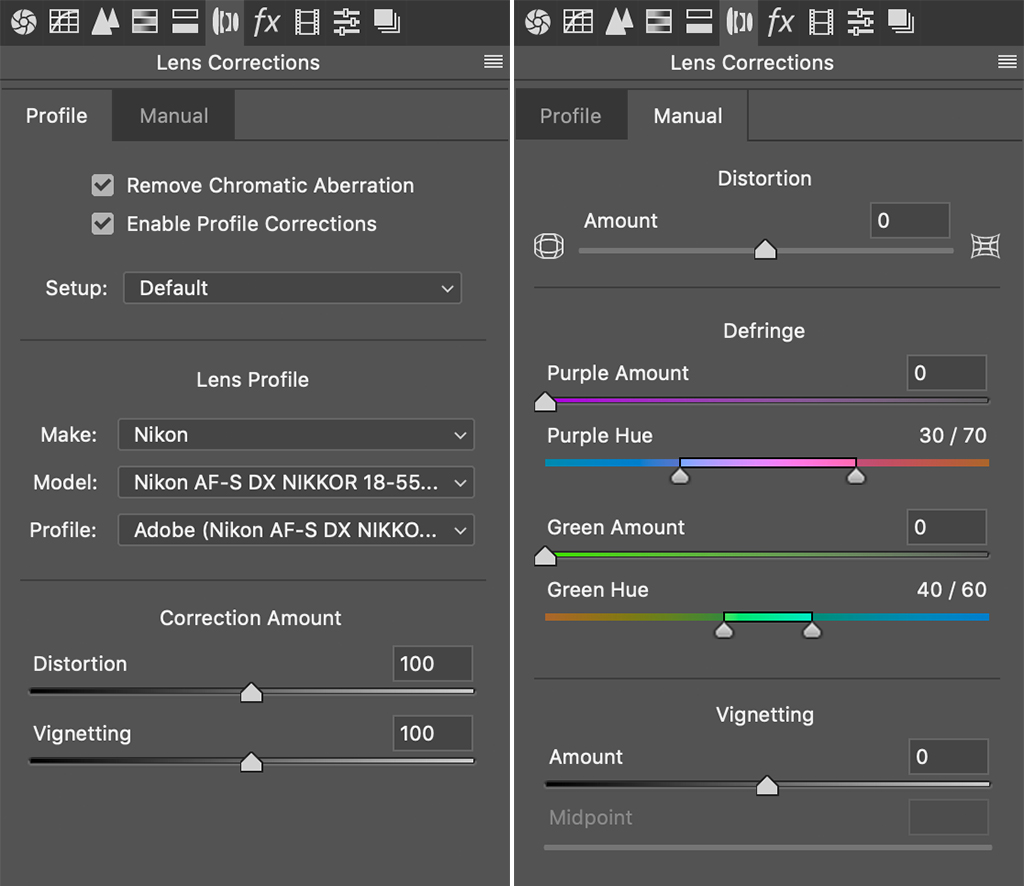
- In the “Profile” tab, select “Enable Profile Corrections” and “Remove Chromatic Aberration” doing this will remove distortions using preloaded profiles / presets in camera raw for various lens manufacturers and will minimize or eliminate chromatic aberration in your image.
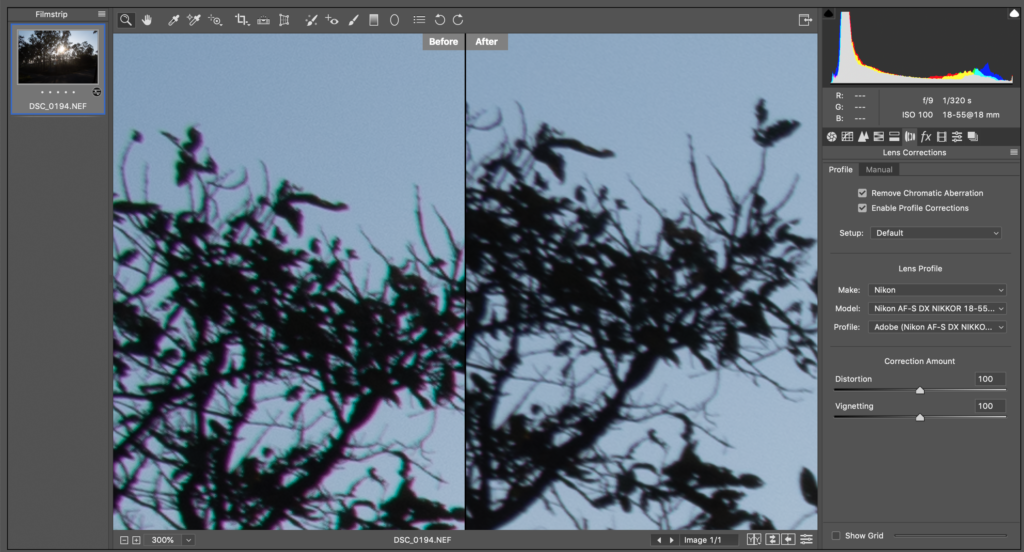
- If you do not see the lens automatically selected, choose from the drop-down list. Choose “Make” and then “Model,” and this is very similar to what you see above for Lightroom.
- If the automatic correction does not work, go to the manual tab and fine-tune corrections using the “Defringe” panel. Magnify the image to look for fine details along the edges of your subject.
Two More Methods That You Can Try In Photoshop:
1. Using Lens Correction:
- Go to “Filter” menu in Photoshop -> Lens Correction
- In the “Auto Correction” Tab, you can select “Geometric Distortion” and “Chromatic Aberration”
- If you need to further manually make adjustments, go to the “Custom” tab and under “Chromatic aberration” make changes to the relevant sliders based on the colour fringe in your image to remove them.
2. Using Layer Mask:
- Duplicate the background layer by pressing Ctrl + J or Cmd + J
- Go to Filter -> Blur -> Gaussian Blur
- Set the radius to about 20 pixels. If you are working with smaller images or if the effect of chromatic aberration is very less, then choose lower values for radius like 5 or 10.
- Now press ok and choose the blend mode to “Color”
- Since the above method may change the colours in other parts of the image, add a mask and invert it by clicking Ctrl + I or Cmd + I.
- This will add a black layer mask
- Select the paintbrush tool and with the foreground set to white, paint along the areas that have chromatic aberration. Change the opacity to make adjustments to this effect so the image looks more natural.
Removing lateral chromatic aberration and longitudinal chromatic aberration options should be quite similar in most editing applications. Look through the menu and panels, and it should be easy to fix chromatic aberrations using any application and improve your image quality.
Further Resources:
- How to Avoid And Fix Lateral Chromatic Aberration And Longitudinal Chromatic Aberration For Sharper Photographs
- How to Use Lightroom’s Lens Correction Controls
- The Pros And Cons Of Cheap Lenses Revealed
- 5 ways to remove chromatic aberration from images with Photoshop
- Defeat Chromatic Aberration
- What is Chromatic Aberration and How Do You Fix it?





5 Comments
I went through this concept in my physics class and believe me I couldn’t get what it actually meant. I never knew that it would also affect my passion. Anyways, thanks for explaining. Rightly explained. Probably will go through it once again to clear my concept for professional use.
Hi John, thank you. Glad it was helpful 🙂
Thank you very much for this article. Learned a lot
Best regards
Bernhard
Hi Bernhard, glad it was of help to you 🙂
Removing Chromatic Aberration Using Lightroom so much helpful for me.
thanks a lot sir