You may spend hours of your valuable time working on images in Lightroom, but for what? In order to grow as a photographer, people need to see your work, to be able to not only praise but also critique your output. As we know, Lightroom has become a very powerful editing tool as well as an image cataloging app. Many of you will also know about it’s powerful export functions and presets. These allow you to export your images in a variety of formats and at any size or resolution that you wish. You can add watermarks, rename images and even sharpen them for output.
Publish Services Module
There is, however, an additional, unsung element to the export options and that is the Publish Services module. This module is almost hidden away at the bottom of the cataloguing screen in the Library Module and contains some powerful features for exporting to social media.
Publish Services allows you to export your images directly to certain social media sites as well as gallery websites and other image based sites that have produced a suitable plugin. To find it, go to the Library Module and scroll down past the Catalogues and Collections on the left of the screen, to the very bottom. If Publish Services is not open, click on the triangle to the left and your will see that there are already some preset export options such as Facebook.
To add or edit a Publish Service, go to the right of the section and click the Plus symbol. From the menu that pops up, select Go To Publishing Manager. A new window will pop up in the centre of Lightroom. On the left of the window are the currently added Publish Services, and to the right the familiar export options.
Pairing It Up With Facebook
Let's take a look at setting up Facebook as one of these Publish Services in order to send images directly to our Facebook Timeline. Click on the Facebook icon on the left hand window. You will see in the export window that the Publish Service description has changed to Facebook Upload and below that it will tell you the account is not authorized. Click the Authorize on Facebook button and a warning screen will pop up. Click OK and if you are not already logged into Facebook on your computer, you will be taken to the Login dialogue in a new browser window. If you are already logged in, the browser window will show the Connect Adobe Photoshop Lightroom with Facebook dialogue. Click Connect and you will see that the Facebook Account section in Lightroom will now show Authorised As “Your Name”.
And Other Social Networking Sites
You can repeat this process to add other social networking sites such as Behance or to image gallery sites such as Flickr or 500Px. If your photography website is hosted with a company like Smugmug or Zenfolio, you can go to their downloads section and add a preset to export directly to them. For each plugin, you can set up how you wish to export the image, renaming it, defining size and quality, adding or removing metadata and adding watermarks. When you are happy with your export options click Save.
We now get to the point where the Publish Service module differs from the Export Dialogue. Rather than selecting images then right clicking or going to the menu to export, in Publish Services we create a collection. To do this, for example for Facebook, you right click on the Facebook section in the Publish Service module and select Create Collection. Give the collection a suitable name. This will behave like a Facebook album but works in the same way as normal Lightroom Collections. To add images to the collection you simply select them in the Library Module and drag them onto the relevant Collection in Facebook preset.
When you have added all the images click on the collection and you will see them in the new Facebook collection but at the top right of the screen, to the left of the histogram, you will see a Publish button. Clicking this will upload the images to the relevant Facebook album. The power of this system lies in the fact that you can easily add or remove images to this collection and they will sync up with the album on Facebook.
The Publish Services module is an excellent and underused part of Lightroom. Not only is it a great way to simply upload images to social media accounts but also an excellent way of syncing images with sites like Smugmug, allowing you to create, change and update galleries and albums directly from the Lightroom interface.
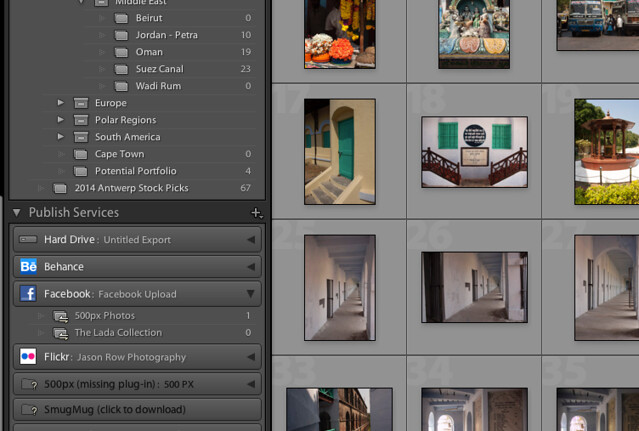
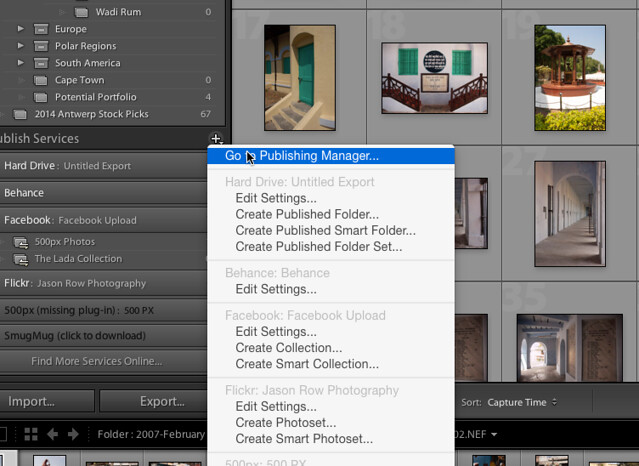
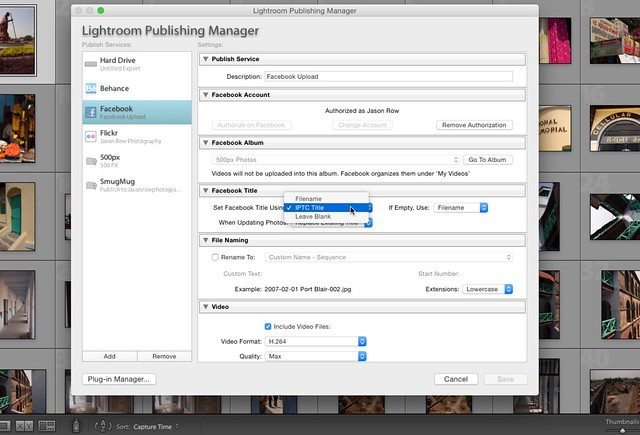
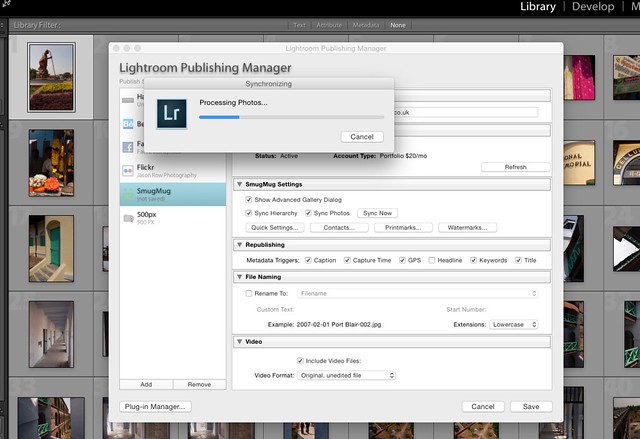





1 Comment
Informative. Thanks!