For those of you that have a Nikon 810 and recently downloaded Lightroom 2015.1 in June, you may have noticed that your images were not as vivid. I thought at first something was wrong with my Macbook. When I downloaded images from my Nikon 7100, all images were normal. That meant something was missing. The Adobe Standard Profile for the Nikon 810 was not included in the latest release. The Nikon 810 default was Camera Flat. This has already been corrected by Adobe, but there are a couple of manual steps to make it happen in the current release. They should be correcting this in the next update. However, until then, here is the fix.
To see the impact of making the change, take a look at the headshot of the Sandhill Crane below. This is the exact same file. The image on the left is with Camera Flat, the image on the right is Adobe Standard. No other post processing has been applied to either photograph.
Follow these 4 steps and within about five minutes you'll see the difference! I recommend reading all of the steps first before downloading.
Step 1: Download Adobe's DCP File
After closing Lightroom and Photoshop, go to Adobe's Photoshop Lightroom Help Page and download the Nikon D810 Adobe Standard.dcp.zip file. Click on it to unzip it (you may get an error message as it may autoload Photoshop, if it does just close Photoshop.).
Step 2: Copy the File into the Correct Folder
If you have a MAC, copy the file into the following folder.
Note: Since MAC hides its library files, you can locate this folder in Finder by choosing GO, GO TO FOLDER then type ~/Library:
Mac OS: /Users//Library/Application Support/Adobe/CameraRaw/CameraProfiles
If you use Windows, copy the file into this folder:
Windows: C:\Users\\AppData\Roaming\Adobe\CameraRaw\CameraProfiles
Step 3: Ensuring that the Standard Profile appears in Lightroom
Load Lightroom and go into the Develop Module and scroll down to the Camera Calibration panel to ensure that it copied over. Where it indicates “Camera Flat”, click on the small gray triangles to the immediate right and a menu of choices will pop up. Select “Adobe Standard”.
Step 4: Applying the change to your Nikon 810 images
A. In the Develop Module select an image (I chose the first one in the filmstrip). Go back to Camera Calibration and it will say Camera Flat. Camera Flat was applied to your photograph when it was imported into Lightroom. Click on the gray triangles and select Adobe Standard. You will notice the change immediately in your image.
B. To copy to the rest of your photos, select all and then click the Sync. You may want to check “None” if there are checked settings, then check the Process Version and Calibration boxes.
C. Synchronize and you should be ready to go.
If you use Adobe Camera Raw, select the D810 files that you want and open them in Camera Raw and follow the steps above.
The Sandhill Crane after additional post processing in Lightroom 6:
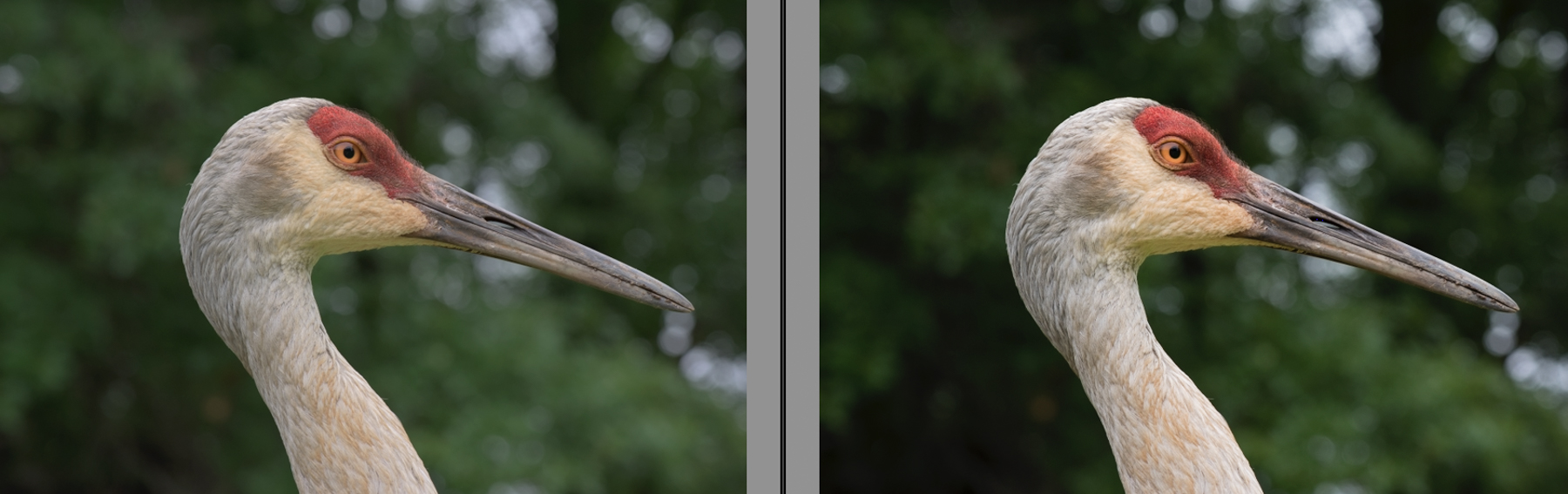
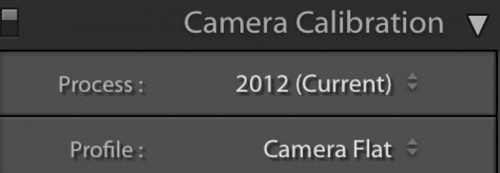
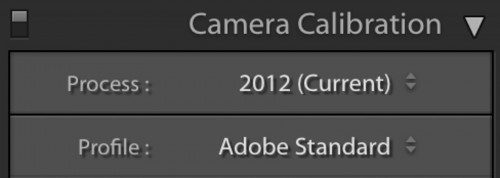


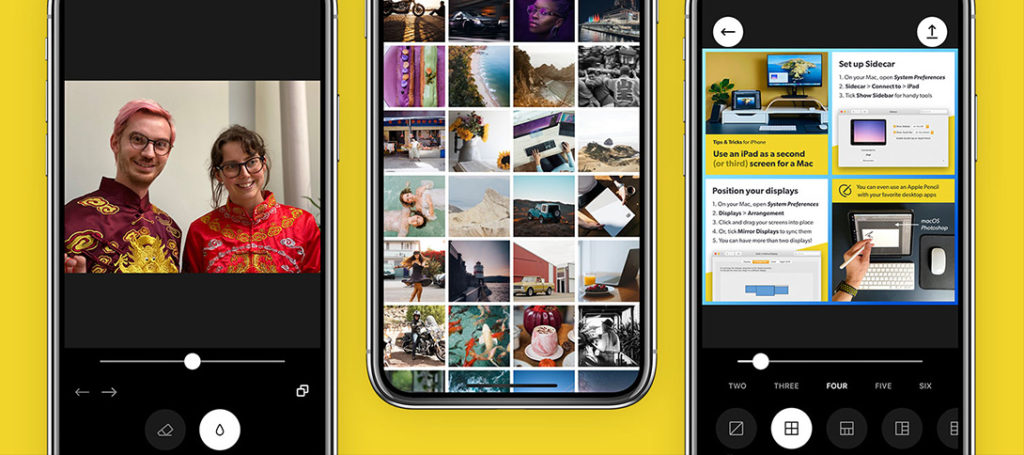

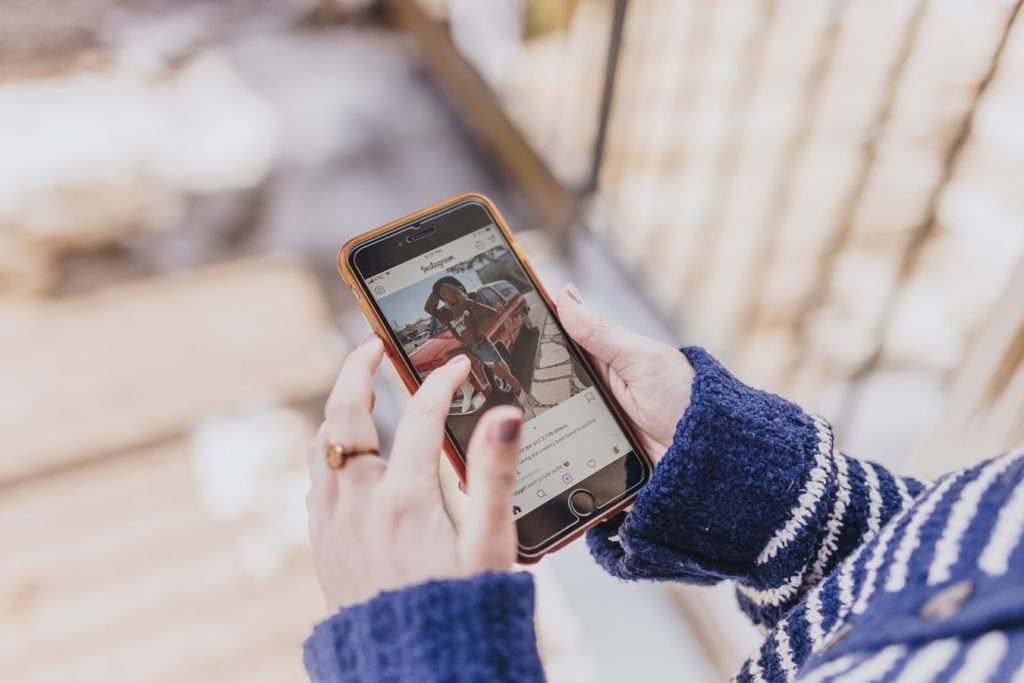

3 Comments
Thanks Sheen
Sheen,
I did follow your instruction and copied D810 profile into Camera Profiles. I noticed however that there have already been D7100 camera profile in ‘Camera Profiles’ folder and when I added D810 profile and selected ‘Adobe Standard’ there was NOT change in the photo colors at all???!!! Yes, photo was taken with D810. How can I know which camera profile is used by LT if there is not option to choose from the camera profiles installed in Camera Raw\’Camera Profiles’?
Hi there Waldemar, make sure you have an image selected from one of your 810 raw files when you select Adobe Standard, then select the rest of the images from that specific shoot and sync. You are correct when you load a 7100 file, the adobe standard is automatically applied. With the 810, you have to select it. Let me know if you need additional assistance.