Every portrait photographer knows that dealing with stray hairs in post-processing can be a hassle. Of all the tasks under the retouching umbrella, I most often hear that stray hair removal is among the most frustrating.
I’m sure you’ve encountered numerous suggestions about how to tackle this, and hopefully, you have found a method that works for you. If you haven’t or if you’d like to try a different technique, here is one that you might find useful. It’s relatively quick and simple and yields great results.
Take note, however, that the following method works only on non-textured backgrounds.
The Process
- In Photoshop (or some similarly capable application), open the image you want to edit and duplicate the layer (Mac: cmd+j | Win: ctrl+j).

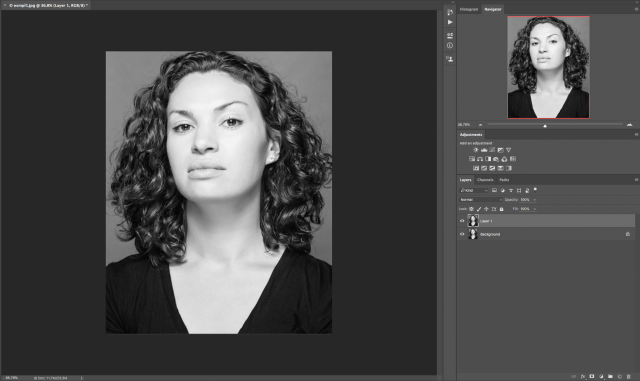
- Go to Filter>Blur>Surface Blur (make sure you are working on the duplicated layer). Set the Radius to anywhere between 40 and 50 pixels and set the Threshold to no more than 30 levels. The exact settings you need may vary depending on the image you’re working with, but the idea is to introduce enough surface blur so that the stray hairs begin to disappear. Once you’re happy with the settings, click OK.
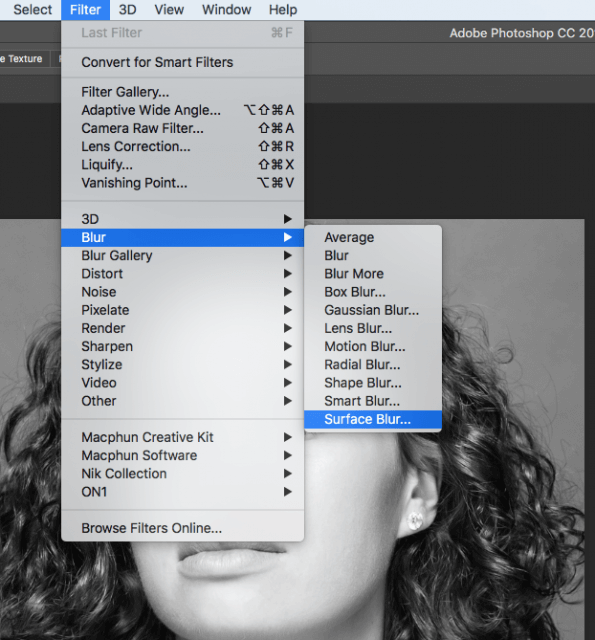
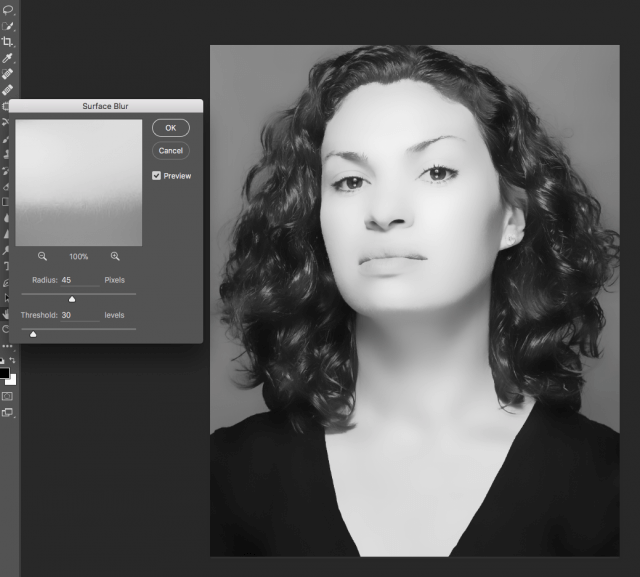
- Now we need to create a layer mask that hides all that blur: if you’re on a Mac, hold the Option key while clicking the Add Layer Mask button at the bottom of the screen. Windows users, hold the Alt key.
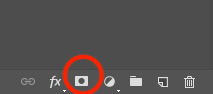
- Open the Brush tool (B) and set the foreground color to white. Set a brush hardness of about 75%, opacity 100% and flow rate of about 80%. Now simply begin to paint away those rogue hairs.
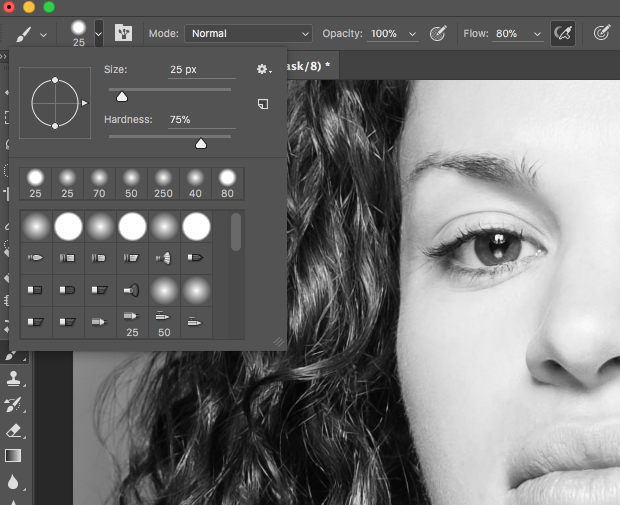
- When you’ve tamed your model’s locks to your satisfaction, save the image as you normally would and you’re done!

Conclusion
Again, the above procedure is just one of many ways to accomplish the same task. Give it a try; experiment with it and tweak settings to suit your needs. This just might become your go-to technique for eliminating stray hairs.





1 Comment
now you can do it with Adobe firefly and just enter into the prompt window… comb hair, and then circle the comb and then prompt remove comb 🙂 or just “remove frizz” as the first prompt.