Keywording is a tool to assign or tag meaningful words to your photos so people searching may find them. I often think of stock photography when I hear the word “tag” or “keyword” because it's an important step in that industry — allowing photo buyers to find appropriate images. Although this is the case, adding keywords to your photos is also important in building your exposure on the web. Most online photo sharing sites, search engines, and web galleries use keyword recognition to help people find your images.
Keywording photos can be a time consuming endeavor, but it should still be included in your workflow if it is not already. There are programs that help you select words (just do a search on Google for “photo keywording tools”) but the best way I have found is to brainstorm and figure them out on my own. Every photo is unique and should be given time for tagging appropriate keywords. The great thing about digital photos is we only need to add keywords to our images once. By saving keywords to our photos' metadata we are essentially storing them for use at anytime in the future.
Types of keywords:
Location – Describes the actual location of the photo. Start with a region of the world and work your way down to the city or town. (Ex: Asia, Southeast Asia, Philippines, Mindanao, Surigao del Sur, Bayabas)
Conceptual – These are words that describe moods, emotions or ideas associated with an image.
Descriptive – Keywords describing what is actually happening or shown in the photo.
Not all photos will need to be tagged with every type of keyword. It will depend on each individual photo and what you feel people will search for to find that image. Put yourself in the searchers shoes and think about what they’d type into a search field box to come by your pictures.
Examples:

Title: Mangrove Seedling
Description: A single mangrove seedling in its coastal environment.
Keywords: alone, Asia, beginnings, environment, Flora, future, growth, hope, leaves, new, nursery, Philippines, plants, progress, single, Southeast Asia, ocean, coast, coastal, tree, seascape, grow, branch, renewal, new life, prosperity, seedling, infancy, mangrove, salt water, sapling, estuary, awakening, Mindanao, Bayabas, Surigao del Sur, mangrove habitat, coastal environment, mangrove swamp, mangrove forest

Title: Children silhouette playing in ocean
Description: Children playing on a boat anchor rope, Malapascua Island, Cebu, Philippines.
Keywords: Asia, carefree, childhood, children, energy, enjoyment, friendship, fun, innocence, leisure, partnership, people, playful, playing, recreation, relaxation, silhouette, Southeast Asia, sunset, togetherness, tropical, Happiness, boy, game, child, lifestyle, ocean, shore, coastal, beach, play, girl, seascape, island, joyful, backlit, salt water, Human relationships, archipelago, Cebu, island life, Visayas, Malapascua, Philippines, island lifestyle, Pacific Islands, Malay Archipelago
I often find myself looking other places to help me discover relevant keywords for my images. I almost always look to Wikipedia for suggestions, especially for those location and descriptive keywords. I will also sometimes visit a thesaurus or just simply do a Google search on the particular topic to see if any other important words stick out to me.
Using Lightroom to Organize and Add keywords:
The Library Module in Adobe Lightroom gives photographers some fantastic tools to organize and add metadata to their photos. Within this module Lightroom as developed a structured and time saving method to add keywords – the parent/child hierarchy method. By organizing your photos in this hierarchy manner when you apply a child keyword to your photo the parent keywords are also applied. Lightroom makes it easy to move your child and parent keywords around and automatically updates your photos.
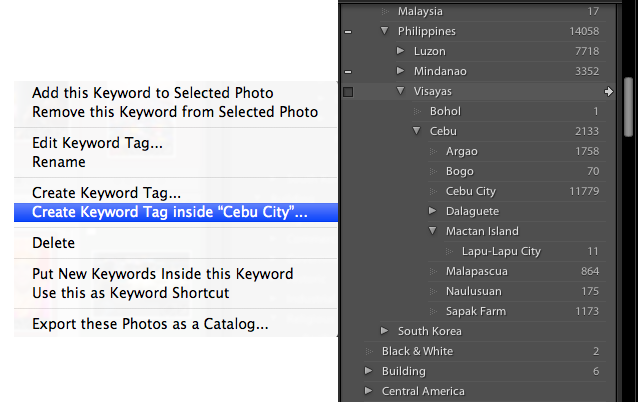
To create a child keyword within a parent, right-click on the parent and select “create keyword tag inside.” The number on the right hand side indicates how many photos in your collection are tagged with that word.
By spending some time in Lightroom you will see how easy it is to manage your photos keywords. I have found that by being more organized in Lightroom I am willing to take a little more time to add the appropriate keywords to my images.
Jacob Maentz is a freelance travel, culture and documentary photographer currently based in the Philippines. You can visit his website here, read his articles on his blog, follow him on Facebook or Twitter.

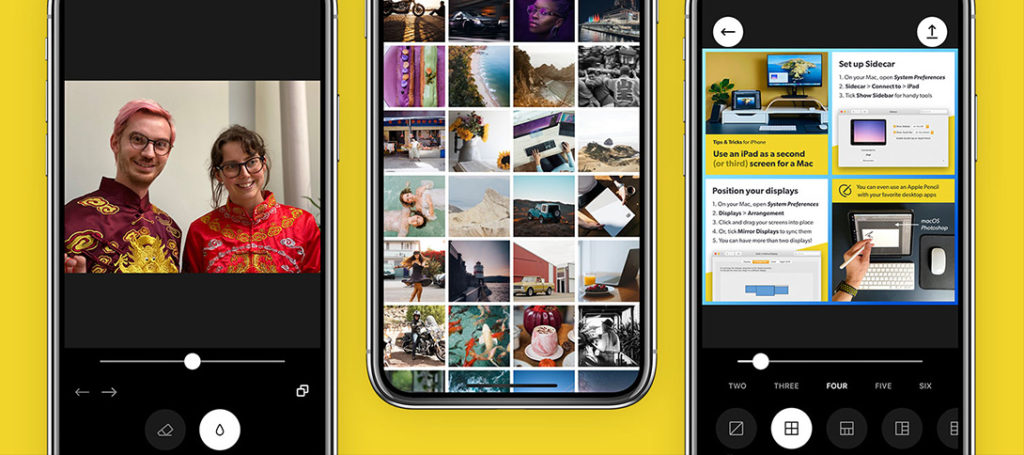

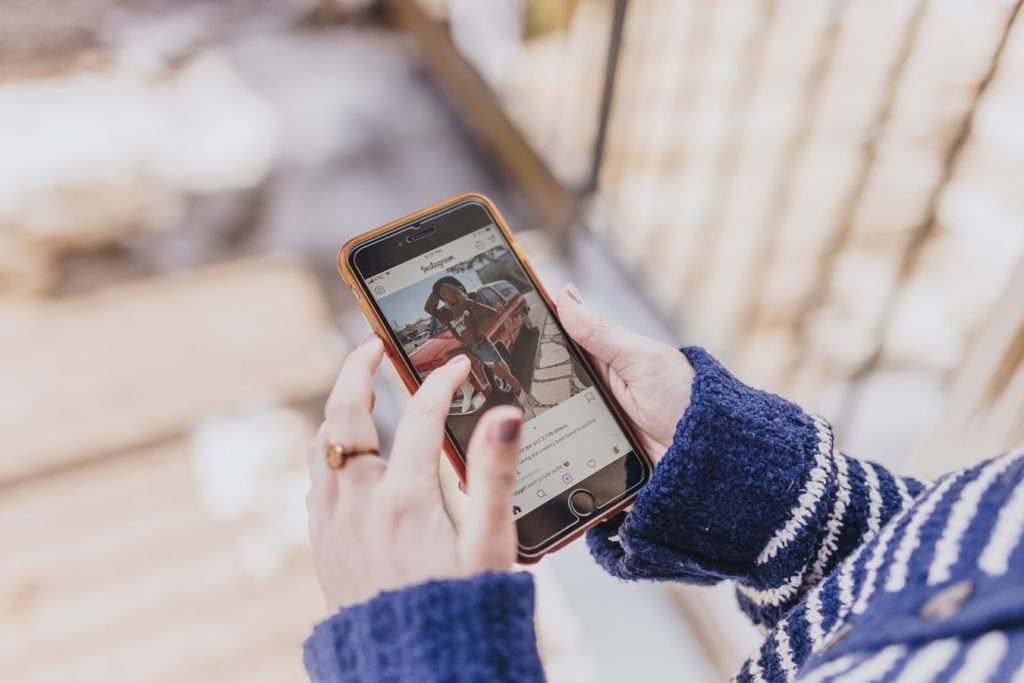

14 Comments
I also like to add specific colors to the keywords as well sometimes. Great tips here!
Seconding what kintaro said — I’ve gone looking for photos for clients in search of an image that incorporates their logo colour — being able to search for that as well as all the rest of the great ideas here would be super. Now… these are words stuck in the metadata of the photo. Is there an easy way to get them from the metadata into the keywords of, say, Flickr or 500px?
Hi Pat..Yeah adding colors for keywords can also be useful as the both of you pointed out. Google allows you to search by colors with their image search which I think is pretty cool. However they are using a technology from Neven Vision that allows information to be extracted from photos not based on words. It can automatically detect colors, if there are people present, etc. I’m sure technology will only keep improving and maybe someday we won’t have to add keywords at all. 🙂
You also made a good point about searching through your own photos. That’s another useful reason to add keywords to your images – to be able to find certain images yourself. Good point to keep in mind.
Once information is saved as metadata, most sites like Flickr and 500px will automatically import the information when you upload a photo. I know Flickr does and I’m certain 500px allows for this as well. That’s the great thing about only adding the keywords to your metadata once.
Is there such a thing as a keywording service?
I haven’t used a keywording service myself, but by doing a quick search it seems there are quite a few out there. Another possibility is to buy a list of keywords and use that as a guide or use a free service like https://www.findphotokeywords.com. Again, I have found the best way to add appropriate keywords is to do the heavy lifting myself.
findphotokeywords.com no longer exist on the link provided
Hi Zak,
There are many keywording companies out there. The one i would love to suggest you is http://www.abhideeproy.com
you can ask them for free trial images as well.
Hi Jacob, check out this website which does exactly what your article talks about. https://mykeyworder.com/
This is always a time consuming part of doing PP work with captures but does pay off. I keep a list of keywords in a text file especially for locations or places I visit often. This saves time retyping those keywords. Also in CS5 using the Adobe Bridge you can set up Metadata Templates by going under tools then create Metadata Templates. I have a few set up with names of places I visit often and I have one that is a universal template.
Maybe a stupid question… Does it matter if you capitalize a keyword. For example: Blue vs blue.
I don’t think it matters. 🙂 Most search engines don’t differentiate between capitalized letters and non-capitalized letters. Good question.
Hi,, Im new to this but I have passed Alamy QC, and am submitting. I have been using Microstock Keyword Tool. My question is, is it possible to hurt yourself by having too many Keywords? As a for instance, Alamy suggests adding ‘Toddler’ when keywording child. This seems ridiculous–who would type in toddler if they were looking for a picture of a child. I guess my question is if adding vague words can hurt the search rather than help.
Lawrence, using too many keywords can be counterproductive. I would suggest about 25 words would be OK and certainly not more than 50. As for child and toddler, I am sure toddler would be a necessary keyword (if the child is a toddler!). Child is a generic word, more general and vague, while toddler has the specific meaning of a child that is learning to walk or has just learnt to walk. A photo editor or image researcher looking for an image of such a child would absolutely search for “toddler”.
Maybe my experience with Mykeyworder, an obscure keywording software program listing itself as FREE, is not typical, but it was very revealing.
When I was having all the difficulties just installing mykeyworder there was NO WAY to get assistance! So it should be no surprise that I had to make multiple attempts to get mykeyworder installed and there was no indication mykeyworder was really installed.
When I was unable to use the alleged installation of mykeyworder there was NO WAY to get any assistance. So it should be no surprise that I had to make multiple attempts to get mykeyworder functional yet still there was no indication mykeyworder was really going to work properly if at all.
When I was unable to activate whatever was called mykeyworder that my software was finally able to recognize, NO SURPRISE! THERE WAS NO WAY TO GET ANY ASSISTANCE!! So it should be no surprise that I had to make multiple attempts to get mykeyworder not only recognized by my software but would actually open with my software, but will it just corrupt all my files or sit there and do nothing? All of this should have been no surprise at all considering there is no information about mykeyworder in terms of specifications, technical requirements, videos of installation, introduction to usage or the fact that it really is not free! What a ponzi scheme!
I isolated a computer put one image in my software, opened my software and opened mykeyworder and was trying to figure out how it works because there ARE NO INSTRUCTIONS! Again, should be no surprise that during my test of mykeyworder a window pops up and indicates I have exceeded the limit of the free version of mykeyworder! And how many words is the limit for the “FREE” version of mykeyworder?
1,000 words? NO!
500 words? NO!
250 words? NO!
100 words? NO!
50 words? NO!
10 words? YES!!
9 words free
When you use word number 10 the program, mykeyworder, becomes useless! The aforementioned window pops open and there is a “DONATE” box (with a minimum $10.00 set) to click to get mykeyworder to work again, maybe!? I have yet to “donate” so I really don’t know and the likelihood I will “donate” – not going to happen! You can fool me once but only once! You Mr. mykeyworder, can keep mykeyworder.
I will go with proven programs like Key Word Perfect or A2Z Keywording, just to mention a couple. They both have a library of videos on YouTube to view before you buy informational and instructional after you buy. So don’t even bother with mykeyworder it is a pariah.
So what happens when you reach the next limiting threshold of 50 words? I project the “donation” will be tenfold what it was at 10 words.
And the next threshold? Will that be at 100 words or 250 words? The “donation” will escalate again by another ten fold?
So there IS a way to contact the mysterious, aloof, arrogant and totally inaccessible mykeyworder? When after you use his program for ten words he wants you to pay for a FREE program! I would not be the least bit surprised if whomever is behind mykeyworder is really just a shut in geek or a multimillionaire computer geek greedily lusting after the elusive ‘one more dollar.’