If you are a new DSLR owner or if you’re seriously considering moving up from a simpler camera to a DSLR, the very sight of a more complex camera might cause you to quiver with fear — all those buttons and dials and indicators. What are they all for? How long will it take to learn how to use them? These are legitimate concerns, but you shouldn’t let yourself be dissuaded by the fear that you might not be able to figure out all the controls. Sure, you will probably fumble around a bit at first but the awkwardness won’t last forever, especially if you take a little time to learn about not only the most important functions associated with your DSLR but also how to navigate your camera in order to get to those functions.
This article seeks to help ease the learning curve. While it’s not possible to account for every camera available from every manufacturer across all the years that DSLRs have been on the market, DSLRs generally share a wide range of features and functions and sometimes even have similar button layouts. With that in mind, the diagrams below are simply meant to represent a generic DSLR. Your camera may be newer or older, may be a different make or model, may have more or less buttons, but the core controls outlined here can be found on virtually every DSLR. If you’re averse to reading manuals, as I am, then this is a good starting point for you — but you should probably get to flipping through that manual some day.
DSLR Front Diagram
- Lens Alignment Marker – A guide to help properly line up and connect a lens.
- Flash Pop Up Button
- Lens Release Button
- Depth of Field Preview Button – Press this to get an idea of what your final image will look like at the chosen aperture.
- Lens Contacts – Allow the camera and lens to communicate with one another.
- Mirror – Allows you to see through the viewfinder the image you will be capturing.
- Grip
- Shutter Release Button – Press the shutter button halfway to initiate focus and metering. Press completely to take the shot.
- Focus Assist Beam/Red Eye Reduction/Self-Timer Lamp/Remote Control Sensor
- Pop Up Flash
DSLR Rear Diagram
- Viewfinder
- Diopter Adjustment – Similar to binoculars, you can adjust the viewfinder to compensate for imperfections in your eyesight, making it easier to use the camera without glasses.
- Eyecup
- Joystick Dial – Use to navigate images, menu items, settings, and focus points.
- Exposure Lock/Zoom Button (can also be customized in some cameras to be used for back button focusing when photographing)
- Focus Point Selector/Zoom Button
- Write Indication Light – Signifies when a memory card is being recorded to.
- Jog Dial and Set button – The jog dial scrolls through images and menu items, while the set button confirms the selections you make.
- Power On/Off Switch
- Erase Button – Deletes selected images from the memory card.
- Play Button – Displays images saved to the memory card.
- Jump Button – Jumps multiple images or menu items at once.
- Info – Provides image information such as exposure settings, white balance, date/time, image size, and flash details, in addition to showing overexposed portions of an image.
- Menu Button.
- LCD Screen – Displays menus and images, as well as acting as the “live view” screen for cameras with that feature.
DSLR Top Diagram
- Light for LCD Display
- AF/WB – Adjust auto focus and white balance settings.
- Drive/ISO – Change drive mode and ISO settings.
- Shutter Button
- Main Dial – Generally used to change shutter speeds or aperture settings, it can also change various other menu items and settings.
- Metering/Exposure Compensation – Change metering mode and apply exposure compensation.
- LCD Panel – Displays all exposure parameters currently set. Also shows you remaining battery power.
- Hotshoe – Used to connect an off-camera flash.
- Mode Dial – Used to select the shooting modes discussed below.
- Pop up Flash
Shooting Modes
- Full Auto – This mode is self-explanatory; it is the “point and shoot” mode of a DSLR. All you’re required to do is aim the camera at your subject and press the shutter button to take the shot. The camera sets all the exposure parameters automatically; in fact, virtually all DSLRs will prevent you from changing any settings while using Full Auto mode so that you don’t ruin any shots.
- Semi-Auto – Sometimes referred to as Creative Auto mode. This mode allows the user to make adjustments to some settings such as brightness and color tone. Otherwise, it is like fully automatic shooting.
- Program (P or Ps) – A more advanced shooting mode in which only aperture and shutter speed are set for you; you are free to set drive mode, autofocus mode, and other settings.
- Shutter Priority (S or Tv) – In this mode, the photographer sets the shutter speed and the camera selects the aperture to get what it determines is a correct exposure according to the built-in meter.
- Aperture Priority (A or AV)– In this mode, the photographer sets the aperture and the camera selects the shutter speed to get what it determines is a correct exposure according to the built-in meter. Read why it's the most preferred shooting mode by photographers.
- Manual (M) – The key to full control over exposure, manual mode allows you to set both shutter speed and aperture. You can refer to the camera’s meter indicator displayed in the viewfinder to determine how much you want to adjust shutter speed, aperture, or ISO to get a desirable exposure.
- Bulb (B) – In bulb mode, once the shutter button is pressed completely, the shutter stays open until you let go of the shutter button. This mode is useful for subjects requiring a long exposure such as night scenes.
Some cameras also include several scene-specific preset modes (these are basically various takes on fully automatic shooting):
- Portrait – The camera will attempt to provide what it determines is sufficiently shallow depth of field.
- Landscape/Scenic – The camera will use evaluative metering and large depth of field to bring as many elements as possible into focus.
- Sports/Action – The camera will use continuous autofocus, a fast shutter speed, and will allow you to shoot in burst mode.
- Macro/Close-Up – The camera will begin the focusing process at the closest end of the lens’ focal range in an effort to have the subject fill the frame.
- Night – Many cameras handle this mode by decreasing shutter speed and turning on image stabilization if it is available.
Photo by Henning Leweke
Metering Modes
- Evaluative Metering – An all-purpose metering protocol that takes into account the overall brightness of a scene to determine exposure.
- Partial Metering – This metering mode measures the brightness of approximately the center 9%-13% of the viewfinder. This mode is most effective for backlit scenes.
- Spot Metering – Spot metering measures the brightness of approximately the center 2%-4% of the viewfinder. This metering mode allows you to get an exposure reading for a very specific portion of a scene or subject.
- Center-Weighted Metering – This mode is sort of a mix between partial and evaluative metering; it meters between 60% and 80% of a scene, with emphasis toward the center area.

Photo by Lee
Autofocus (AF) Modes
- Single Shot – This AF mode is ideal for still subjects, such as someone posing for a portrait.
- AI Servo – This mode works best for moving subjects under conditions where the focus distance is constantly changing. Sports is one of many applications for this focusing mode.
- AI Focus – This focus mode seeks to act as a hybrid of single shot and AI servo modes; AI focus begins in sing shot mode then, if the subjects starts to move, switches to AI servo mode.
Autofocus Area Modes
- Single Point – The user manually select one point for the camera to focus on; best for stationary subjects.
- Auto Area – The camera automatically selects the focus point; this is the default for shooting in fully automatic mode.
- Zone Focus – The camera divides the focusing screen into multiple focus area, from which the user can manually select one. Each area contains several focus points.
- Dynamic Area – The photographer manually selects the main focus point, but if the subject strays from that point the camera will automatically reengage focus using one of the surrounding focus points.

Photo by [email protected]
Drive Modes
- Single Shot – Pressing the shutter button completely will take one shot.
- High Speed Continuous Shooting – Holding the shutter button will cause the camera to shoot continuously at the maximum frame rate (7 shots per second, for example).
- Low Speed Continuous Shooting – The camera shoots continuously at a slower frame rate (3 shots per second instead of 7, for example).
- Timer – Use the timer for self-portraits or when you need to minimize camera shake. Most cameras offer timed intervals of 10 seconds and 2 seconds.
White Balance (WB)
- Auto – The default setting. The camera does its best to determine accurate color correction. It is often successful in this feat, but auto WB is by no means suitable in every instance.
- Daylight/Sunny – Tells the camera that the light source is “average” daylight or approximately 5200K.
- Cloudy/Sunset – Warms the bluish colorcast associated with daylight. Has a color temperature of about 6000K.
- Shade/Shadow – Makes the scene even warmer than the cloudy setting, with a color temperature of approximately 7000K.
- Tungsten/Incandescent – Representative of typical indoor lighting (a standard light bulb), this very warm setting has a color temperature of around 3200K.
- Fluorescent – Some cameras will offer several variations within the fluorescent setting, but they generally lean toward “cool whites.”
- Custom – Allows you to dial in a color temperature of your own choosing within a given range (between 2000K and 10000K, for example).
Exposure Compensation
Exposure compensation allows you to fine-tune the exposure as determined by the camera. Using 1/3 or 1/2 stop increments, you can increase or decrease the overall exposure before press the shutter button all the way. On some cameras this feature is a separate button, on other cameras exposure compensation is set by rotating one of the multi-function dials and is only available in the non-automatic shooting modes.
Histogram
The histogram is a graphical feature that uses the rear LCD screen to present a distribution of the exposure level (highlights, midtones, shadows) and overall brightness. The left side of the histogram represents the darker portions of an image, while the right side represents the brighter portions. The peaks of the graph represent how many pixels are present at each brightness level.
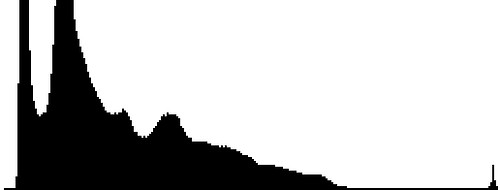
Image by LeighMilwardRMIT
On the histogram above, you see that the associated image is skewed toward the darker side because it likely contains more shadows than highlights. While the standard advice is to have a histogram that forms a nicely rounded curve in the center of the graph, the appearance of your actual histogram may vary significantly depending upon the nature of your subject.
Upon becoming more acquainted with your camera, you will discover that there are a wealth of options and customization settings all designed to help make you a more efficient photographer (though it’s also possible you will find that so many features can have the opposite effect). But for now, the controls and settings outlined here should help set you on the right path to developing a good working relationship with your camera; knowing what the basic controls are, where they are located, and how they operate are key components to building confidence and proficiency.








16 Comments
well that’s good and thorough…….thanks Jason
I have a washing machine with about 25 different modes on it yet I always use it on the same one and my clothes look fine! Great, detailed post and fantastic for sorting out all those buttons and dials but do we really need them all?
Not if you are using your phone as the camera
I tend to agree that all the buttons and dials are overkill. But they’re there, so I figured people should have an idea of what they do even if they never end up using most of them.
Knowing the buttons’ functions dispels the mystery and also gives me more control over the camera. I want to learn more about digital photography, but when I see terms like “servo” and “histogram,” I feel defeated from the start. This handy guide is extremely enlightening. I can print this and carry it in my camera bag. Thank you for demystifying the jargon and getting me beyond the point-and-shoot stage ????.
depends if you want to control your camera and your photography results, or if you want your camera to control how you shoot. The features and buttons are there for a reason, most who don’t use them should stick to point and shoot or your iPhone camera.
What about “scene illumination”? All other things being equal, this is what the exposure triangle responds to.
THANK YOU VERY INFORMATIVE
Thanks for info I’m person if there’s buttons there I want to know how to use them
That was helpful for making my camera (fake, for a project) I needed to know what exactly is there and you had it! : )
Thank you so much it is very helpful I will refer back to this again as I am struggling a bit with understanding appertature and fstops but I will get there thank you again
As an artist, there must be the freedom to create. This includes detailed control over your cameras functions. By learning to master these functions, you are allowing yourself an avenue to almost complete artistic freedom of creativity and the ability to come that much closer to duplicate what is seen in the minds eye. The real joy of photography comes through this ability. Without it, you are no more a photographer than the average Joe on the street, therefore lost in the crowd.
Incredibly helpful
TERRIFIC!!! THANKS.
Thanks so much for your article. It is so helpful!
Thanks for a good article which elaborates on what the manual describes…the manual that is difficult to maintain focus on!