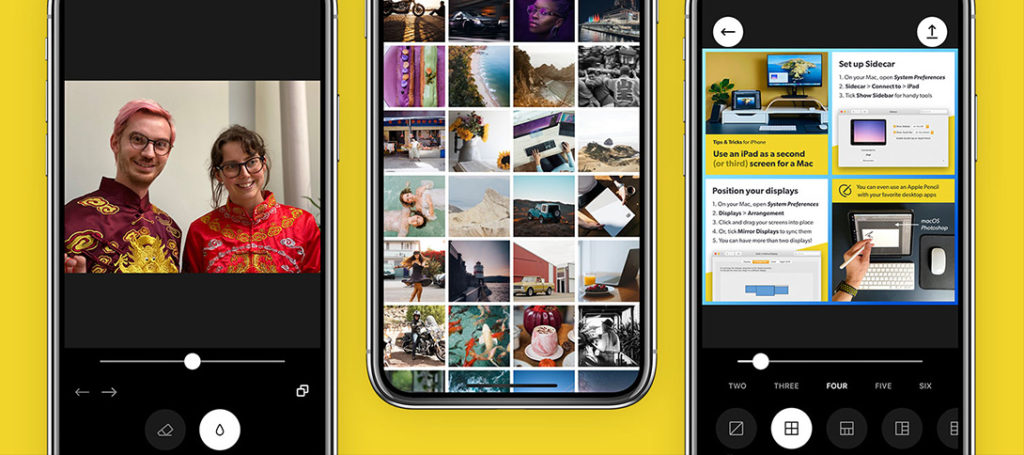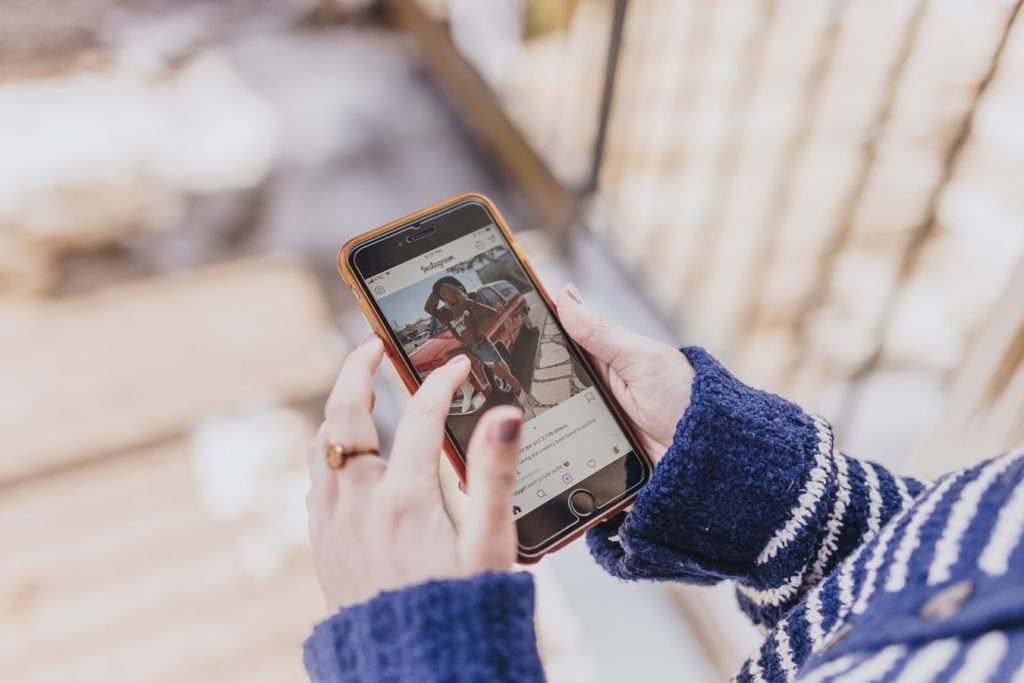White Balance is one of my favorite topics to teach because it can help any photographer – no matter their level of expertise – create an entire mood or even a concept simply by using the temperature and tint settings in any RAW development software like Adobe's Lightroom.
Being able to manipulate White Balance is perhaps the most important reason why you should consider working with RAW files instead of JPEGs. Here is where you can truly appreciate the power RAW files have versus JPEGs.
I remember when I first started using Lightroom (version 1.0) and I was trying to develop JPEGs from my first Point and Shoot camera. Being able to control the overall image temperature was a thrilling experience, but when I first developed a RAW file, my mind immediately understood what was all about.
So What Are The 6 White Balance Modes
- Tungsten: this white balance mode is usually symbolized with a light bulb, and is designed for shooting indoors.
- Fluorescent: This setting is used when the average light on a scene comes from fluorescent light sources. This compensates for the coolness of this light, and therefore, warms up the shots.
- Sunny or Daylight: This is the normal white balance setting.
- Cloudy: This setting warms things when the average light is affected by clouds.
- Flash: This white balance setting compensates the cool greenish light of flashes.
- Shade: This setting is generally cooler than sunlight.
Basically, all you need to know is that the White Balance settings in your camera will change the color in your pictures, making them warmer or cooler depending on the existing light.
Even when you can precisely select a temperature in your camera (via one of the aforementioned settings or by using a Kelvin scale), it is best that you stick to Automatic White Balance (or AWB).
So why stick with the automatic setting? The main reason why should leave your camera in AWB is because, even when your camera could have a wrong temperature reading, the tint will always be correct. That leaves you with less work to do in post-processing and more overall more consistent results.
What Do Temperature And Tint Do?
- Temperature: It warms up or cools down the overall color of an image from blue to yellow.
- Tint: It adjusts magenta and green tones.
You can get as creative as you want with the white balance later in your preferred software. You can change your RAW's temperature just as if you had done it in your camera, therefore, why bothering with a fixed setting?
Trust your camera, it will render a pretty good and balanced temperature, and after that, you can create an entire mood with Temperature and Tint.
Let's Look At How Working With Temperature Can Create Mood
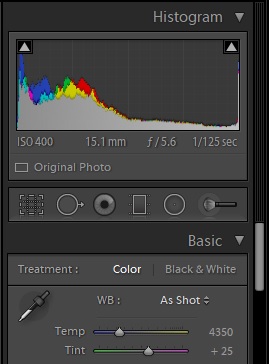

This is the original RAW file with AWB.
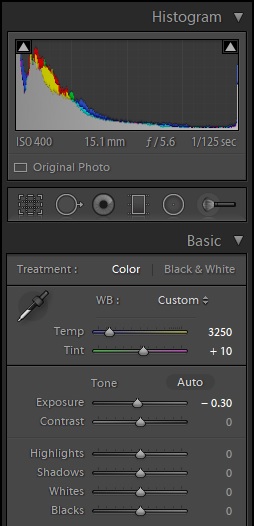

This is a cooler version and with a little exposure adjustment and a splash of vignetting. You can feel the gloominess in this one for sure.
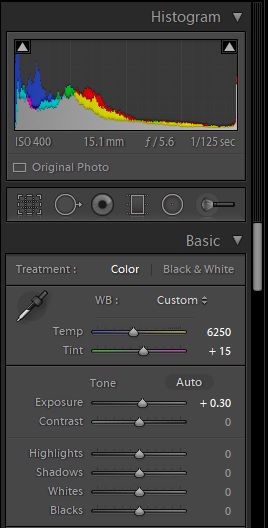

This is a warmer and cozier version of the same scene without the vignetting.
More and more photographers are worried about creating unique images with meaning, and this can be achieved via concept photography. Giving an image a certain mood is part of developing a concept.
Editing is a huge part of photography, and if you are interested in learning more about editing, then take a look at Kent DuFault's Ultimate Guide To Fundamental Editing.
RAW developing software empowers us to create amazing images beyond our own imagination and should be an important thing in any photographer's workflow.