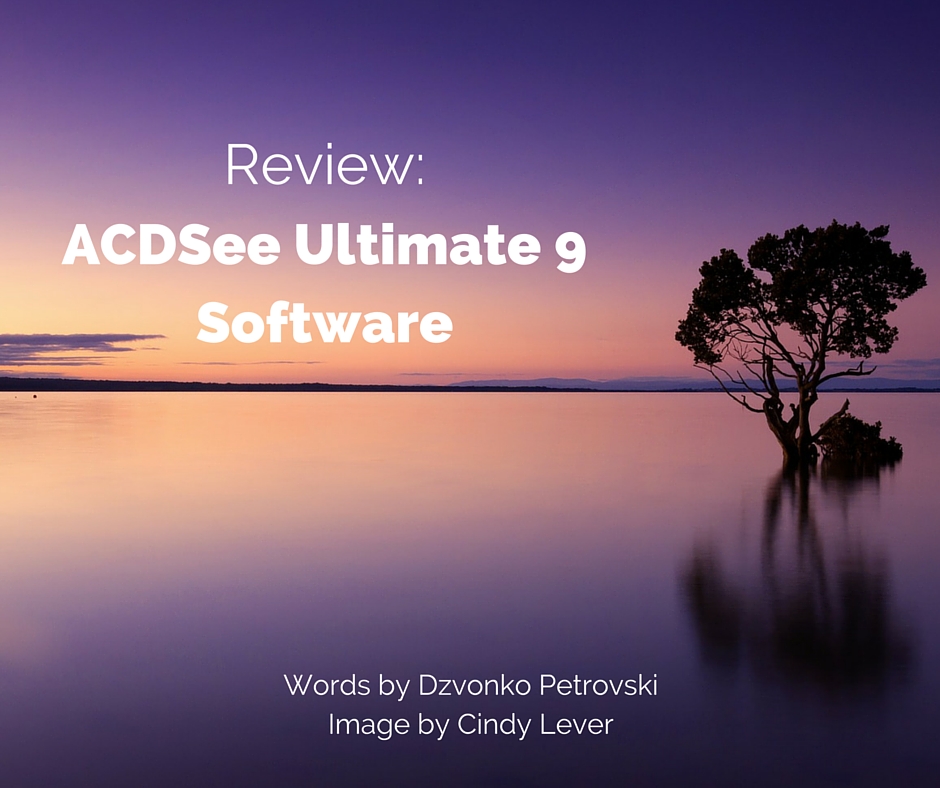
I must admit that I was expecting something that was akin to Nik Software, merely a plugin (which works as standalone as well) with some cool features and that is that.
Upon fiddling with ACDSee Ultimate 9, it turns out to be a quite powerful suite. So let’s dive in and get this review started, shall we?
The User Interface
Straight off, I’m not a fan of how the UI looks – you are presented with gray text on dark gray background. All the panels somehow blend into each other thus it becomes a bit cumbersome to navigate.
If we take Lightroom for example, everything is in different shades of gray, and it looks more organized. Looks quite like Capture One.
On the other hand, though it looks quite messy at first, it offers quite a lot of information at a glance. I would imagine that after a decent amount of user feedback the theme will be visually optimized.
When in develop mode, the only thing that bothers me the most is that the controls are on the left side. Since we read from left to right, it seems kind of logical to have the picture first, and the controls second. That is what Lightroom does.
The sliders themselves aren’t a bit obvious that they are sliders, the graphics are different than any other software that has sliders, so it kind of hurts the intuition. They are unnecessarily tall as well, meaning that you can fit far less sliders in the monitor’s height.
Nobody likes scrolling down/up and navigating through collapsing menus!
On the other hand, I really like the surface area dedicated for the picture itself; besides the sliders, everything else is shrinked down to provide as much surface area for the photo as possible. Being able to adjust the size of the panels would be cool though.
If you want to take your skills up to the next level and truly understand how to unlock all of the benefits of using Lightroom you can with this excellent video course Lightroom Made Easy. This is for ALL versions of Lightroom too!
Organizing
It's quite straightforward really, you can either work from the file structure on your computer, or you can organize the images in a catalog or collection.
You do have several options on marking your images, and then filtering through them. The import dialog is pretty straightforward as well, and there is nothing special about it too. It does the job.
All this is quite similar to Lightroom, except here the advantage is that you can work from your hard drive without importing the files to catalog. For quick edits, this is really useful, since it skips a few steps in the workflow.
Developing
This is the most important part of the software. And I must say it is the best side of this suite. Though a bit confusing at start, since there are multiple sliders that do the exact same thing, this means that you can stack them on top of each other to achieve more aggressive effects.
Let us take a look at the basic adjustments, named “General” here. This is akin to the “Basics” tab in Lightroom but without the white balance sliders.
One thing that I noticed right out the bat is that the contrast adjustment sliders (contrast, fill light, highlight enhancement) are quite aggressive. This doesn’t mean lower processing quality, just that you’ll need lower values to achieve the desired effect.
Light EQ and Color EQ are something that I adore. You can basically edit the whole picture with them, just by clicking on the areas of the image you want to touch up and move the cursor up and down (akin to Lightroom, but more powerful).
However, the graph on the Light EQ is a little hard to understand since it is kind of a mirrored histogram, and it doesn’t really tell me anything except the extent to which I’ve edited the photo.
At the end of the day, the develop module does the job. It is a bit different to use, and you can mess up the image easily due to the aggressive sliders, but it has all the options necessary.
Editing
The edit module is basically Photoshop Lite. All you can do is develop the image further, with layered adjustment layers and minor touchups. It is by no standards a Photoshop replacement, and you can’t do edits powerful enough to get anywhere near Photoshop.
On the other hand, those edits you can do (except the clone and heal, but more on that later) are done nicely and quickly. I must say, ACDSee 9 is indeed fast. Most of the changes I do on the image in any module is happening in real time, while on Lightroom I often get stuttering.
Adjustment layers work as you’d expect them to do, and you have all of them. Noise reduction and sharpening work well too, though I feel that the noise reduction segment needs a bit more work put in, since it is either minor or aggressive – I couldn’t get it somewhere in between.
The clone and heal tool was a disappointment, however unlike the other tools which worked like a breeze, this one was stuttering and producing horrible results.
You don’t get previews from where you sample (yes, there isn’t a spot healing, where the software picks a sample automatically) and there is no way to know if you’ve completed the next sampling or not.
There's A Learning Curve, As With All Software
ACDSee 9 is by no means something you can pick up and use right away. You’ll need to read up on the documentation since there are aspects that it handles differently.
For example, in the Manage module, you can browse folders as they sit in the explorer, or you can import them into a catalog. But since you can do it in the directory itself, I don’t see the point in bothering to use the catalog altogether, since it is slower that way.
However, the Develop module is quite straightforward. The Edit module, not that much.
Issues
Even though everything works quite smoothly, there are certain things that kept on occuring during the time I was testing the software. One of the things that persisted in around 30-40% of the time was “preparing the image for editing…” when the Edit module was engaged.
This message stayed there forever and no edits (even though you do them) were shown on the preview. In this case, when I tried to go out of the Edit module, it completely glitched out until the software restarted itself.
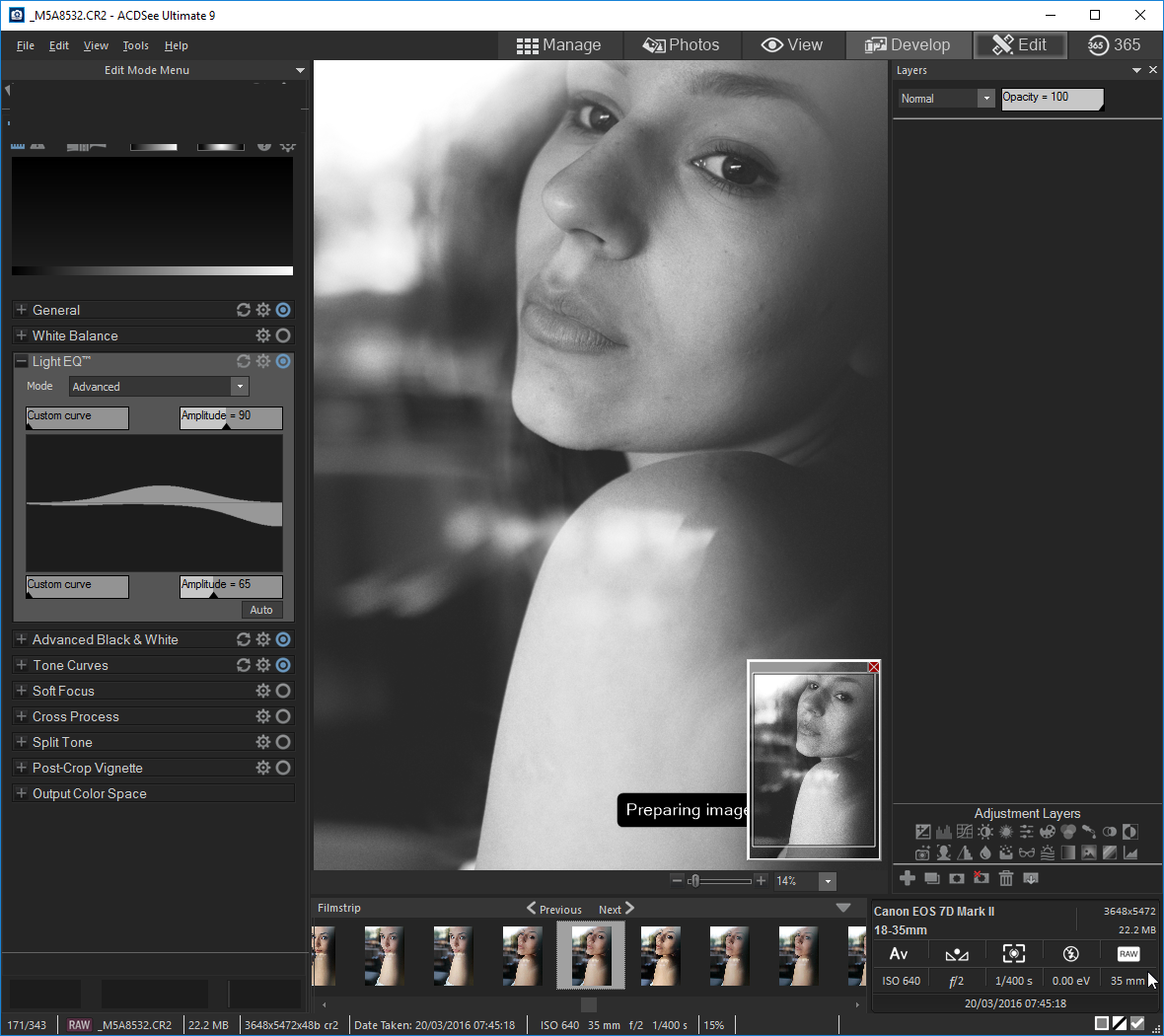
The Score:
By my standards, the score would look something like this:
ACDSee 9 Ultimate
Speed: 8
User Interface: 4
Ease of Use: 4
Fulfilment of Hype: 3
Photo Editing Quality: 5
Photo Management Quality: 6
Overall: 5
Summary
ACDSee 9 Ultimate is quite a powerful software as it is, regardless of the functions it lacks. For the photo enthusiasts out there it would be great. It isn’t up to industry standards just yet, but it seems that it is heading in the right directions.
I can see it being used in small photo studios as well, where extensive edits aren’t necessary. However, so far, I can’t say that it can replace Lightroom or Photoshop. Especially not Photoshop.
It packs some unique features, which I adore (the Light EQ for example), but so far it can’t satisfy the needs I have as a photographer that handles around 10k images monthly, minimum.
To conclude, ACDSee is a great solution for enthusiasts: it works well with RAW files, it integrates with Windows – replacing the Windows “Photo Viewer” with a more powerful one (a feature that I love too), and it generally does a great job in developing images.
With a few exceptions, most of the algorithms work quickly and efficiently.
If you want to take your skills up to the next level and truly understand how to unlock all of the benefits of using Lightroom you can with this excellent video course Lightroom Made Easy. This is for ALL versions of Lightroom too!
Further Resources
- The Best Photography Software for 2016 by Jason D. Little
- Master Your Portraits In Lightroom Like A Pro by Dzvonko Petrovski
- Protect Your Images…By Adding Contact And Copyright Metadata To Them by Tiffany Mueller
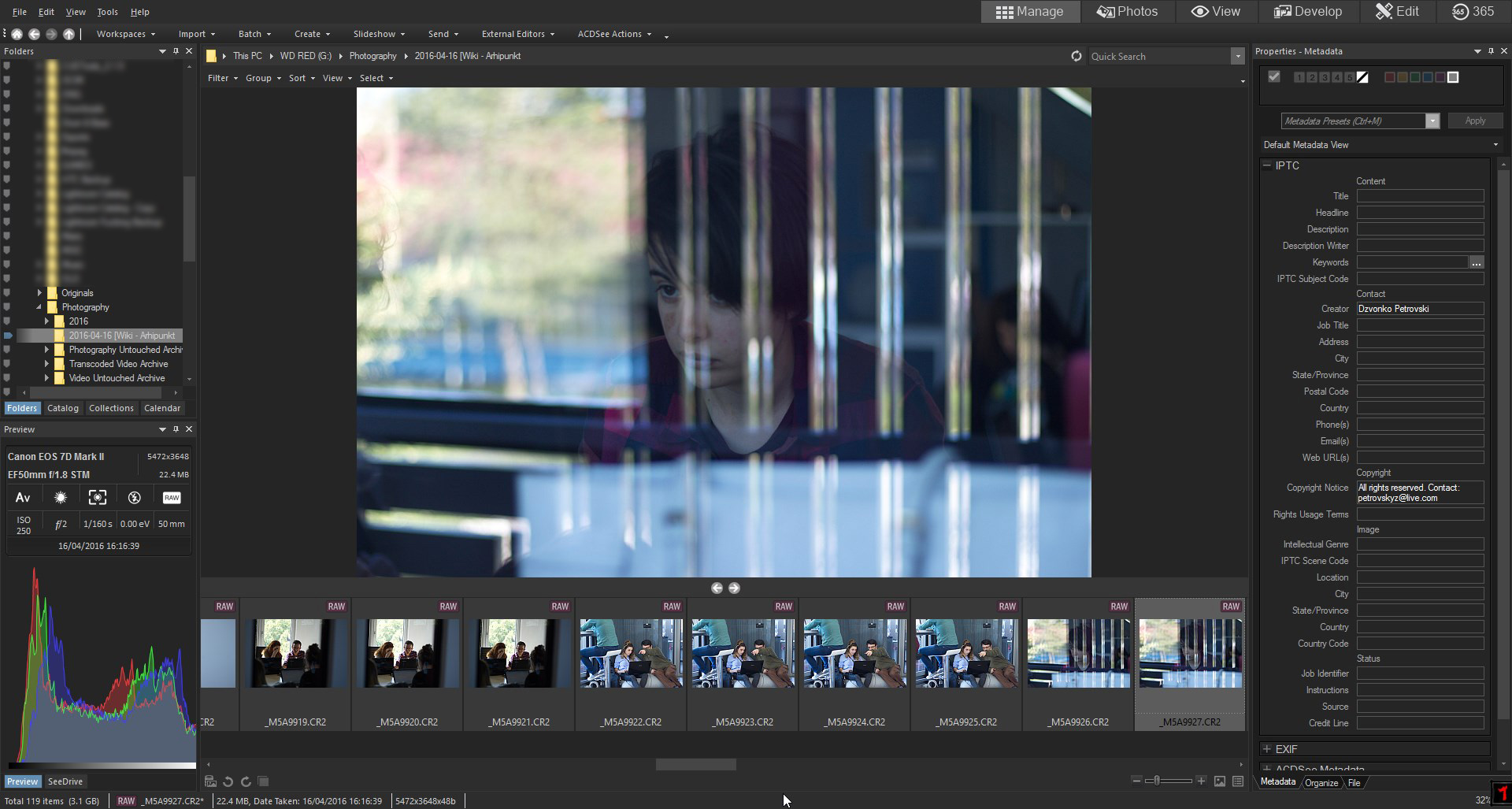
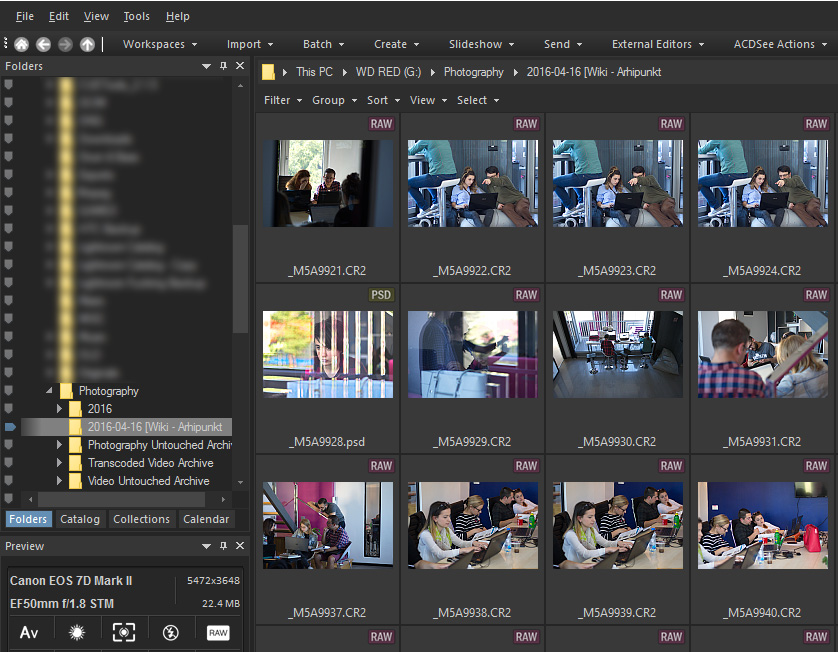
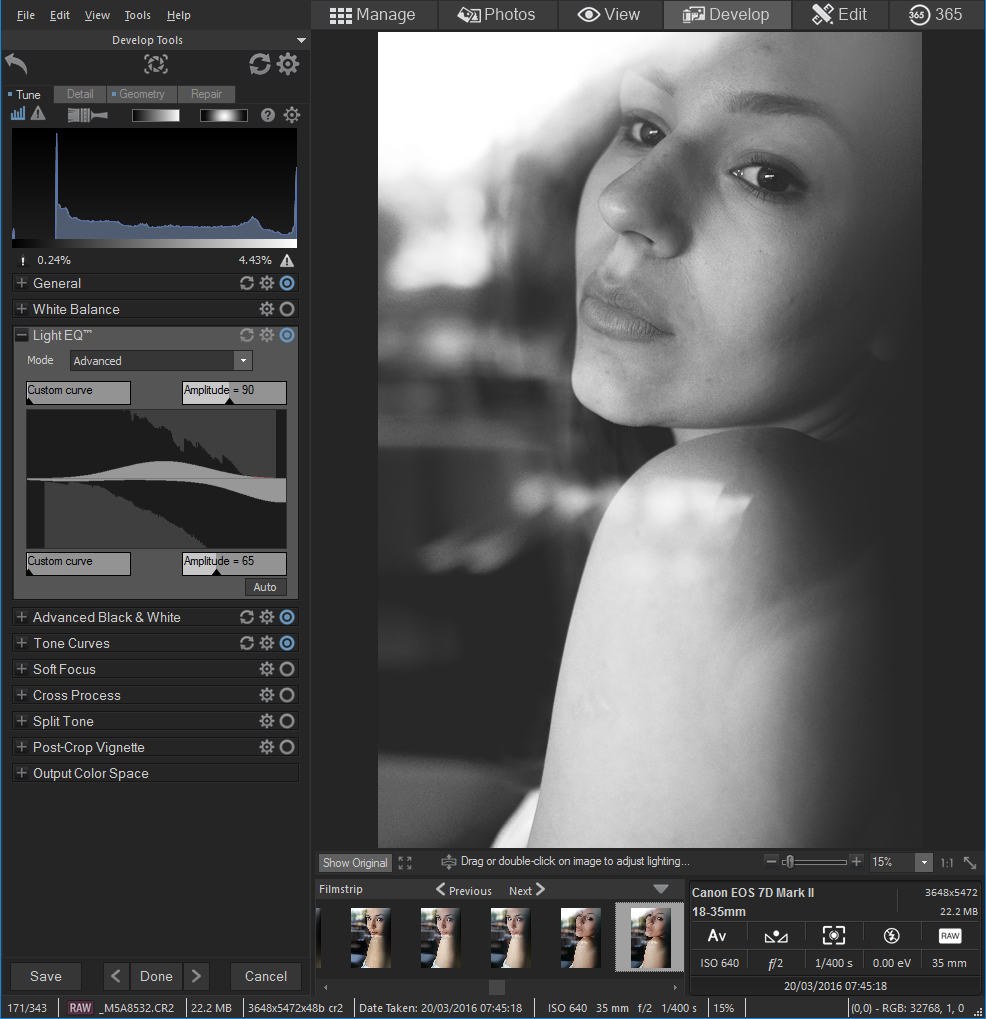
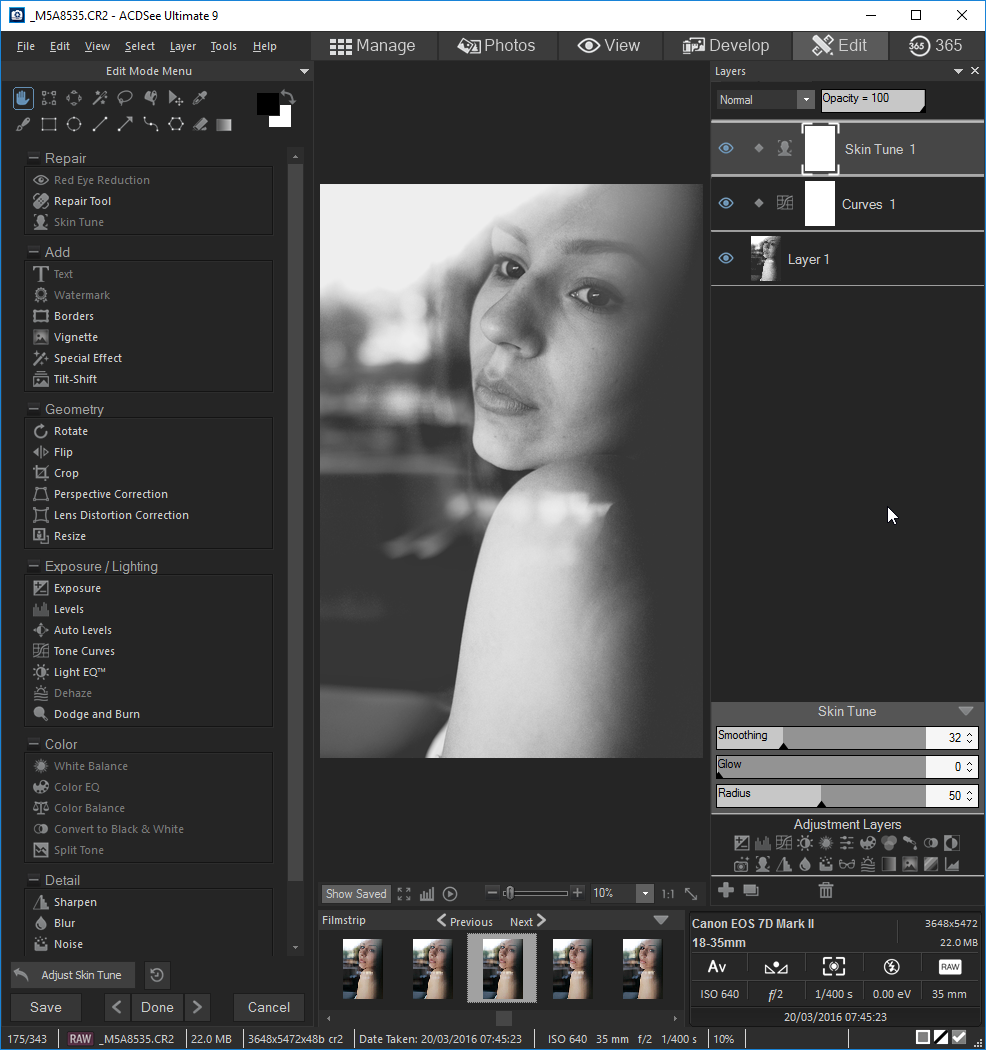

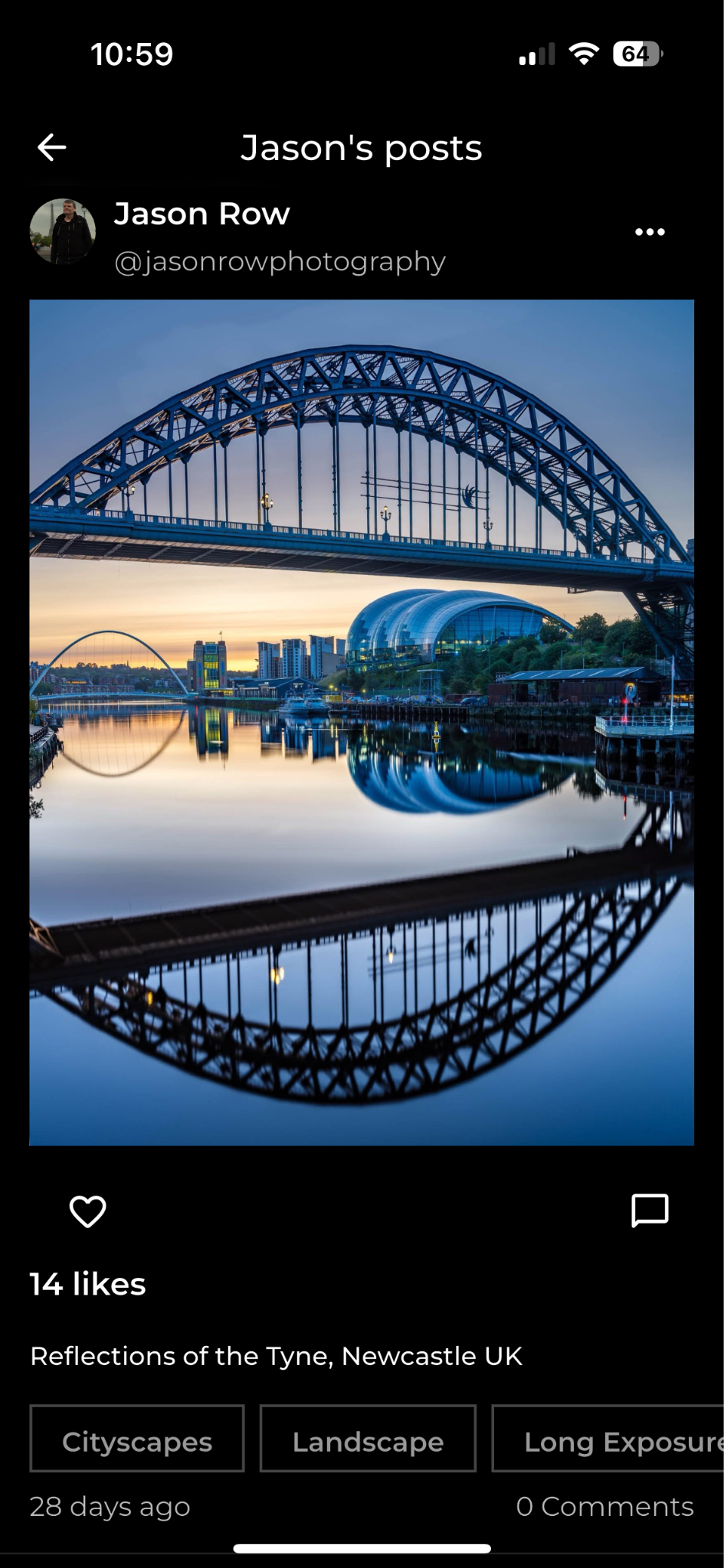


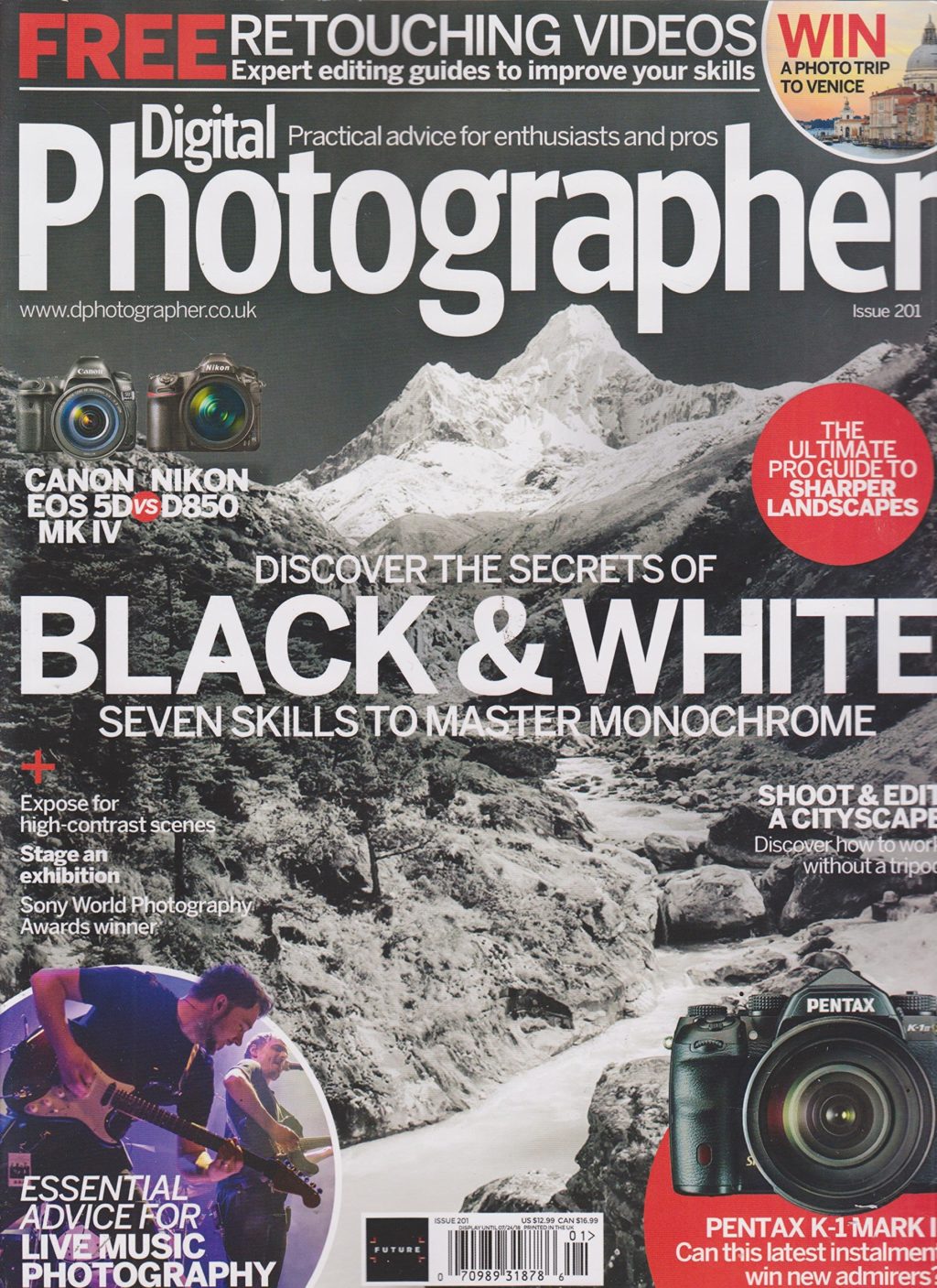
4 Comments
For those who are unhappy with Lightroom speed, ACDSee Offers a Lightroom conversion utility which makes moving from Lr to ACDSee MUCH easier than it was when I abandoned Lightroom. It also offers action scripting, Pixel Targeting, and direct support for Photoshop Plugins (no more being restricted to plugins that can run as stand alone editors for a round trip!).
On my personal not for profit blog, I did a brief round up on the new features of ACDSee Ultimate 9 when it was released. You can find it here: https://glenbarrington.blogspot.com/2015/09/an-experienced-users-notes-on-acdsee.html
Please pay attention to the reader comments after the article as well. Lots of info there as well.
I’m surprised at your lock up issues, but to me, it sounds like your display card might not be large enough. ACDSee Ultimate 9 requires a minimum of 1 GB onboard ram in the display card. 2 GB is better. 512 MB onboard RAM will run, but the newest features require a lot of graphics processing, and they WILL run slowly.and possibly be erratic. ACDSee Ultimate is built for speed and the larger graphics card capacity is part of the price we pay for that speed.
If you don’t think that is the problem, then a tech support request or a visit to the users forum might help sort things out.
The ACDSee photo database is a hierarchical database as opposed to Lightroom’s relational DB. Hierarchical DBs are inherently faster than Relational. If you want photo management speed, and the ability to handle LARGE numbers of photos, the ACDSee catalog is the way to go I have found that the rich management feature set and the automation features make fast batch processing of photos fast and easy with ACDSee. But I will admit, the typical reviewer is not going to be able to test the software to that level of detail.
This could be good for image management for less taxing applications like photo booth management where only minor tweaks are required. I’ll have to take it for a test spin. Great article Dzvonko.
Hello Dzvonko,
Thank you for writing this article, although I would not call it a “Review”. Much better if you had called it “Quick View” or “First Impressions”, because you are certainly missing (not talking about) many of the powerful features of Ultimate 9, perhaps because not enough time was devoted to a more thorough testing and perhaps more reading of the Help file. I will not go into listing the powerful features of U9, I will just make to small comments to what your write.
You say: “When in develop mode, the only thing that bothers me the most is that the controls are on the left side. Since we read from left to right, it seems kind of logical to have the picture first, and the controls second. That is what Lightroom does”.
Did you even try to drag&drop the Develop panel to the right side, or to leave floating, or even drag it to a second monitor if you are using one?. When you have some time, please do.
You seem to like the Develop module, everybody who really tries it does love it. But you forget to mention something important, Develop is “NON-destructive editing”, and it can be used not just for RAWs, JPGs, TIFs etc. can also be non-destructively edited.
Anyway, thank for the article.
Miguel
I have to agree that the user interface leaves a lot to be desired. Nevertheless, ACDSee remains a great tool for photo management.
Speaking of desktop editors, I would recommend BatchPhoto for resizing, watermarking or converting multiple images at the same time.
https://www.batchphoto.com/
If you have to deal with such repeatable operations, this tool is a real gold mine.