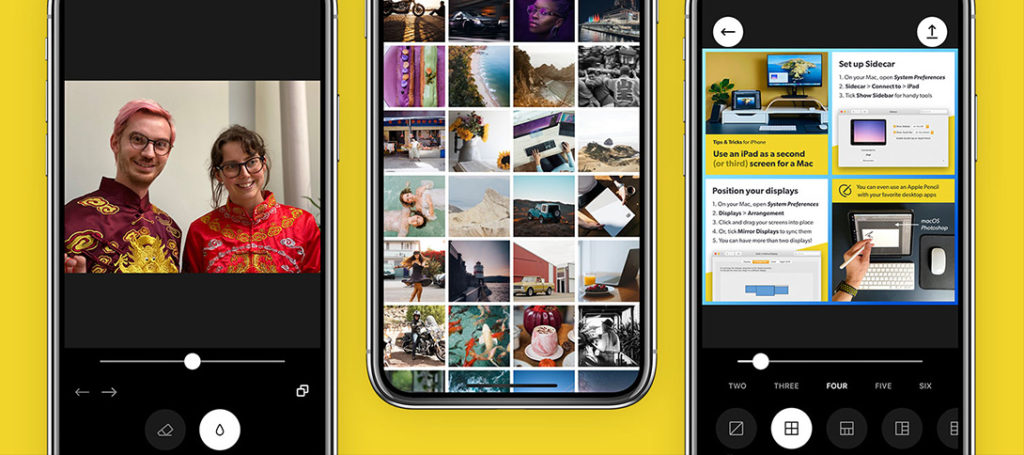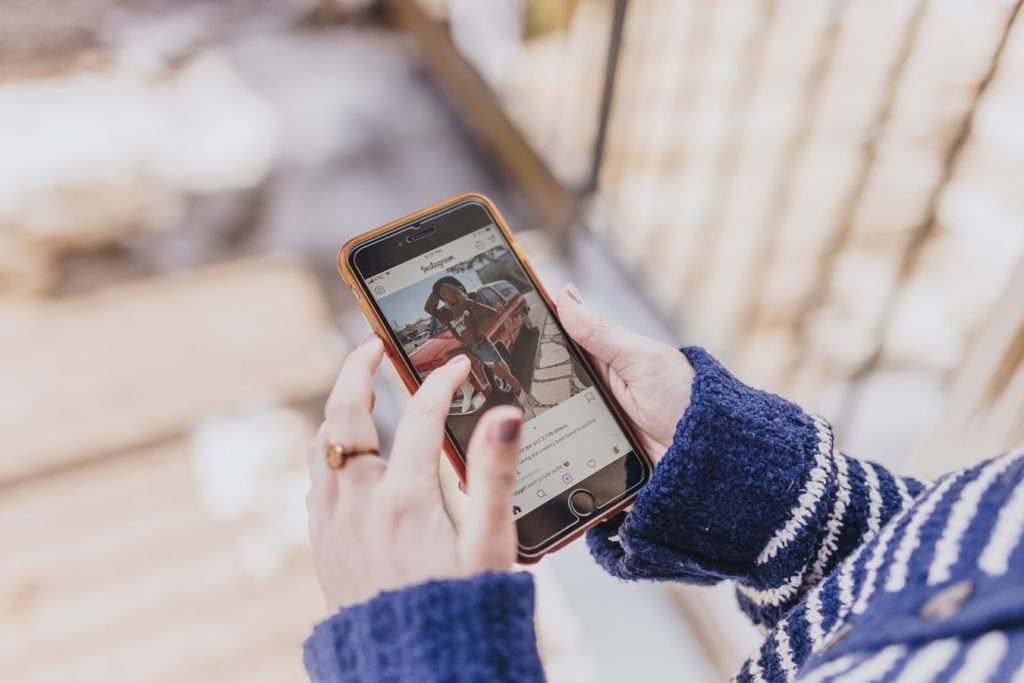Back in 2007, I bought the original iPhone 1. By today’s standards, it would be slow, sluggish, and lacking in functionality. It was however revolutionary and one of the things that helped it be revolutionary was its camera.
Now, no-one in their right mind is going to say that the original iPhone’s camera was good. However, some smart people saw that, in time, cameras on smartphones could revolutionize photography. Amongst those people were developers of photographic apps. These developers found ways to tap the hidden potential in smartphone cameras by creating their own dedicated camera apps.
One of those early apps was ProCamera and in its current incarnation, it is highly regarded, as one of the best camera apps for iPhones. On the recommendation of a friend I bought it and these are my thoughts on using it on an iPhone 11 Pro
Why ProCamera?
There are a lot of camera apps on the App Store. A lot of mediocre ones, some decent ones, and a very few that would really be classed as professional tools. I have used a number of them in my time. They would include FirstLight, Lightroom Mobile, and Camera +.
All of them have powerful features, but all of them also have significant drawbacks. So what am I looking for in a smartphone camera app? My primary concern is its ergonomics. Most pro-level camera apps have pretty similar functionality. I am looking for an app that will present that functionality in the most intuitive way. So far, in my limited experience with ProCamera, it does the best of all the apps I have used.

ProCamera’s Headline Features.
Like many apps these days, ProCamera offers a certain level of initial functionality supplemented by paid bolt-ons. The price of the basic app is $8.99/£8.99. Quite expensive compared to some other apps, but in the context of what it does, very good value. Let’s look first at what the $8.99 gets you.
The ability to shoot in RAW is a must in high-end photography apps and ProCamera does this using Adobe RAW, DNG files. However, a neat little trick borrowed from larger cameras is the ability to shoot RAW/JPEG at the same time. You can also capture in the new HEIF format as well as TIFF.
You can, of course, set your exposure manually, controlling both the shutter speed and ISO. On most smartphone cameras the aperture is fixed. There are also auto and semi-auto modes. In auto, the app will control all aspects of the exposure. In semi-auto, you can take control of either the ISO or shutter speed. There is also a useful exposure compensation feature allowing you to dial in a different exposure in auto or semi-auto modes.

There are several modes available for you beyond the standard photo mode. These include a powerful video mode that allows you to record in higher bitrates than the Apple standard. HDR mode, limited to three shots in the basic app, low light mode, selfie, and bothie. Bothie will shoot using both the rear and front cameras at the same time.
There is an intuitive 3D tiltmeter that shows you the angle of your camera in both tilt and yaw planes. You can, of course, control white balance either automatically or by dialing in a temperature and tint.

For those who like to shoot in manual or semi-auto modes, you can display a live histogram at the top of the screen. You can also choose where to focus and where to read the exposure. This is done by dragging the focus square and exposure ring to any location on the screen. You can also lock exposure and focus with a long press.

ProCamera’s Paid Extras
Whilst the base app provides a huge amount of functionality, there are some additional paid extras. First is an advanced HDR mode. This takes up to 5 images and merges them together in-camera. This costs an additional $3.99
There is also an auto perspective control feature. This can correct converging parallels, in-camera, in real-time. This feature is available as part of the ProCamera Up subscription. This costs $5.49 a year and also includes RAW HDR merges and a number of filter packs.
ProCamera’s Interface
As mentioned earlier my chief requisite for a good camera app is its interface. The ProCamera app is amongst the most intuitive I have used. At the top are the flash mode, shutter speed, exposure compensation, ISO, and the front camera toggle.
The bulk of the camera screen is taken by the viewfinder. At the top of this is the histogram and in the center the tiltmeter. You can also choose to display a thirds grid to aid composition.
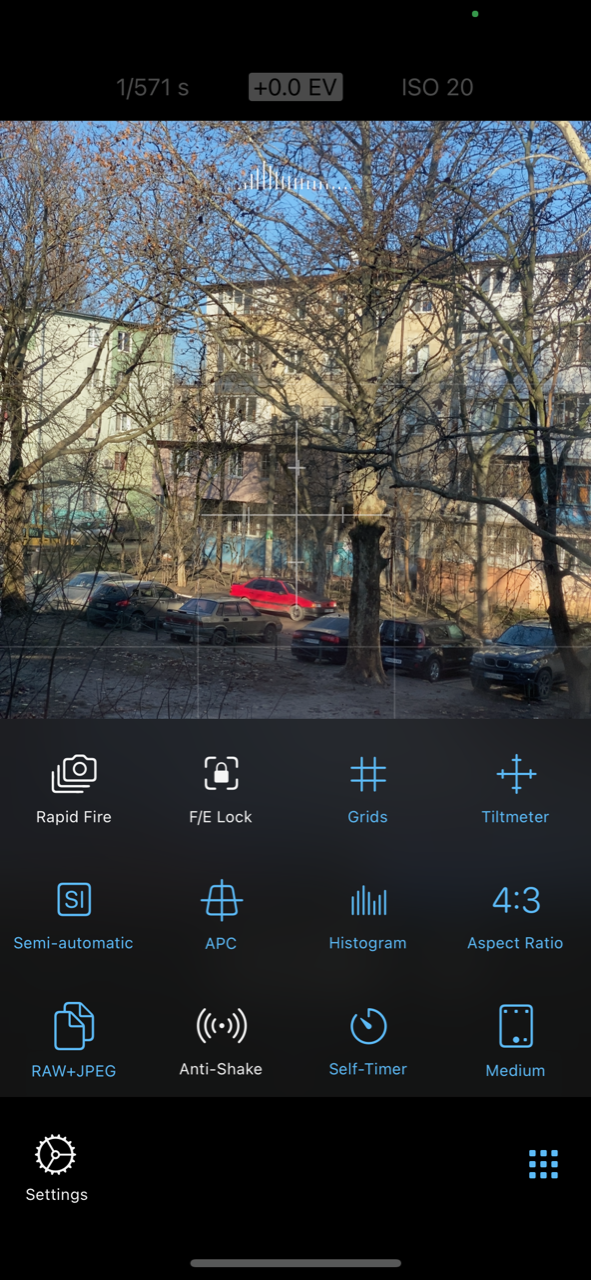
At the bottom, we have a white balance button, buttons to select different lenses if your camera has them, the basic HDR mode button, and the auto perspective button if you have the Up subscription.
Below that in the bottom left is a thumbnail of your last shot, linking to Apple’s native photos app. To the right, pressing the three dots reveals the different camera modes. Center is the shutter button with a useful icon in the middle denoting which mode you are in. Next is the self-timer and lastly an icon linking to the main camera setting menu. From the setting, you can control the tools and functionality of the app.
ProCamera In Use
I have been immediately impressed with the ergonomics. The first time I used the app was at night, in the freezing cold winter to shoot Christmas lights. I instantly felt at home with the app, exposing and focussing manually, using the basic HDR mode, and reading the histogram.
One issue that bothers me a little is that if I switch the phone to landscape mode, the histogram remains as if it was in portrait mode. That means reading a vertical histogram which is a little counterintuitive. Also, the meter information, shutter speed, ISO, and exposure compensation also remain in vertical mode. The information at the bottom such as the HDR and WB switches reorientate themselves to cater to the landscape format. A little odd design quirk there.
One very useful function is the ability to trigger my shots remotely from my Apple watch.
ProCamera Image Quality
In basic modes the image quality is good and there is a definite quality difference between the DNG RAW files and the JPEG output. I have yet to compare RAW with HEIC. The basic low light mode does not do as well as Apple’s built-in night mode in that it does not seem to stabilize the image or reduce the noise. For some reason, the paid additional app Low Light Plus is not available on the latest Apple devices, including the iPhone 11 Pro.
Personally, ProCamera is the best third-party camera app that I have used. Its access to so many advanced shooting options, ability to shoot RAW, ease of use, and overall image quality mean that it has a front screen billing on my iPhone. Now if only Apple would allow me to change it to the default camera app, but that’s a whole other story.