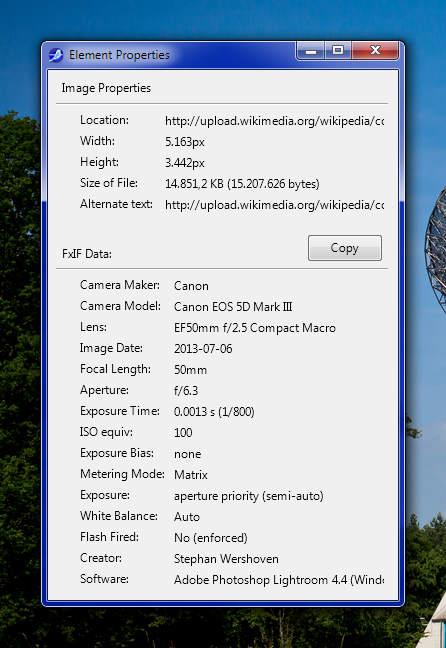
In the film days, the closest we got to EXIF data was the name of the film and it’s ISO embedded into the side of the film roll. Digital images go somewhat more than skin deep.
Beyond the visual delights that they bring us, embedded deep inside all those 0 and 1s is a wealth of information as diverse as what lens was used and what color space the image was captured in. This information can be highly useful in post production and in keywording.
For example, if you wanted to find all your images taken at a particular focal length you can search for this in an image management program such as Lightroom or Aperture.
Quickly whilst on the subject of image management, if you're thinking about taking your post processing a little more seriously, then a great course to jump on board with is this from Photzy: Understanding Post Processing, Video Course.
Be well equipped and truly understand the powers of your digital editing software…
Without further ado, we are now going to take a look at just what information is buried deep inside your images.
How Can I Find The Exif Data?
Most recent editing and image management software has an easy way to access the EXIF data. In Lightroom, it is found in the Library Module at the bottom of the right side panel. At the bottom, you will see a tab for Metadata. This is set to default but by clicking on the drop-down box, you can select EXIF.
In Photoshop, it is found from the menu File – File Info and clicking on Camera Data.
Different programs show different amounts of the EXIF data but there are also apps and browser plugins that can show the full range of embedded data.
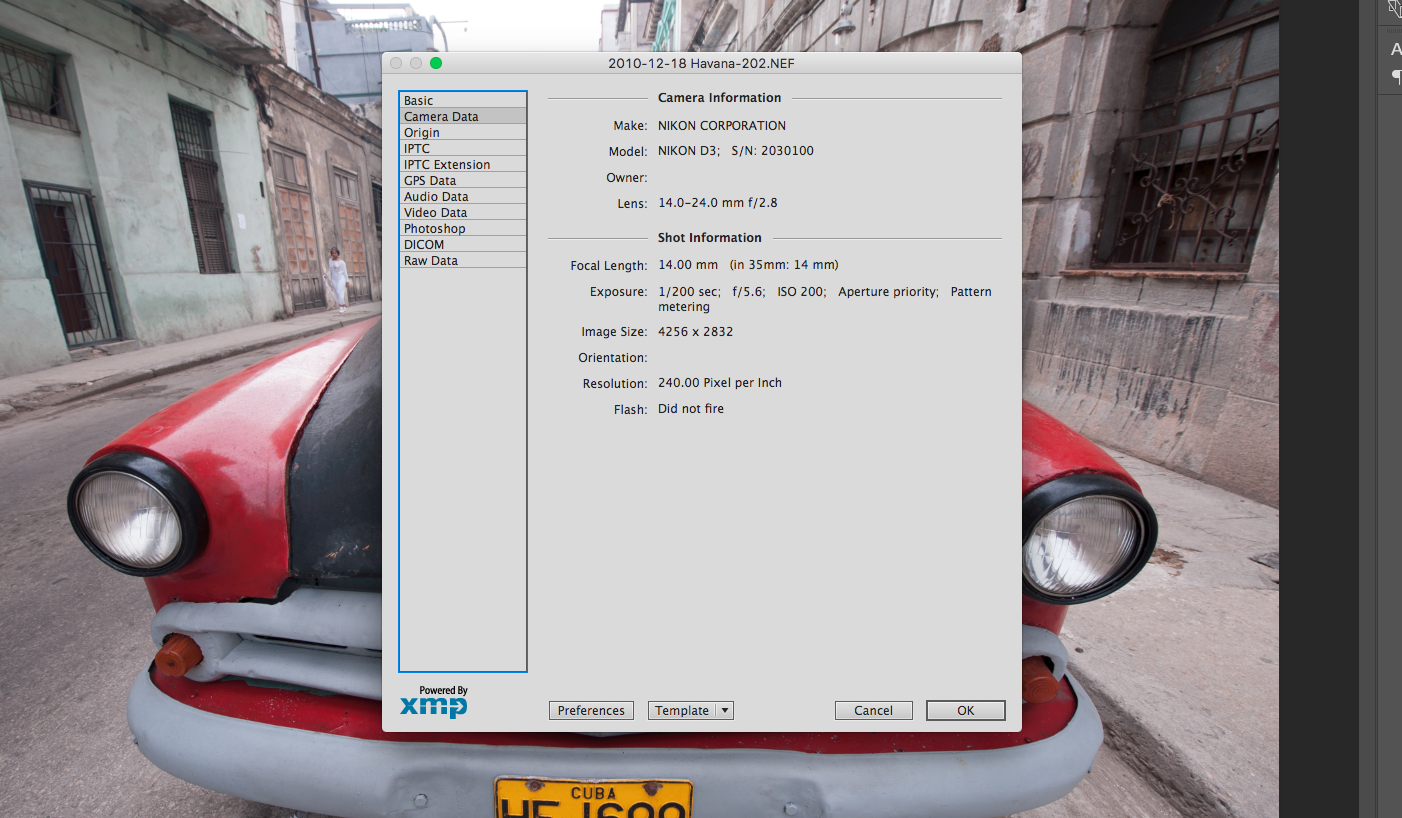
Useful Info To Get From Exif.
Images Size and Resolution. EXIF will give you information not only on the horizontal and vertical pixel count but also the resolution at which the image was captured. If the image has been cropped in post production, this information can also be seen.
Time and Date:
Another really useful piece of information particular for searching images. You may have shot a wedding on a particular date and need to access those images quickly. By setting the date in the search dialogue, Lightroom or any other image management app will show only images taken at that date. You can further isolate them by time.
The date time data can be extremely useful if you wish to geotag images using a GPS or smartphone. By syncing the camera time to the smartphone app you can build up an accurate picture of exactly when and where you shot a particular image.
Exposure:
Usually shown as Shutter Speed and Aperture. This can be particularly useful in analysing problems in images or when trying to recreate a look that you really like.
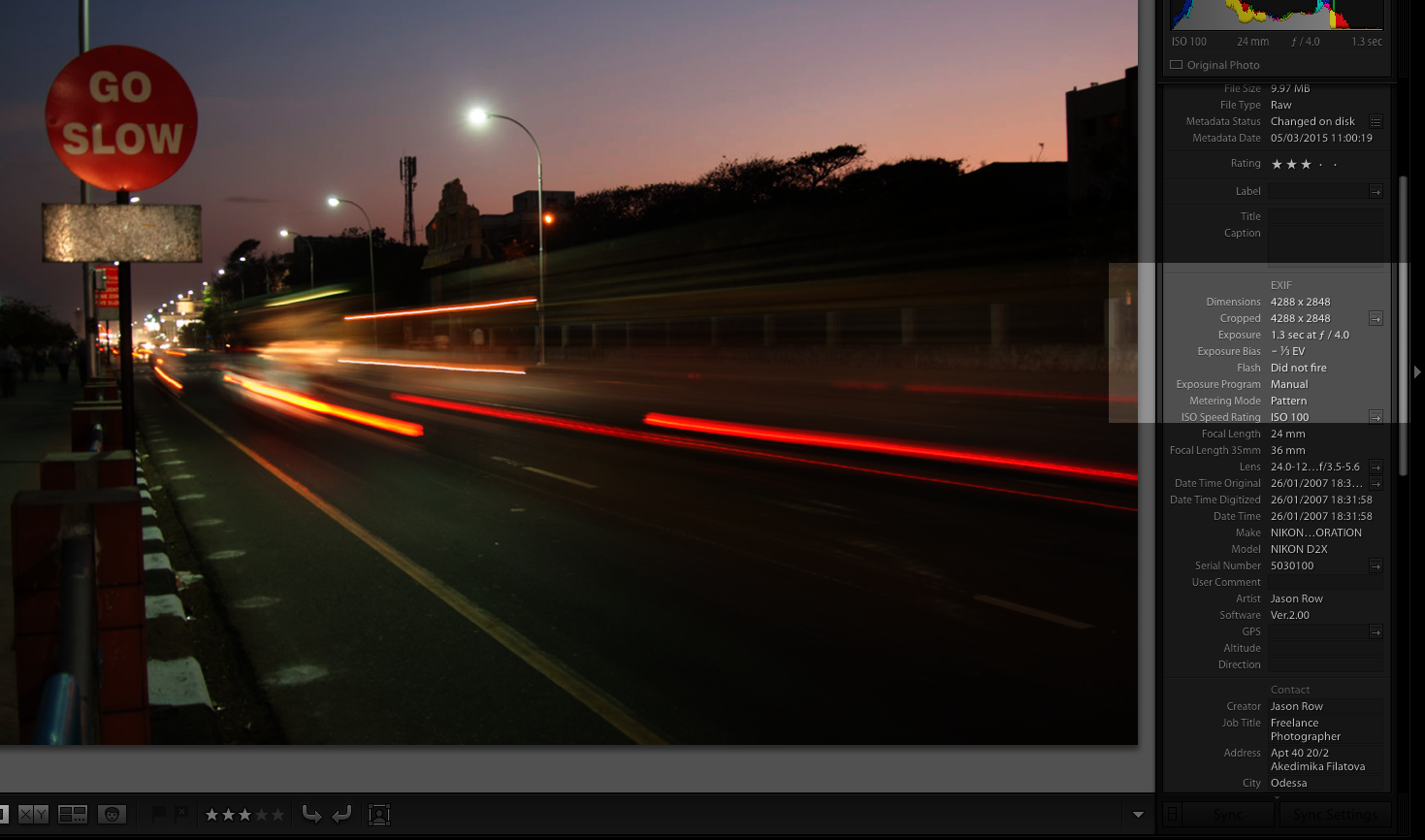
The ISO Of Your Images:
This data shows the film speed at which the image was shot. Useful for determining how good your camera is at coping with noise.
Other Data Shown:
The Exif will show a host of other data including which autofocus mode the camera was set to, which exposure mode and metering mode, any exposure compensation, whether the flash fired, either internal or external and details on the lens and what focal length it was set to.
All this information can be extremely useful in analyzing not only how you take shots but also which focal lengths you tend to favour, whether you prefer wide or narrow apertures and how often you switch from matrix metering to centre weighted or spot metering.
Analyzing this information of several thousand shots can build a complete profile of your shooting habits as well as useful insights into your strengths and weaknesses.
Use Embedded Data:
Most DSLRs have a function that allows you to embed your own name and copyright data into an image. Some even allow contact details to be added. All of this can be revealed in post production giving your a certain degree of security to your images.
Be aware though, it is pretty easy to strip out this EXIF metadata – indeed, some well know social media sites actually strip the entire metadata from your images when you upload…
We have a great course to jump on board with from Photzy: Understanding Post Processing, Video Course. Why this course? Want to truly understand the powers of your digital editing software? Likely you do, and this will show you quite boldly “How to Consistently Transform Your Images Into Powerful and Share-Worthy Works of Art” and who doesn't want that?
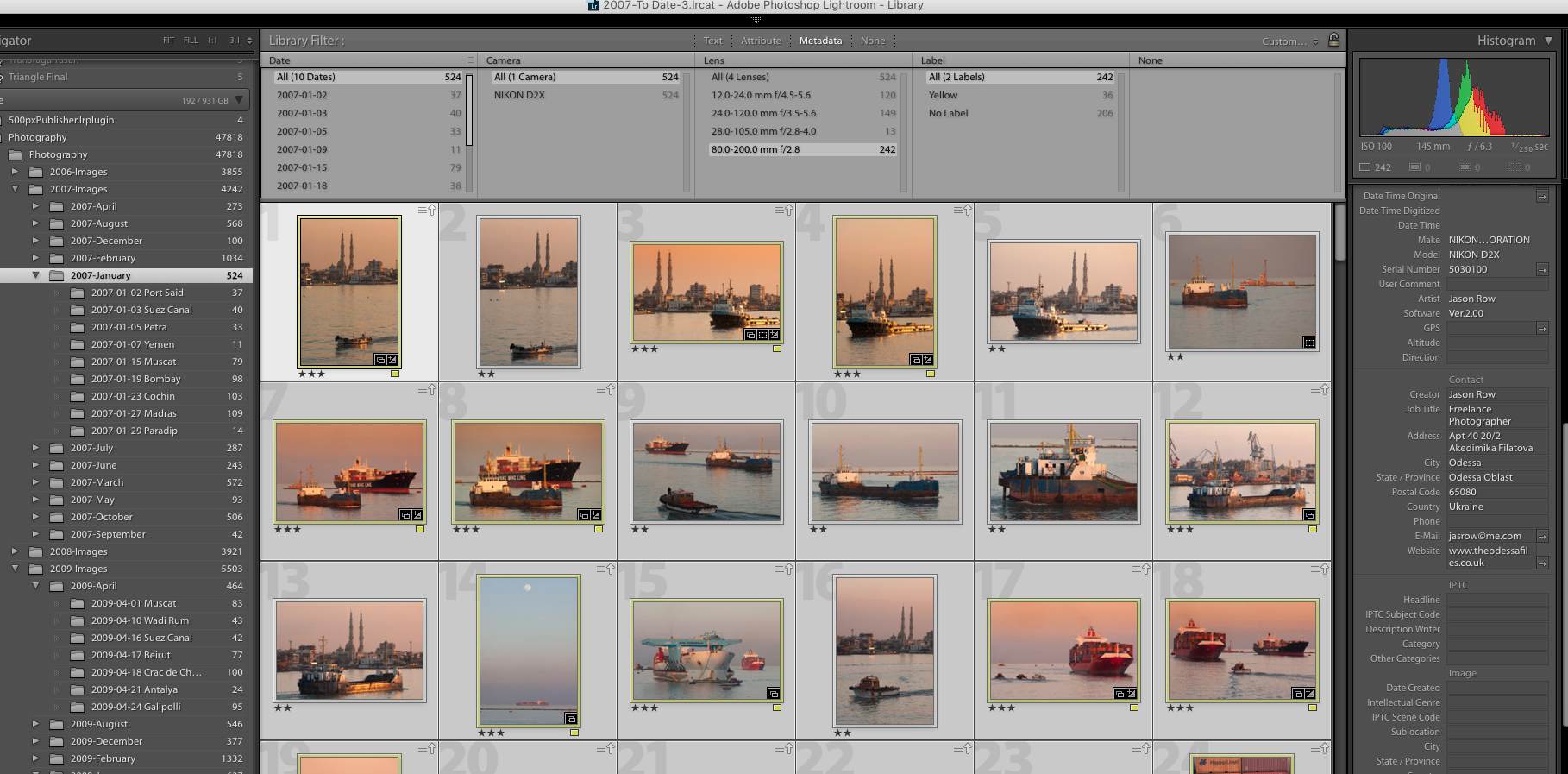
The combination of camera EXIF data and a good image management program is a great way not only to find individual images but also to analyze trends within your photography allowing you to concentrate on developing techniques where you might be weak and understanding your strengths.
If you're thinking about taking your post processing a little more seriously, then a great course to jump on board with is this from Photzy: Understanding Post Processing, Video Course.





1 Comment
I’ve never seen resolution in Lightroom. Too often have to open Photoshop merely to get resolution info. I only use Library and Develop mode. I can see pixel dimensions, but not res. I Googled … we can change res when exporting (which I do all the time). But I don’t use other modules nor should I to see res. It’s a big issue for me!
NO: “… Exif will show a host of other data including which autofocus mode the camera was set to, which exposure mode and metering mode, any exposure compensation, ….” OR maybe if you use those modes. I only shoot Manual. So I think that should be clarified.
I use latest Lightroom 5. I’ve been using LR since v3. I don’t know any program which comes close to it. So which mode shows res? Thanks!
I gotta say, looking at my shutter speed, f/stop has been wonderfully instructive. Esp cos I find the dials on my Canon 5D Mark II to be terribly placed! IF I knew then what I know now, NEVER a Canon.
Using LR, we see exactly how vital it is to use the right dials the right way! I am widely published and exhibited, but that was film. Since really studying my EXIF, I’m improving the quality of my work per MY high standards. Good stuff!
I WISH there were no way to strip our copyright info. Drives me mad. My work stolen, but it’s scanned from books, mags. Others post non-watermarked. That’s one way to deal with thieves.