There is a name that is synonymous with graphics tablets. It’s a brand that has been around a long time, one that most photographers will have heard of or even own. However, like all big brands, Wacom is no longer the only player in the graphics tablet field.
There are now numerous options for photographers who like to use a pen. Some are, cheap and cheerful, others are clearly aiming to take some of Wacom’s customers. Of the latter, one that stands out is Huion, an established Chinese brand with an increasingly good reputation for producing professional-level tablets.
HUION Inspiroy Dial 2

Professional-Level Tablet With Good Reputation
The Huion Inspiroy Dial 2 is a professional piece of kit, ideally suited to advanced photographers.
Recently Huion reached out to me and asked me to review their new Inspiroy Dial 2 tablet. Although the tablet has been provided for free, as with all Light Stalking reviews they do not get to see the review before publication and they have no input in what is written.
Unboxing And First Impressions
Many electronic brands these days go for an Applesque look for their packaging. The Huion Inspiroy Dial 2 is no different. It arrived in a very well-designed very clean and solid box. Inside was the tablet, pen and holder, and a quick start manual.

The quick start manual is very basic but it does provide QR codes to drivers and full online manuals on the Huion website. The full manual is very well written, clear, and easy to understand without being overwhelming.
The tablet itself felt very well made, with good weight and quality finish. It is bigger than perhaps its closest rival, the Wacom Intuos Pro S, mainly in the length. The two standout features are the twin dials and six buttons at the end of the tablet, all of which are customizable. At the same end are the on/off button and a micros USB port. This provides charging but also a wired connection to the computer.

The pen feels well made but significantly lighter than its Wacom rival. The lower part of the pen features a rubberized grip that feels comfortable in the hand. The upper part of the pen is smooth plastic. The pen features two buttons close to the nib. These, like the tablet buttons, are customizable. The end of the pen can be unscrewed and new nibs added. These are stored in the pen’s base, similar to Wacom. There are 10 spare nibs.
With the Huion Inspiroy Dial 2 unboxed, next up was paring it to my computer.

Pairing And Setting Up The Tablet
The overall setting up procedure was very easy. I used my main editing machine, an M1 Mac Mini to test the tablet. Initially, I simply plugged the tablet in using the micro USB cable. This was because I didn’t know if the tablet was charged or not. My Mac instantly triggered the Keyboard Setup Assistant showing that the tablet had been recognized. However, in order to make sure the tablet was properly installed, I downloaded the dedicated tablet driver and installed it.

The driver contains the Huion Tablet App which is installed in the default MacOS Applications folder.
As the Inspiroy Dial 2 was still connected via the micro USB, I decided to set up the bluetooth wireless option. Again this was a very simple operation. Simply turn on the tablet, and long press the on/off button until the power light flashes. Then add the device to the MacOS Bluetooth settings. The tablet connected quickly and easily and now connects automatically via Bluetooth whenever it is switched on.
The Huion Tablet App
The tablet app allows you to customize the tablet, buttons, pen, and sensitivity. Again like the rest of the product, the app is easy to use and very intuitive. You can add individual programs such as Lightroom, Photoshop, and a video editing app. For each program, you can assign specific functions to the dials, tablet, and pen buttons.
Each button can be assigned a function from a wide selection. These include any keyboard combinations, useful for apps like Photoshop, precision mode, pan, scroll quick menus, and much more.
For the two dials, I set the upper one to zoom in/out and the lower one to brush size. This combination works well both in Lightroom Classic and Photoshop. You can also define the screen area, from full screen to a restricted area. On the pen menu, there is a pressure sensitivity screen. Here you can choose from several presets or create your own custom sensitivity preset.
The Inspiroy Dial 2 In Use
My primary editing app is Lightroom with occasional forays over to Photoshop. I found the pen very accurate and intuitive when moving Lightroom’s sliders, much more so than when using a good-quality mouse. It was very easy to adjust a slider by one or two points, making fine control much easier.
When it comes to Lightroom brushes, initially I found that using the pen to brush at the lightest touch was quite difficult. The pen would not always register the light touches. However returning to the Huion Tablet App, I set the pen sensitivity to soft. This allowed me to register much lighter, more accurate strokes when using the pen for masking and subtracting from masks.

Another area where the tablet works really well is using the dials in Lightroom. I could quickly and easily zoom into an image to work on a mask. I could also very quickly adjust the brush size to suit. I sometimes find the dials a little hesitant on the very first part of the turn, this may be some sort of bluetooth lag.
There were no issues with parts of my hand triggering the tablet, the pen worked perfectly even if part of my handed encroached on the touch surface area.
Overall the Huion Inspiroy Dial 2 is a professional piece of kit, ideally suited to advanced photographers. Its price point clearly pitches it at the Wacom Intuos Pro Small level and it competes well. It has a larger surface area with only a slightly larger footprint and the twin dials are a standout feature. Its pen sensitivity seems slightly less responsive compared to the Wacom noticeable but not a game changer.
HUION Inspiroy Dial 2

Professional-Level Tablet With Good Reputation
The Huion Inspiroy Dial 2 is a professional piece of kit, ideally suited to advanced photographers.
If you are in the market for a small, full-featured graphics tablet, then the Inspiroy Dial is certainly worth taking a look at.

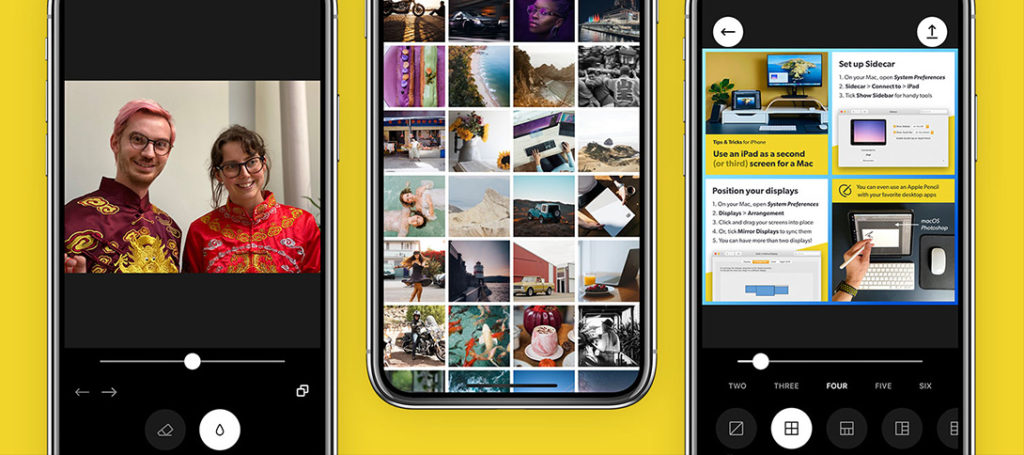

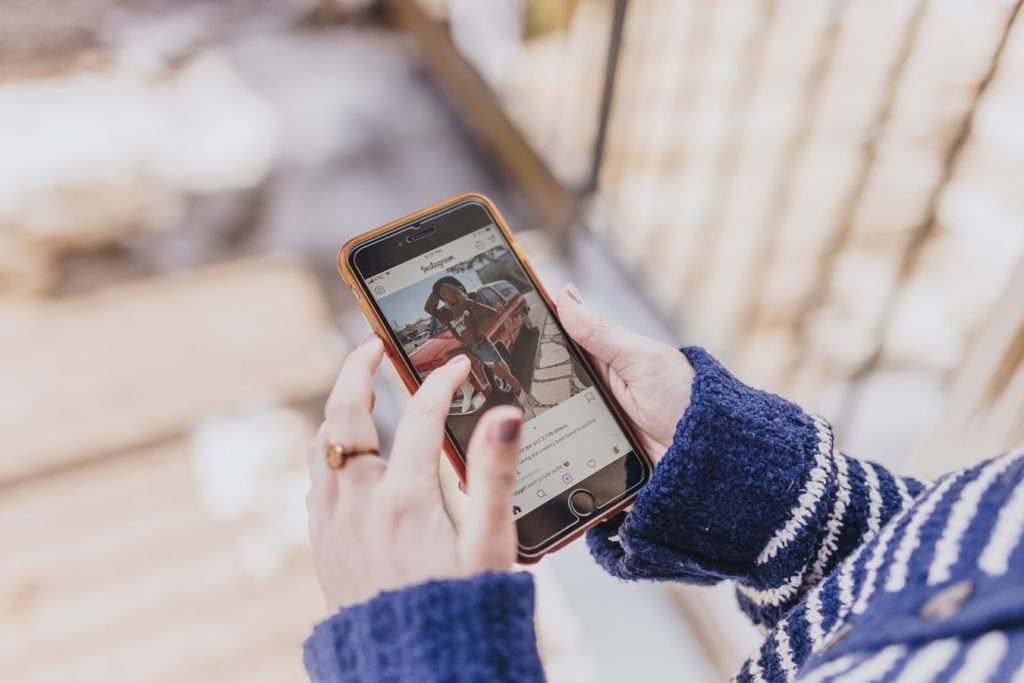

1 Comment
Wacom products are better in every way but these are so much expensive !
Huion products are more than capable and sufficient for a hobbyist.
I also own a Inspiroy Dial 2 from huion and the 2 roller wheel were nice to have.
https://pctechtest.com/best-huion-drawing-tablets