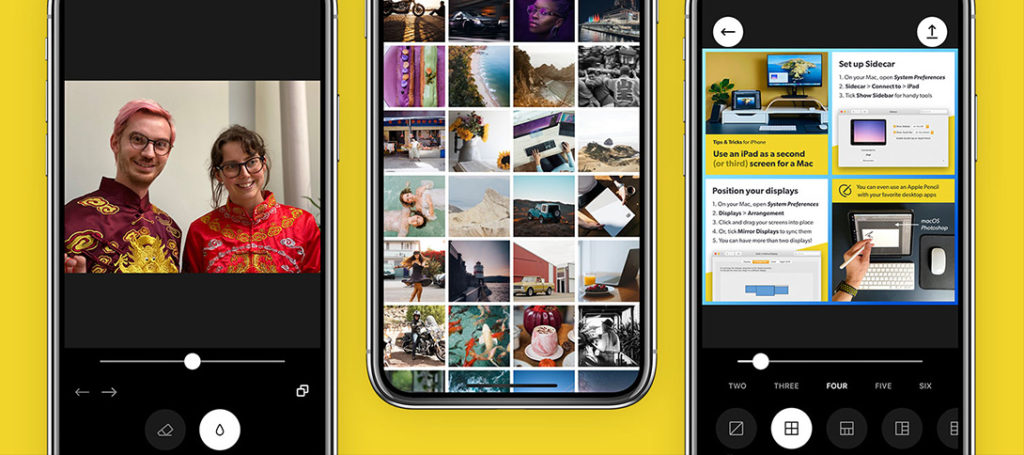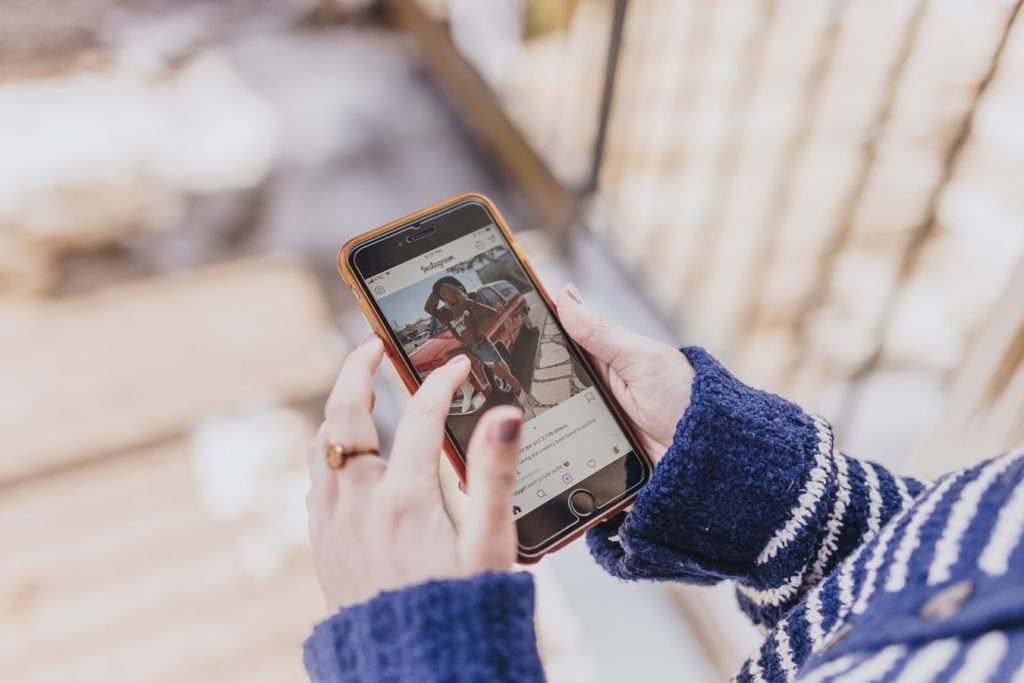Lightroom vs Photoshop debate has always been a hot topic among all sorts of photographers! Most professional photographers use both programs simultaneously because they don't offer the same tools, but if you're a beginner you might be a bit confused and wonder which one you need more.
Hopefully, we will help you understand better these two programs.
In some ways, the question is a little moot. After all, if you want to get Photoshop, Lightroom comes with it, and vice-versa. You cannot buy a perpetual license for either, merely pay a subscription fee that includes both Lightroom CC and Lightroom Classic as well as Photoshop.
But surely Adobe Photoshop and Lightroom do generally the same thing, right? Why would Adobe give us both in one package? Today we will delve into the most important differences for photographers and why you might use one over the other. For Lightroom, in this article, I am using Adobe Lightroom Classic but much of the information is also relevant to the newer cloud-oriented Adobe Lightroom.
What Do You Want To Achieve?
Lightroom vs Photoshop debate can be easily resolved if you know what you want to achieve. The editing process and editing tools are similar but not exactly the same in these two image editing programs.
This is the biggest question you must ask yourself when deciding whether to use Lightroom, Photoshop, or indeed both. Any editing process should have a clear vision of what you want the final image to look like. Without that, you are really stabbing in the dark.

What you will choose (Lightroom vs Photoshop) depends on a number of variables. If you edit images frequently you're probably familiar with these variables. Every image editing software is somewhat different and photographers have different needs. For instance, some photographers need only simple image editing while others need to do more complex image manipulation and combine images for the final result. Such operations require Adobe Photoshop. Graphic designers also often use Photoshop because of its great image manipulation tools, text and vector graphics, a wide range of selection and masking tools, and so on.
I would estimate that 90% of image edits can be done solely in Lightroom, either CC or Classic. The tools in both have become increasingly powerful, in particular the recent powerful additions to the selections tools such as sky and subject. There are still a significant number of things that Adobe Photoshop simply does better than Lightroom though. It does however have a much steeper learning curve. So let’s delve into the strengths of each app. For Lightroom, we will look mainly at Classic.
Lightroom’s Big Advantages
There are two big and obvious advantages to Lightroom. The first is that it is a fully-fledged image management system. Image management was Lightroom’s roots. It was released at a similar time to Apple’s Aperture perhaps as a rival, perhaps filling a market niche that both Apple and Adobe foresaw. Aperture fell by the wayside quite a few years ago.
Whilst Lightroom now has a number of rivals in the image management space, in my opinion, it is still the best by a very long way. In contrast to Adobe Bridge, Photoshop’s image management app is clunky and inefficient. However, many photographers don't use Adobe Bridge that much.
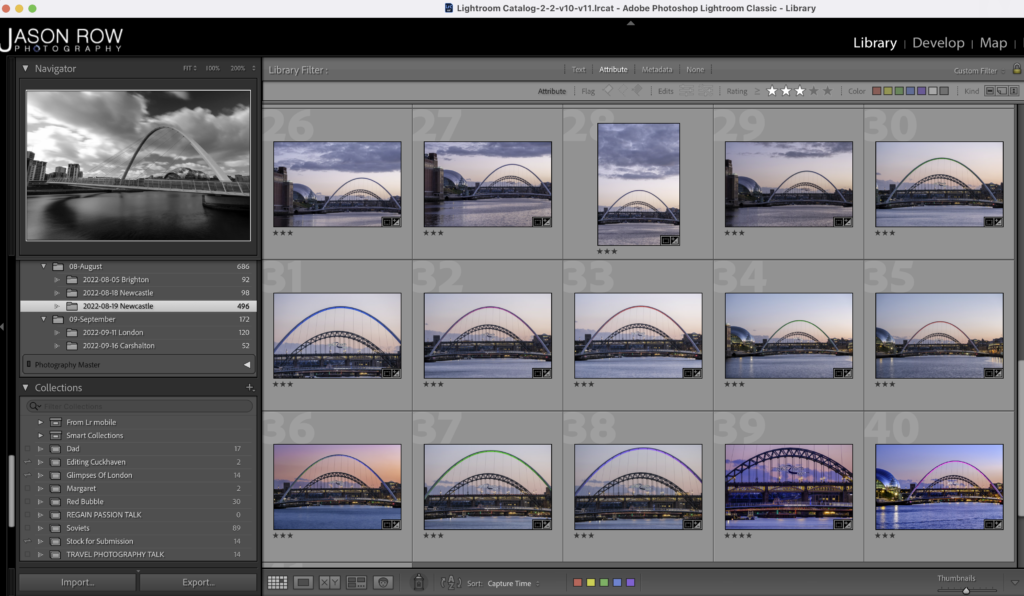
Handling Raw Files
The other big advantage is single-stage raw development. By that, I mean that in Lightroom, you see a representation of the RAW file immediately. Any edits that you make are instant and saved to a sidecar file. There is no requirement to save the image. When you close Lightroom, the next time you open it, all the editing information that you carried out on that image is maintained and represented on screen. This makes it a terrific image editing software!
Photoshop, by contrast, requires you to open the Adobe Camera Raw app, make your raw adjustments in that, then move the image into Photoshop. If you want to make further adjustments to the raw, you have to bring it back into Adobe Camera Raw. The image that you are editing in Adobe Photoshop will not actually be a raw file, generally, it will be a PSD, Photoshop’s proprietary file, or a TIFF.
Non-Destructive Editing
There is one very key and important difference highlighted between these two approaches. As mentioned Lightroom makes visual adjustments to the raw files and then stores that information in another file. This is known as non-destructive editing and it means the file you are working on can be edited many many times and still be returned to its original form without any loss of quality. That's the biggest strength of this photo editing software.
Conversely, Adobe Photoshop is effectively a destructive editing process, although there are ways to negate this destructive nature that I will discuss shortly.
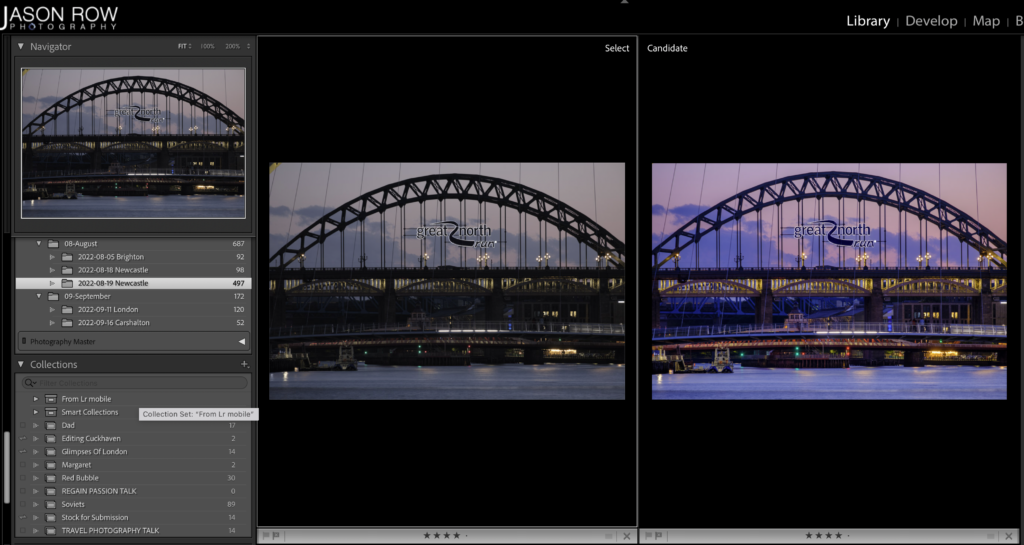
Lightroom: Other Advantages
Perhaps the other big advantage that Lightroom has is its simplicity. Sure, it’s an incredibly complex editing program however, its new design and ergonomics make it simpler to navigate. The tools are, for the most part, logically laid out and mainly sliders.
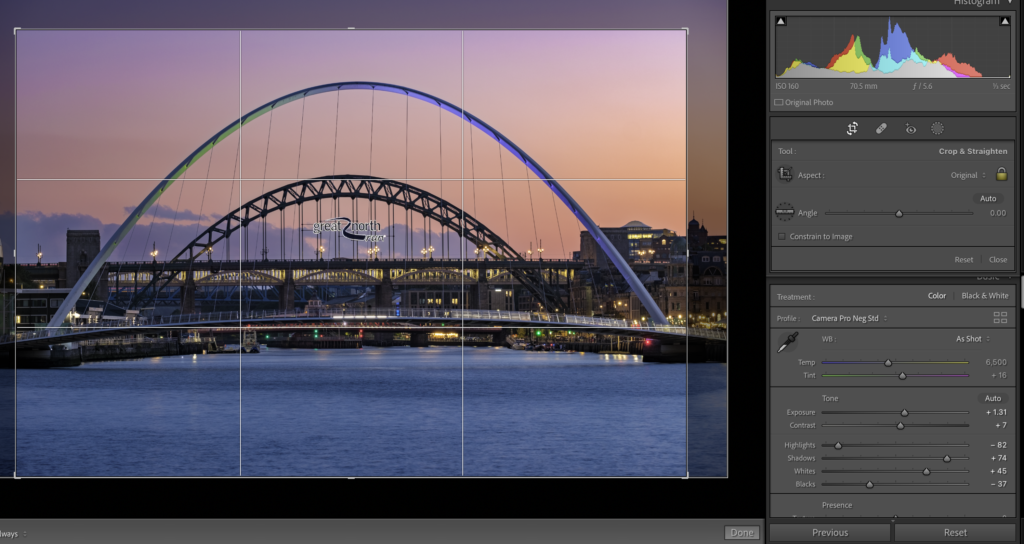
Selection Tools
The new selection tools have really closed the gap on Photoshop recently. You can now select a sky with one click and then refine it with a brush. There is the same option with the image subject. In 95% of images, these selection tools work really well.
Lightroom’s virtual copies are a great way to try multiple different edits on the same image, all whilst remaining non-destructive. The HDR and Panoramic tools are also much easier to use.
Photoshop’s Big Advantages
The Power Of Layers In Image Editing
The number one advantage is undoubtedly layers. Compositing is an increasingly important part of photographic art and Photoshop reigns king at this. Professional photographers use compositing fairly often. Even leaving compositing aside, the ability to work on multiple layers is a real bonus for complex and intricate edits.
You can micro-select different parts of the image on different layers and work on them individually. Beyond that, they can choose how you merge the layers again on an individual basis. On the whole, if you want to carry out seep edits whilst maintaining image quality, Adobe Photoshop is the way to go.
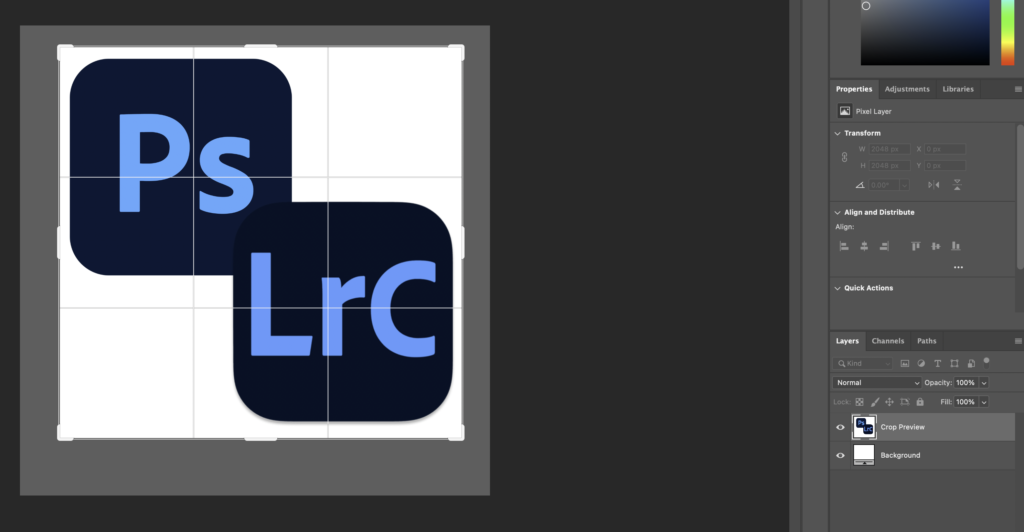
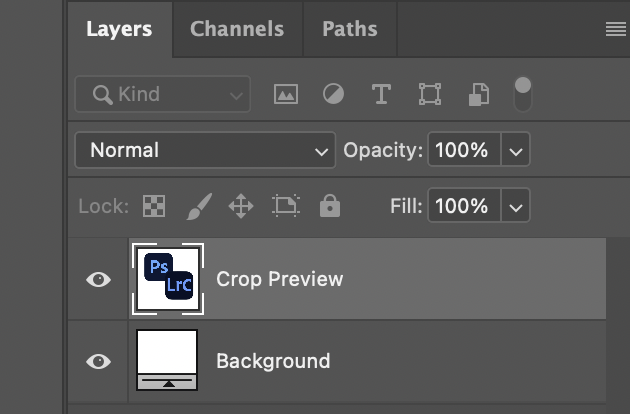
Adjustment Layers In Adobe Photoshop
Another reason, related to layers is adjustment layers. This is the way you can get around destructive editing in Adobe Photoshop. When you create an adjustment layer, Photoshop creates a copy of the image and then gives you access to a specific set of photo editing tools with which to edit.
For example, if I create a new Curves adjustment layer, I can carry out multiple changes to the curve without affecting the underlying image. Combining adjustment layers with the ability to fade down the effect with opacity and the different ways to combine the layers make this a very powerful option in image editing.
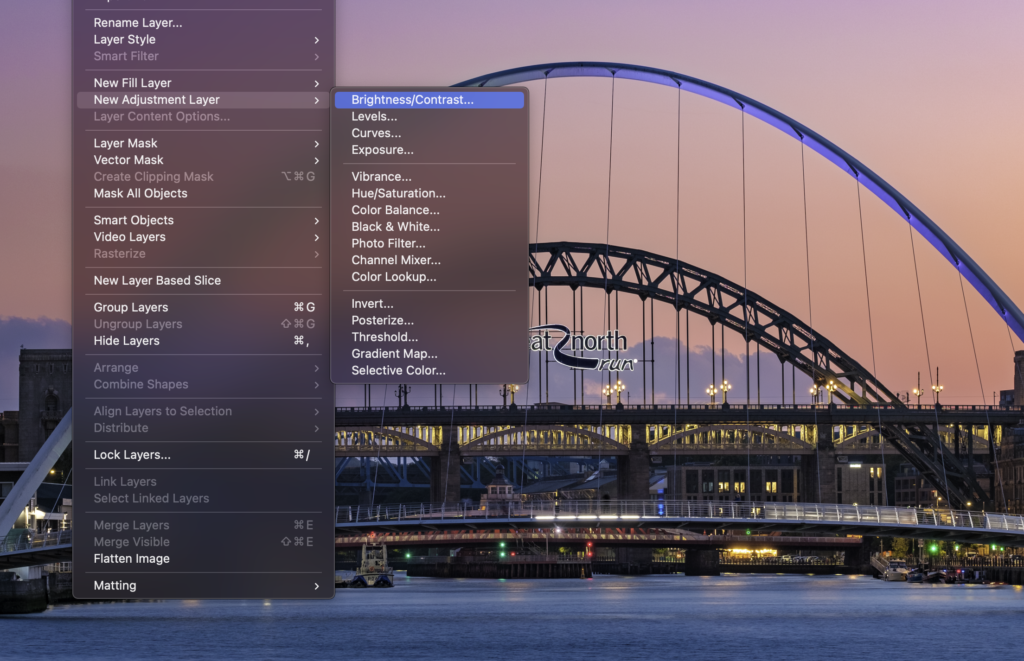
Photoshop’s Other Advantages
Refined Selection Tools
There are a number of other advantages that Photoshop has over Lightroom. The cloning and selection tools have much more control. It’s much easier to clone out unwanted objects using Photoshop than Lightroom. The selection tools allow you to draw around complex parts of an image, such as hair, with much more accuracy than Lightroom.
Handling Multiple Files: Batch Editing
Batch processing is very useful too. Whilst you can cut and paste develop settings in Lightroom, in Photoshop, you can create actions. Actions allow you to record a specific sequence of edits and then play them back for multiple images.
Other Photo Editing Tools
The resizing, sharpening, and output tools are significantly more advanced in Photoshop. For photogs that are printing big, these are invaluable tools.
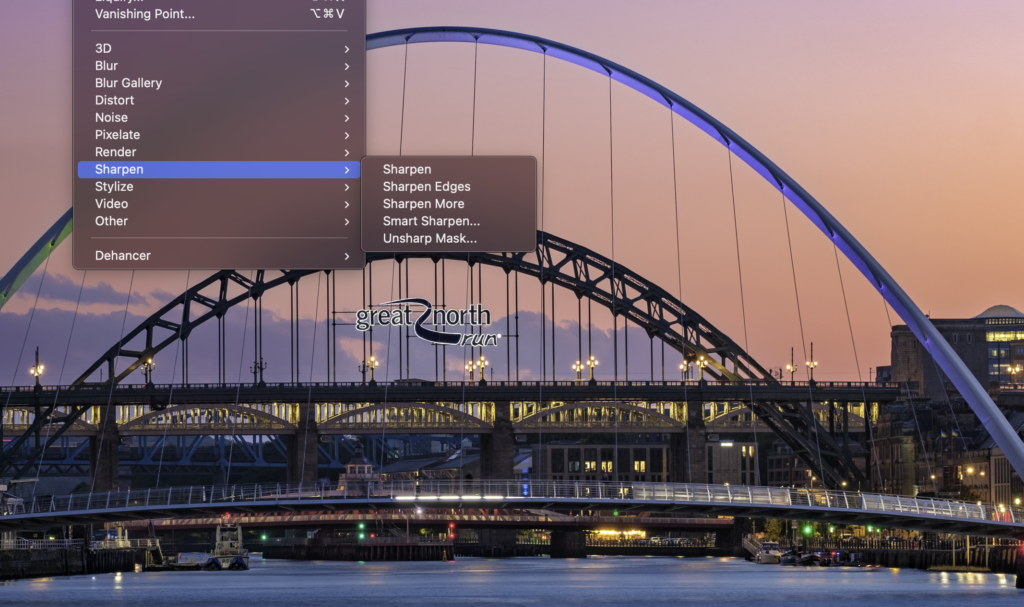
So which one is best for you? If you are editing images for screen display or smaller prints and do not require high fidelity in selected edits then Lightroom is the way to go. If you want to create highly complex masks and make micro-adjustments across multiple parts of the image all whilst maintaining image quality, then it’s Photoshop. Photoshop’s layers are also vital if you plan to composite your images.
The beauty of the Lightroom/Photoshop package is that round-tripping is built in. That is, it is very easy to do basic image editing in Adobe Lightroom, move over to Photoshop and carry out more complex work. That alone makes the Adobe Photographer’s package a very viable option not only for professional photographers and advanced retouching but for everyone else open to learning photo editing software.